What is Windows Hello and How Does It Work?
- Feb 27, 2020
If you won’t want to type in a password or passcode to login your Windows 10, then Windows Hello, which has been introduced in 2015, should be a good choice. With a biometric security system, it can recognize your face, irises or fingerprints, of course, depending on the Hello technologies on your PC. Not every computer has the capability for Windows Hello.
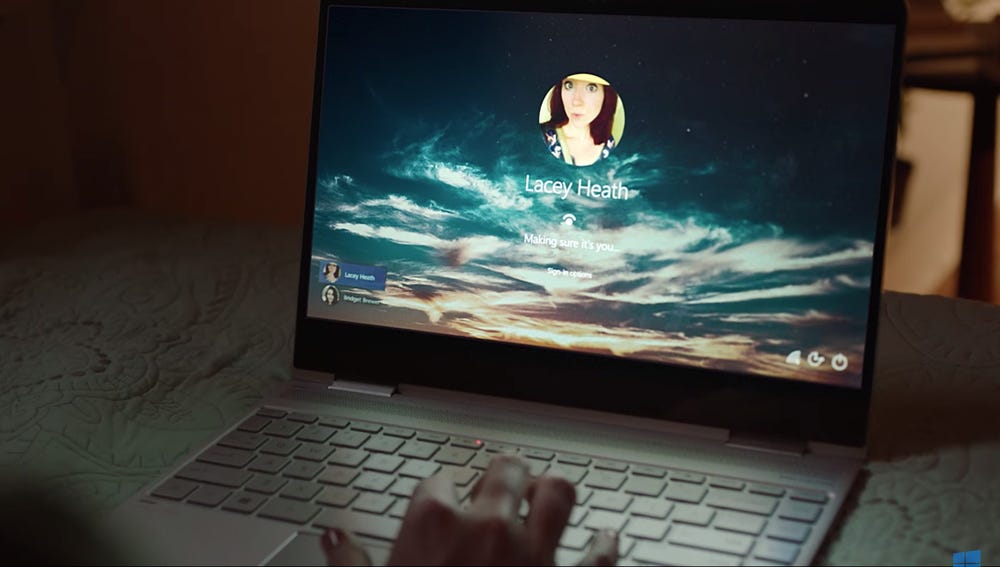
Using it, you get to log in almost instantly simply by looking at your PC or touching a sensor with your finger. If you are buying a new PC and expect to sign in with Windows Hello, it’s very smart to learn about it first.
How Do I Get Windows Hello?
Since most computers still don’t have Windows Hello, you may have to buy a new one that comes with a Hello camera or sensor.
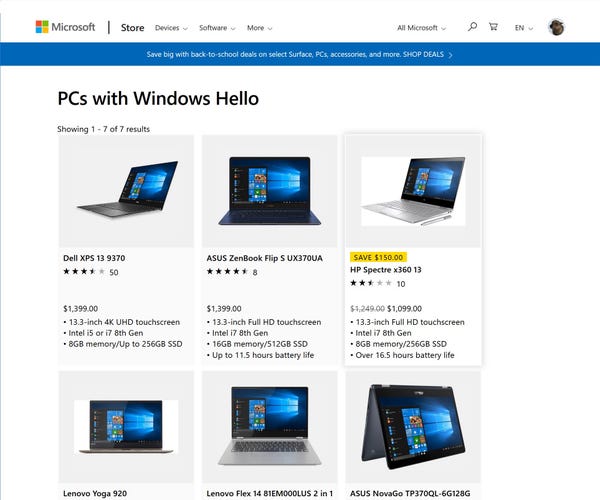
An alternative is to add a compattible camera or fingerprint reader to your current system. But please note that since the feature requres a relatively sophisticated camera that can sense depth for greater accuracy, not all cameras can work.
How Do I Set up and Use Windows Hello?
If your computer already has the right hardware for it, just go through a few steps and started using Windows Hello:
1. Click the Start button in the lower-left corner of the screen, and select the Settings icon (like a gear)
2. If you can’t see it on the Home screen, Click Home in the upper left corner of the menu.
3. Click Accounts > Sign-in options
4. Now you should see Windows Hello. If your PC doesn’t have a compatible 3D camera or sensor, you will see a message saying Windows Hello is not yet available. To find out more relevant information, you may click the link presented.
5. If you already got the compatible devices, just click Set up.
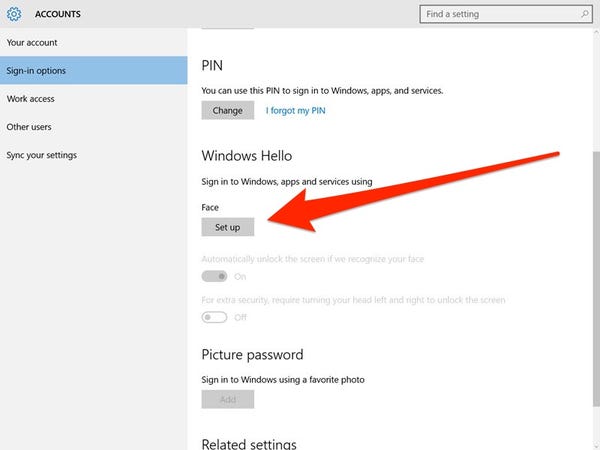
6. Now follow the prompts to configure your devices. You will be asked to look at the screen for a few moments, so that your face can be recorded. After that, setup should be complete and you can log in your system using facial recognition now.
Popular Posts
- What Kind of Programs do You Think are Necessary in Windows 10?
- What’s SpyHunter and How to Fix the File Being Quarantined
- How to Forcibly Remove a Program That Won’t Uninstall in Windows
- 3 Tips to Remove a Program that Won’t Uninstall
- How To Uninstall Applications On Windows 10 – Program Removal Guides
- Tutorial: How to Remove & Uninstall Programs / Applications on Windows 7
Comments
You must be logged in to post a comment.