Specific Steps to Turn on/off Cortana on Windows 10
- Nov 15, 2019
Cortana is Microsoft’s digital assistant that first appeared on Windows Phone 8.1, and now it has migrated to Windows 10. The feature allows you to activate it by saying “Hey Cortana”. It is always listening to you, making it easy for you to launch programs, settings, create appointments and reminders, etc.

In fact, it is not enabled by default, so if you want to use the feature, you will need to turn it on. And some users would like to turn off Cortana because it uses too much memory. If you close it in the task manager it will just come back on again instantly.
Here are steps to enable this feature or turn it off anytime:
1. Open Cortana, click the Notebook icon on the right, and select Settings.
2. Scroll down to find the switch to turn “Hey Cortana” on or off as needed. With its voice activation off, Cortana will still work, you just need to type in your queries.
If you are using a laptop or tablet those battery power is low, you might as well turn it off to save some juice.
Due to back ground noise, all digital assistants seem to have the problem of activating, from Google Now to Siri, and even Alexa on Amazon Echo. So if you have any of these digital assistants on your devices, you may want to toggle the “always listening” feature off.
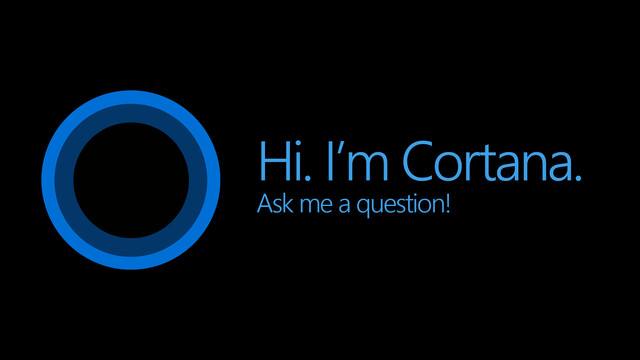
If you are worrying about privacy, check how to erase your search content from Cortana’s database:
1. Go to Settings > Privacy, select Speech.
2. Inking and typing from the left column, and click the “Stop getting to know” button.
And you may go a step further to clear collected Cortana Data:
1. Go to your Bing account personalization page, and log in with your Microsoft account.
2. Scroll down to the “Other Cortana Data and Personalized Speech, Inking and Typing” section, and click the Clear button.
What do you think of the “Hey Cortana” feature? Feel free to leave a comment below.
Popular Posts
- What Kind of Programs do You Think are Necessary in Windows 10?
- What’s SpyHunter and How to Fix the File Being Quarantined
- How to Forcibly Remove a Program That Won’t Uninstall in Windows
- 3 Tips to Remove a Program that Won’t Uninstall
- How To Uninstall Applications On Windows 10 – Program Removal Guides
- Tutorial: How to Remove & Uninstall Programs / Applications on Windows 7
Comments
You must be logged in to post a comment.