What default apps come with a MacBook
- Apr 17, 2019
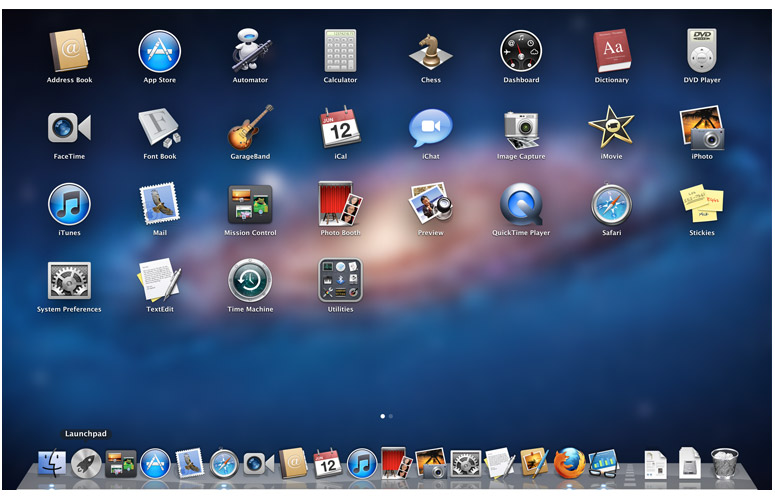
Apple’s MacBook lineup currently include several models – the MacBook Pro (2006-present), the MacBook Air (2008-present), and the MacBook (2015-present).
Different brands of laptops offer different built-in applications. The default software suite is almost the same in three MacBook models, but may also vary depending on the macOS system and hardware. So, what applications come with a MacBook?
Typically, a new MacBook comes with a software bundle that includes the latest macOS operating system, and a collection of powerful apps. Here is the full list:
Creativity apps: Photos, iMovie, GarageBand
Productivity apps: Pages, Numbers, Keynote, TextEdit, Automator
Communication apps: Mail, Messages, FaceTime, Contacts
Organization apps: Calendar, Contacts, Notes
Internet apps: Safari, Apple Air, Spotlight
Media apps: iTunes, App Store, Books(iBooks), QuickTime
Other apps: Activity Monitor, Boot Camp Assistant, Migration Assistant, Calculator, Dictionary, Disk Utility, Font Book, Image Capture, Preview, Reminders, Terminal, Time Machine, Xcode, Siri, Address Book, Dashboard, Mission Control, AirPort Utility, Bluetooth File Exchange, ColorSync Utility, Console, Script Editor, VoiceOver Utility, System Information, Grapher, Keychain Access, Stickies, DVD Player, Chess
Four new apps in the latest macOS Mojave: News, Stocks, Voice Memos, Home
All those native apps are free to use, and if you have deleted any of them, you can still re-install it in the Mac App Store. After a period of use, you can replace the default Mac apps with better alternative, or delete those apps that are not useful for you.
How to get other third party apps on your MacBook? You can install them from the Mac App Store, or directly from the official download page provide by app vendors.
Mac App Store provides a quick access to get the software you want. To start with, open the App Store from the Dock, Launchpad, or Spotlight. If you have a clear goal, type the app name in the search bar and hit Enter to see if the app is available to download in App Store. If it appears in the result, you can click the Get > Install buttons to download the free app (or click the price button > Buy App for paid apps).
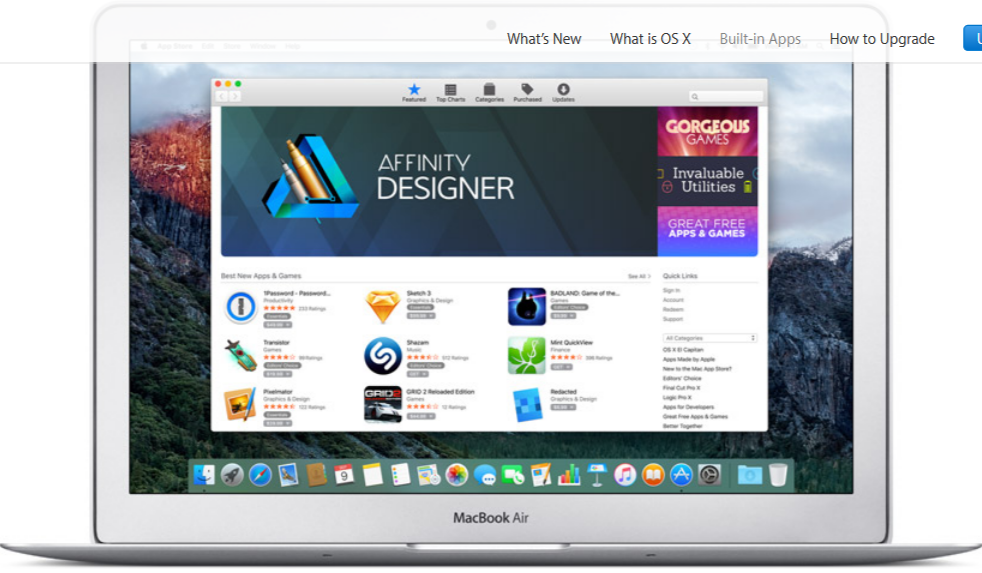
Whether free or paid, those apps will only be downloaded and installed after you enter your Apple ID and password. And once the install completes, you will find the app in Finder’s /Applications folder as well as in the Launchpad.
Popular Posts
- What Kind of Programs do You Think are Necessary in Windows 10?
- What’s SpyHunter and How to Fix the File Being Quarantined
- How to Forcibly Remove a Program That Won’t Uninstall in Windows
- 3 Tips to Remove a Program that Won’t Uninstall
- How To Uninstall Applications On Windows 10 – Program Removal Guides
- Tutorial: How to Remove & Uninstall Programs / Applications on Windows 7
Comments
You must be logged in to post a comment.