How to Use Target Disk Mode to Transfer and Move Files Between Two Mac Computers?
- Jun 11, 2020
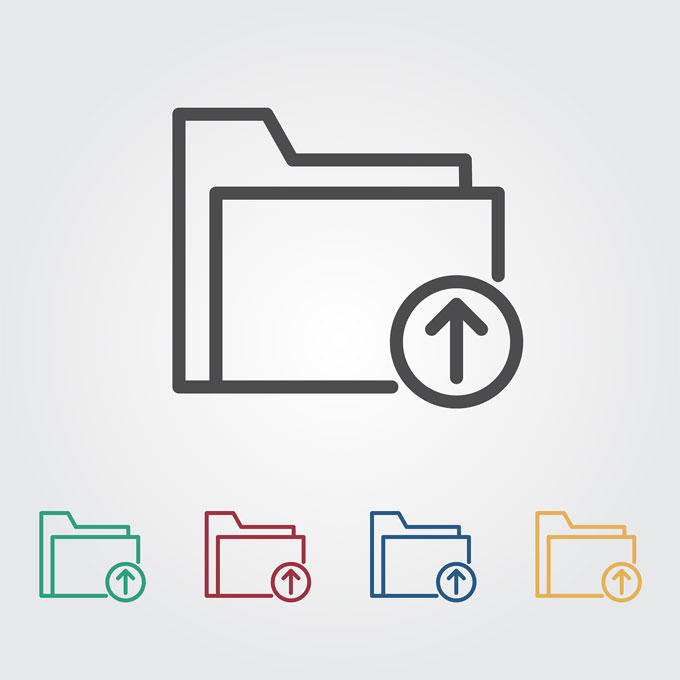
As a Mac regular user, have you been wondering how to transfer files between two Mac computers? Looking to know how to browser and copy files on another Mac? Here is an answer, we’ll use the target disk mode.
What is Target Disk Mode?
Usually, all Mac computers will be connected with each other as long as they come with FireWire or thunderbolt ports. So, what is target disk mode? For two Mac computers, one will be regarded as an external hard disk on the other. This is meant target disk mode. Users can take advantage of this function to transfer and move files to another Mac computer using firewire or thunderbolt cable. If you are wishing to browse and copy files to another computer quickly, then we suggest you give this target disk mode a try.
How to use Target Disk Mode to transfer and move files?
1. Find your Firewire or thunderbolt cable to connect your two Mac computers.
2. Choose the Mac you would like to regard as an external hard disk, start this Mac up and at the same time press and hold the T key.
3. When the Mac is on, click Apple menu at the top-left corner of the desktop > click System Preferences.
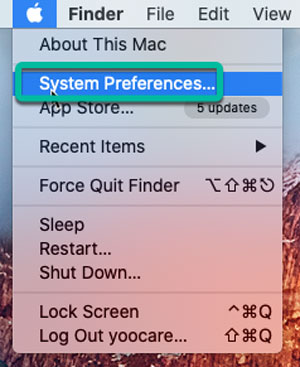
Open Startup Disk > click the Target Disk Mode option. Once the Mac computer started up, you will see a disk icon on the other Mac computer. This is called the target disk mode.
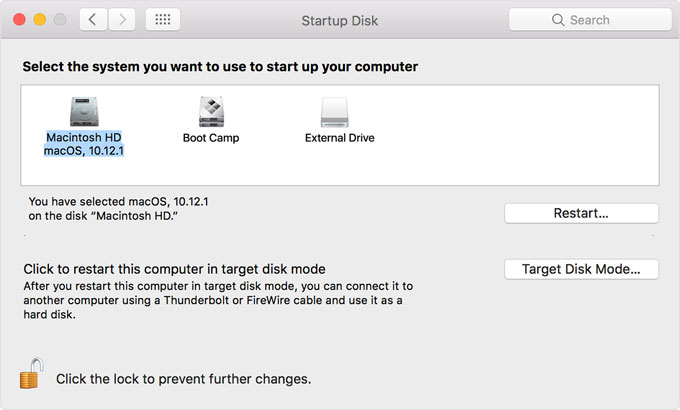
4. On the target Mac computer, and you can drag your wanted files and transfer them to the other Mac computer.
5. Once done, you can drag the disk icon to the Trash folder to eject. This will interrupt the connection between two Mac computers.
6. Shut down your Mac and disconnect the cable.
Looking to know more about Mac tricks? Refer to as follows:
- How to Install Your Mac OS Fonts?
- How to Fix “The App” Will Damage Your Computer, You Should Eject the Disk Image?
- How to Install Mac App That is Not from the Mac App Store?
Popular Posts
- What Kind of Programs do You Think are Necessary in Windows 10?
- What’s SpyHunter and How to Fix the File Being Quarantined
- How to Forcibly Remove a Program That Won’t Uninstall in Windows
- 3 Tips to Remove a Program that Won’t Uninstall
- How To Uninstall Applications On Windows 10 – Program Removal Guides
- Tutorial: How to Remove & Uninstall Programs / Applications on Windows 7