How to Password-Protect a Pages Document on Mac, iOS or iCloud
- Apr 30, 2019
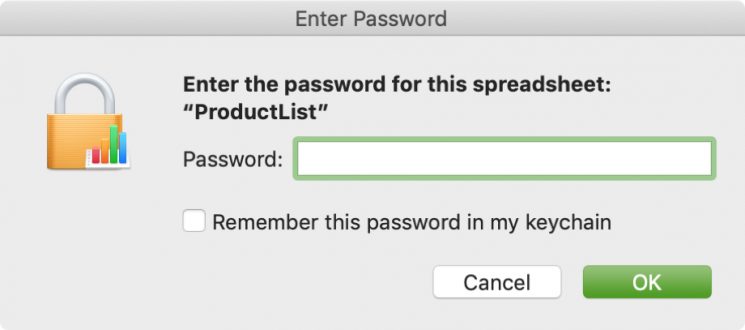
If you are using Apple’s iWork suit, you are able to password-protect your Pages, Numbers, and Keynote documents. Any document created by those productivity apps in iOS, macOS or iCloud webpage will be locked with the built-in encryption, thus other users cannot open or view it without having the defined password you create. Read through this post to know how to encrypt your sensitive files.
How to set up a password to encrypt your Page documents on Mac:
- Open the Pages app, and open the document you wish to set a password for
- Click File in the top bar to pull down the menu, and then choose Set Password
- Type a password, verify it, offers a password hint if you are desired, optionally enable Remember This Password In My Keychain, and then click Set Password
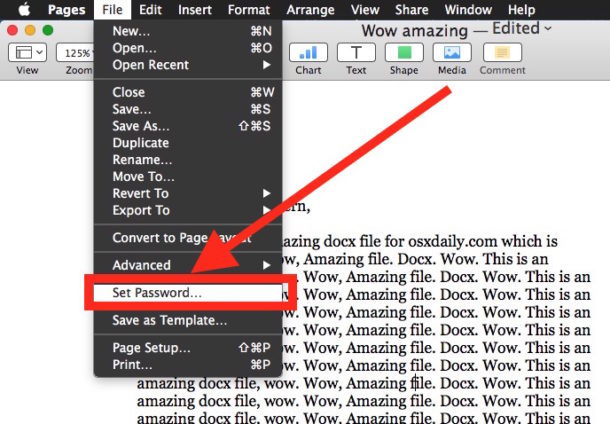
To change the password you create for a Pages, Numbers or Keynote document, click File > Change Password when the document is open. In the window that pops up, type the current password first, then input a new one, verify it, and click Change Password button to make the change take effect. To remove the password for the document, you still need to type the current password before clicking Remove Password button.
Note that a document can only have one password, and there is no way to retrieve the password if you forget it. And if your device has the Touch ID feature, you can use it to open your password-protected documents with your fingerprint alone.
How to set up a password to encrypt Page documents on iOS devices:
- Open the document you wish to password protect in Pages app
- Tap the More (three dots) icon in the upper right corner, and then tap Set Password
- Type the password twice, optionally leave a hint for the password and enable Open with Touch ID, and then tap Done in upper right corner to make it take effect
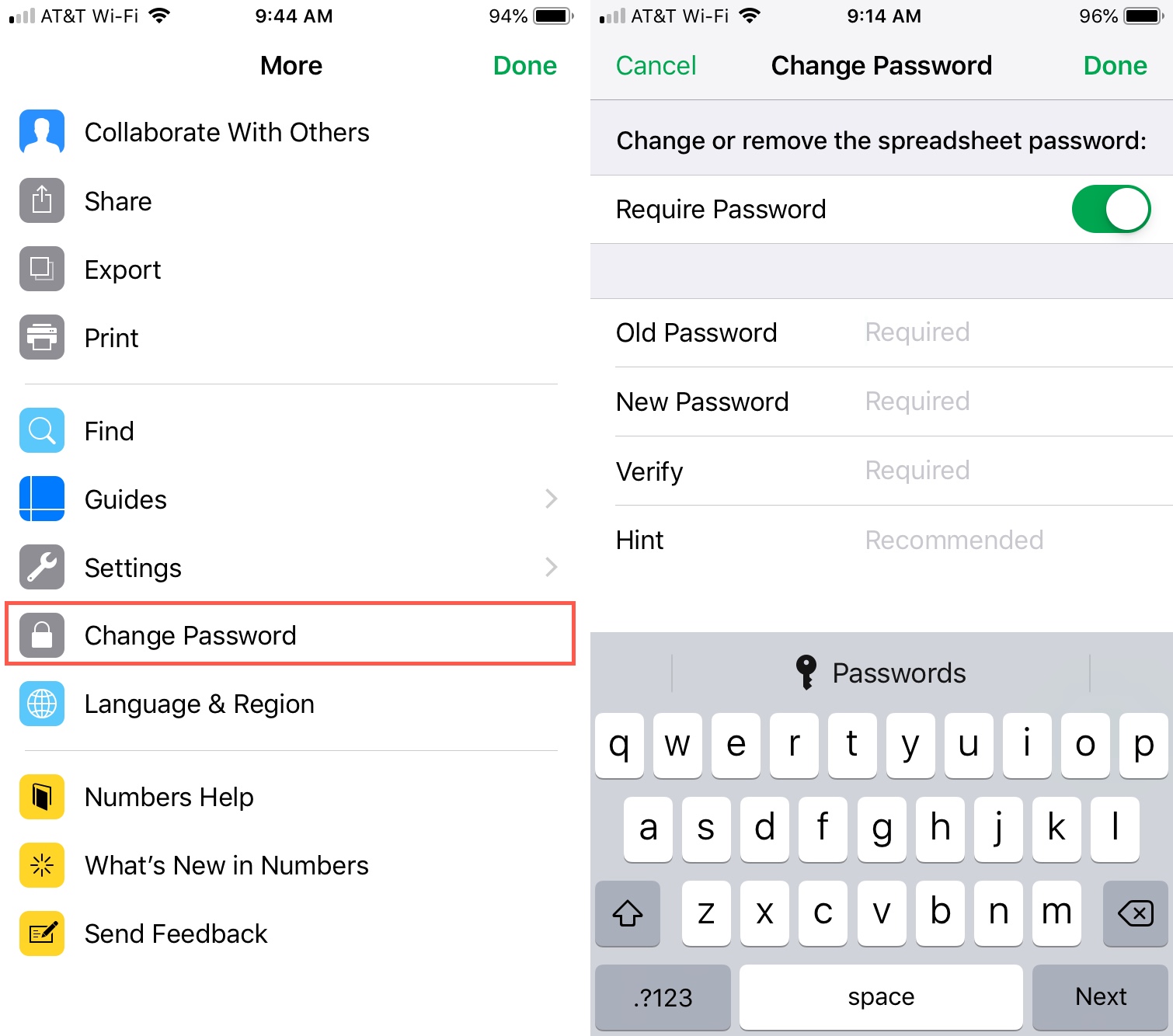
After the setup, if you try to open the document again, you will be prompted to enter the password. If you want to change the password, tap More icon again, select Change Password, and complete the required information in the new window. To remove the password, you just need to turn off the slider at the top for Require Password, enter the current password as required, and tap Done to save the change.
How to set up a password for an Pages document from the iCloud:
- Visit iCloud.com, and open the document you want to password-protect in Pages
- Choose the Tools (wrench) icon in the toolbar, and then choose Set Password
- Type a password and hint, click Set Password, and then close the document
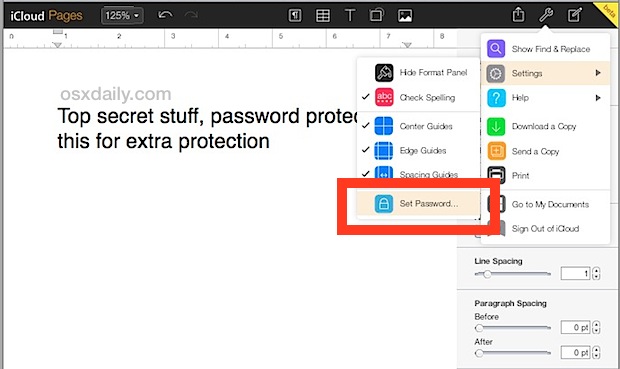
Now a secure symbol appears in the document’s thumbnail in the document manager. To change to remove it, head to Tools > Change Password and repeat the same steps.
Popular Posts
- What Kind of Programs do You Think are Necessary in Windows 10?
- What’s SpyHunter and How to Fix the File Being Quarantined
- How to Forcibly Remove a Program That Won’t Uninstall in Windows
- 3 Tips to Remove a Program that Won’t Uninstall
- How To Uninstall Applications On Windows 10 – Program Removal Guides
- Tutorial: How to Remove & Uninstall Programs / Applications on Windows 7
Comments
You must be logged in to post a comment.