How to Keep Software Up-to-Date on Your Mac
- Feb 13, 2019
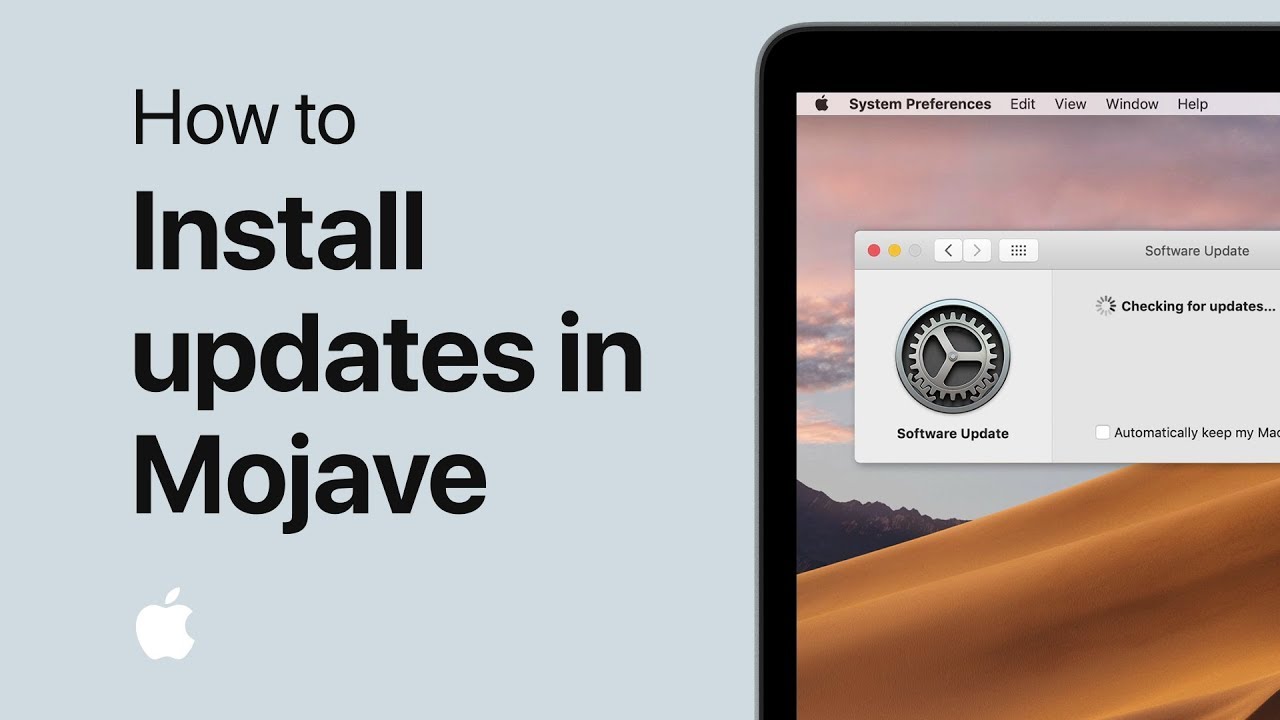
What should you know about software update? How to get the update for your macOS system or other apps you install on your Mac? This post will share the details.
The regular updates for macOS system bring new features and enhance the stability, performance and security of your Mac. All users are recommended to upgrade to the latest version of macOS in their compatible Macs. Once you install the update, the apps that are part of macOS will be updated to the latest version as well.
To check for available updates for your macOS Mojave, choose System Preferences from the Apple menu, and click Software Update. If an update is available for your Mac, you can click Update Now button to install it, or click More Info below the latest update to show details about each update and choose the specific one to install.
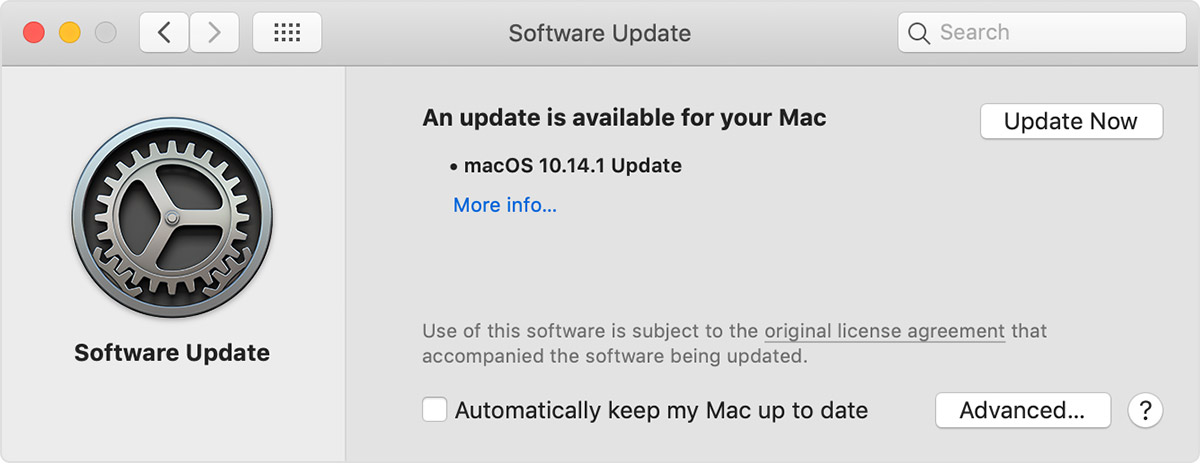
If your are using the previous version of macOS, you need to launch Mac App Store to get the available updates for the system in the Updates toolbar. The built-in apps, like Safari, iTunes, iBooks, Messages, Mail, Calendar, Photos, and FaceTime, can be updated by individually installing the update or by wholly upgrading the macOS.
Wondering how to update third party software on your Mac? There are three ways to get the latest software: Mac App Store, software update mechanism, and official sites.
Mac App Store: the safest way to update third party software on Mac
Mac App Store is the first choice that allows you easily install and manage apps. If you install most of the apps through Mac App Store, you can access to available updates in the Updates toolbar and click the Install buttons to update apps in the list.
- Click the Mac App Store icon in Dock (or choose it from the Apple menu)
- Click the Store > Sign in from the top bar, and then sign in with your Apple ID (Mojave users can click the Sign in icon in the lower left corner of the App Store)
- Click the Updates toolbar and search if the apps you want to update appears in the list. If so, click the Install App buttons next to the apps to keep them up-to-date
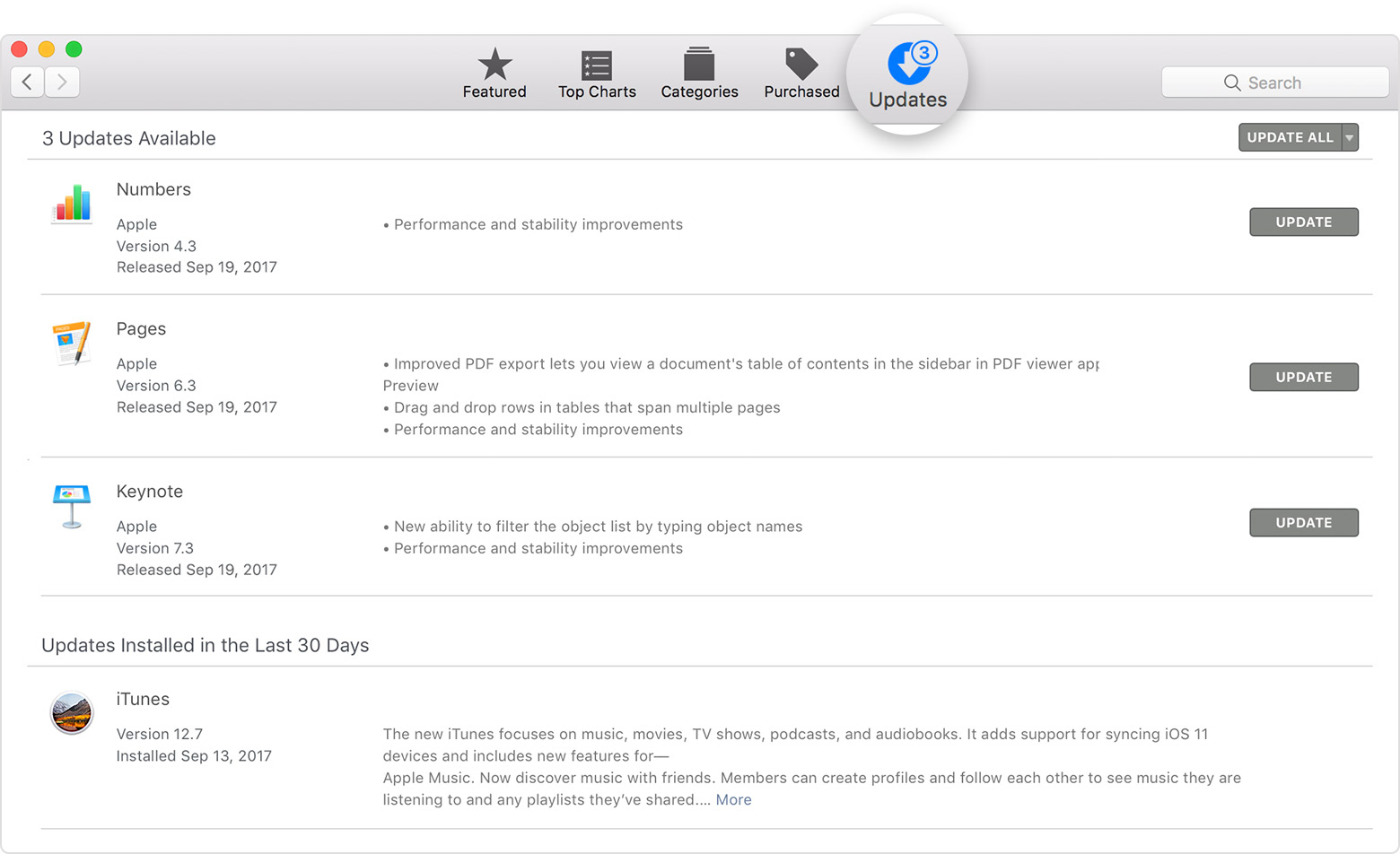
Trick: how to automatically update the Mac App Store version of apps?
- Open up System Preferences from Apple menu, and click the App Store icon
- Tick the checkbox that reads Automatically Check For Updates
- Tick the checkbox for the option(s) you want to enable in the sub-list
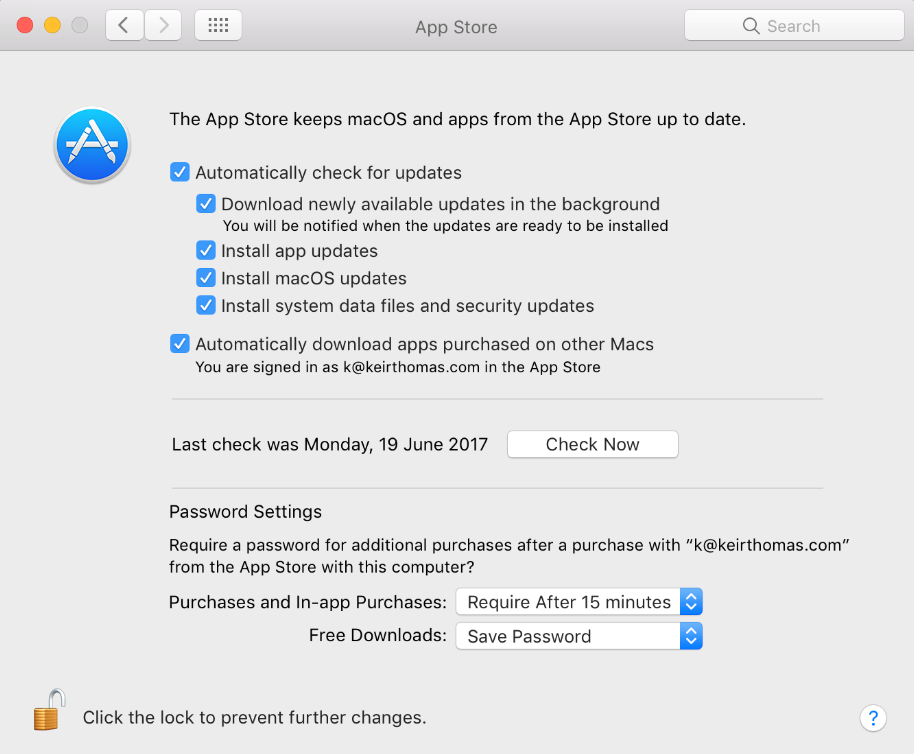
What to do if some apps are not available to download in Mac App Store? What if the update is not available in the App Store yet? To get the latest software, you can utilize the update mechanism in the software or just download it from vendor’s official site.
Alternative 1: software update mechanism
Most third party apps allow users to check for updates in the user interface or app’s preference panel. The apps that have built-in update checkers will usually scan for newer version when they are launched. Some large software may install background plugins to periodically scan for available update and could install it automatically.
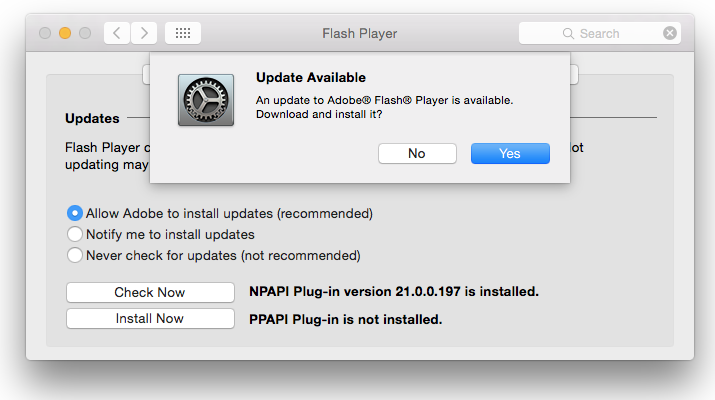
If you do not receive any update notification, you can launch the app and search for the Check Update option in multiple menus or Update button in the interface.
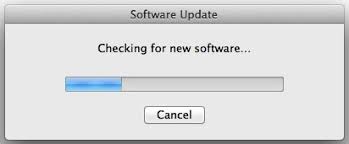
Alternative 2: application developer’s website
You should be able to find the latest version of application in the vendor’s official site. Official sites usually is the first place to announce software updates. If you are not sure whether the apps on your Mac are the newest ones, visit the homepage for the software and check the News or Download section to see if update is available.
Popular Posts
- What Kind of Programs do You Think are Necessary in Windows 10?
- What’s SpyHunter and How to Fix the File Being Quarantined
- How to Forcibly Remove a Program That Won’t Uninstall in Windows
- 3 Tips to Remove a Program that Won’t Uninstall
- How To Uninstall Applications On Windows 10 – Program Removal Guides
- Tutorial: How to Remove & Uninstall Programs / Applications on Windows 7
Comments
You must be logged in to post a comment.