How To Disable App Notifications in Windows 10
- Jul 03, 2019
Being upset by the unwanted notifications? Have no idea how to block an application from displaying annoying alerts? If your screen is filled with alerts and notifications, you can configure your system settings to stop apps from posting unwanted messages. So the topic of this post is: how to disable app notifications in Windows 10 PC?
You can either disable all the notifications in one click, or instead, disable some specific notifications for individual apps. Read on and follow the detailed steps below.
To disable all notifications from the task bar:
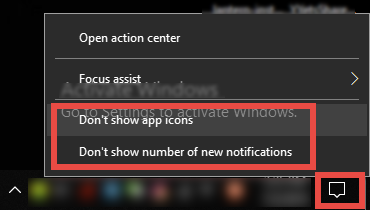
- Right click on the Action Center icon in the system tray
- Click “Don’t show app icons” from the menu that pops up
- Right click on the Action Center icon in the system tray again
- Click “Don’t show number of new notifications”
To disable specific notifications from the task bar:
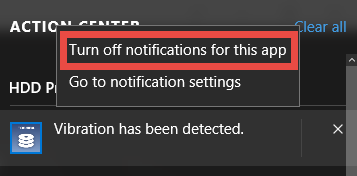
- Click the Action Center icon in the system tray to display the notification pane
- Right click an unwanted notification and click “Turn off notifications for this app”
Now the application you choose will not be able to send messages to the desktop.
If the app you want to disable is not in the notification pane, you can try this way:
- Open up the Start menu, and click Settings icon
- Choose System option in the Settings window
- Click Notifications & Actions from the left pane
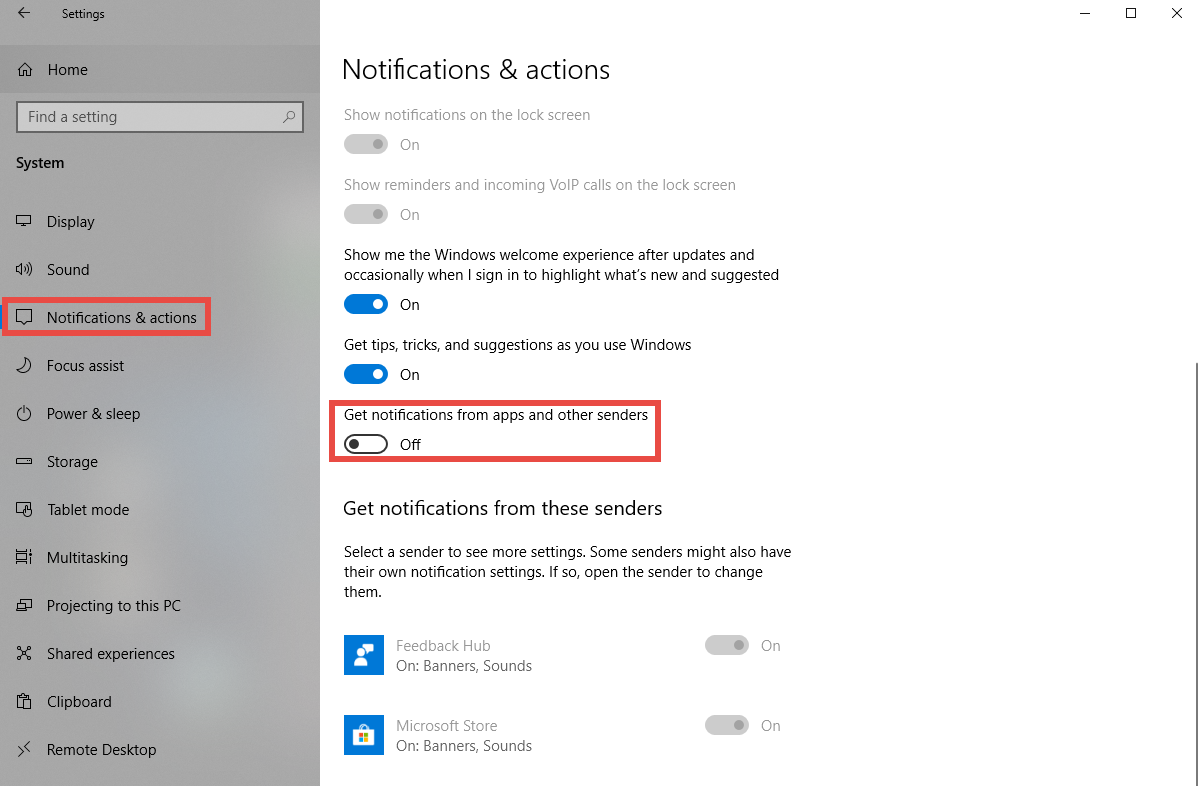
On the right pane, toggle Off the settings “Get notifications from apps and other senders” to disable the notification for all apps. If you want to disable the notifications for individual apps, toggle On this settings, then scroll down to the heading labeled “Get notifications from these senders”, which includes all the apps and features that are allowed to send you the notifications, and toggle Off the app you want to disable.
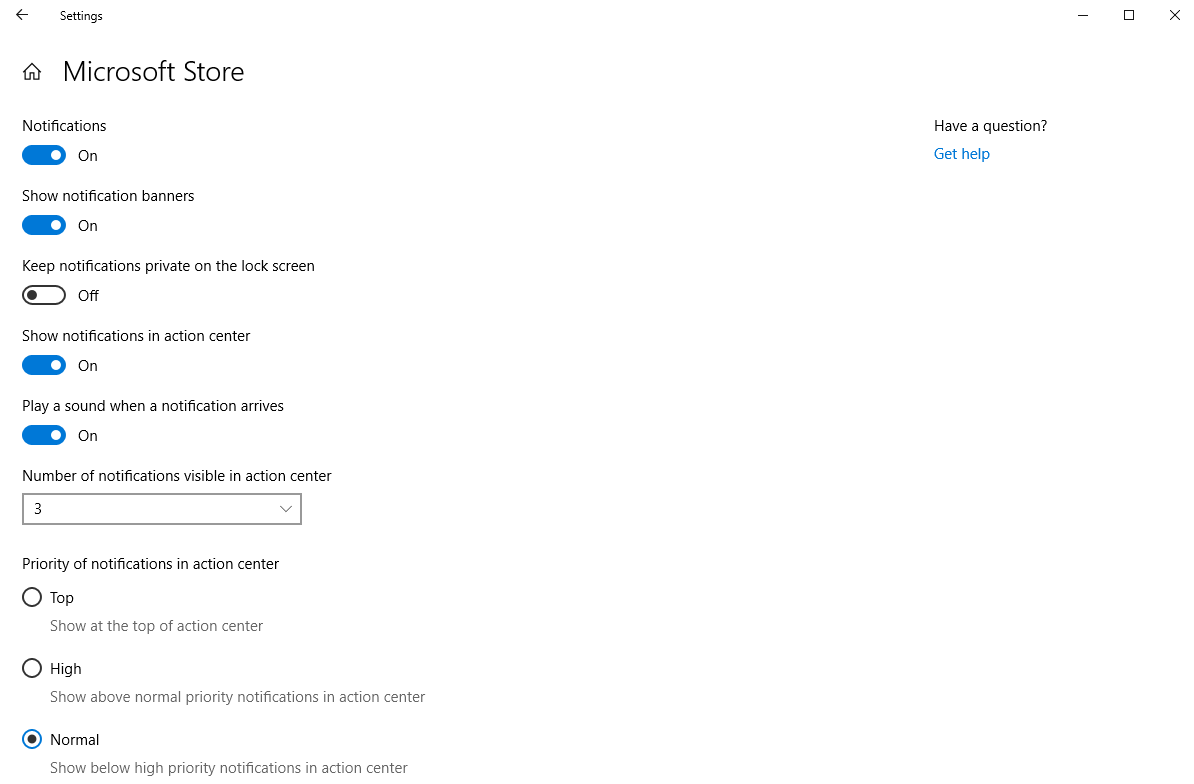
Furthermore, you can configure the notification settings separately for particular apps. To do so, click the app in the list to bring more options in the new window. From there, you can silence the notifications for an app by toggling the Audio setting off.
Popular Posts
- What Kind of Programs do You Think are Necessary in Windows 10?
- What’s SpyHunter and How to Fix the File Being Quarantined
- How to Forcibly Remove a Program That Won’t Uninstall in Windows
- 3 Tips to Remove a Program that Won’t Uninstall
- How To Uninstall Applications On Windows 10 – Program Removal Guides
- Tutorial: How to Remove & Uninstall Programs / Applications on Windows 7
Comments
You must be logged in to post a comment.