How to Clear Cache, History, Cookies for Your Mac Safari?
- Mar 12, 2021
Caches, browsing history, and cookies can help you store your personals settings and preferences, and remember some data. But on public Macs, it is necessary to be aware of cookies for the sake of user privacy. Thus, are you wondering how do we clear cookies on a Mac? You just came to the right place. We will get how to clear cache, history and cookies from your Safari manually.
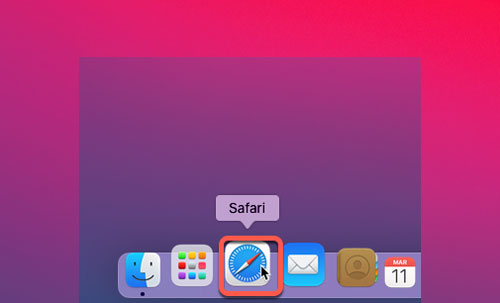
How to clear Cookies on Safari?
1. Launch Safari > open the Menu bar on the top-left of your screen > click Preferences…
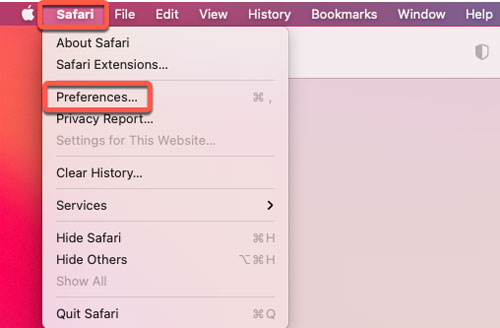
2. Click the Privacy tab card > click Manage Website Data…
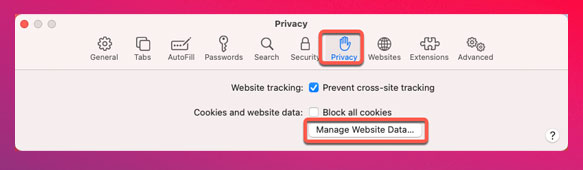
3. Click Remove All.
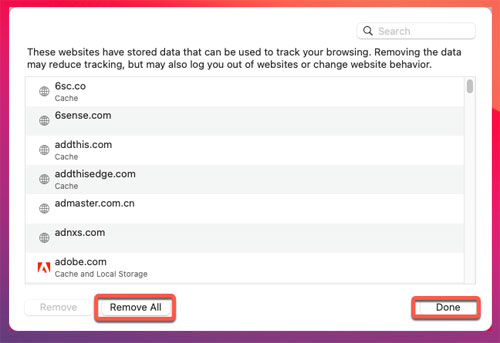
How to clear history on Safari?
1. Launch Safari.
2. Click Menu bar on the top-left of your screen > click Clear History.
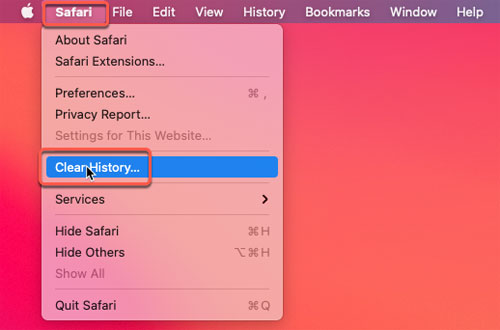
3. At the middle of the menu > click Clear History.
4. Click the drop-down menu to select what timeframe you want to clear history and cookies from your Safari. If you want to clear all history, select all history option.
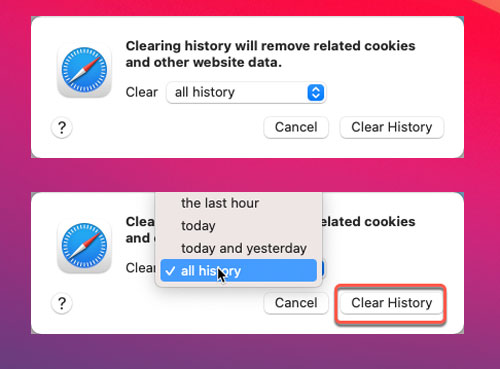
5. Click Clear History again.
This way will remove all your history, cache, and cookies from Safari immediately.
Regularly clear cookies, cache, and history not merely helps you secure your privacy, but also reveal more memories and fixes some issues with the website you’re browsing. And the operation is very easy to get started although you’re a complete Mac beginner.
Discover more Mac tricks here:
How to Fix Mac Starts Up to A Question Mark?
How to Uninstall Apps on macOS?
How to Disable and Enable System Integrity Protection for Mac?
How to Delete Contacts for Mac?
Popular Posts
- What Kind of Programs do You Think are Necessary in Windows 10?
- What’s SpyHunter and How to Fix the File Being Quarantined
- How to Forcibly Remove a Program That Won’t Uninstall in Windows
- 3 Tips to Remove a Program that Won’t Uninstall
- How To Uninstall Applications On Windows 10 – Program Removal Guides
- Tutorial: How to Remove & Uninstall Programs / Applications on Windows 7