How to Delete Contacts for Mac?
- Feb 03, 2021
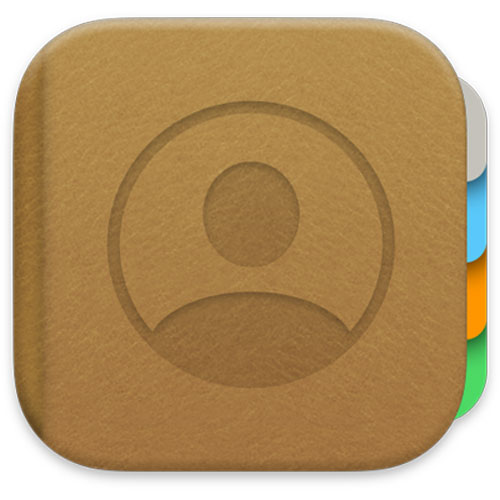
When it comes to the question how you can do to delete duplicate and unwanted contacts for your Mac, are you also wondering to know about that? In this article, you will get a brief understanding of how to delete contacts on a Mac and even from iCloud. You can delete one or more unwanted contacts at any time.
Delete contacts in Contacts app
Step 1: Open the Contacts app in the Dock> Select one or more contacts and then click them.
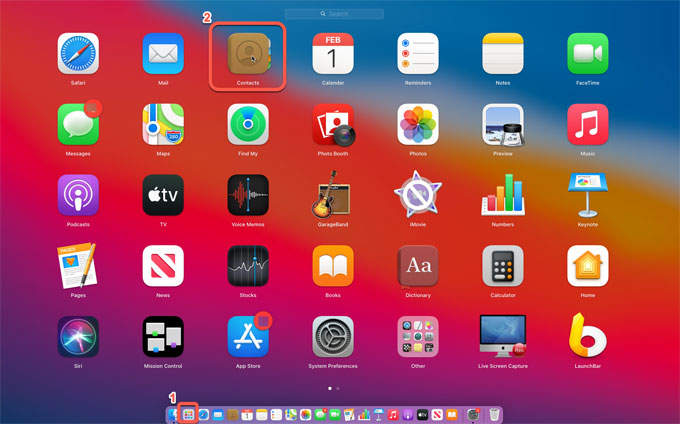
- If you delete a contact, you just need to move the pointer over it and click it to delete.
- If you delete several contacts, press and hold the Command key, then click the contacts to delete.
- If you delete multiple contacts that are next to each other, click the first contact, press and hold down the Sift key, and then click the last contact to delete.
Step 2: Press the Delete key or click Delete in the message that appears.
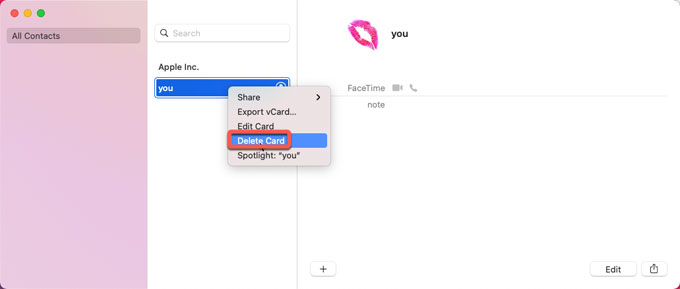
Step3: If you want to delete groups and Smart groups in Contacts, you just need to select the group or Smart Groups in the sidebar of the Contacts app. And then press Delete key to accomplish the deletion. (Show or hide the sidebar: Choose View > Show Groups or View > Hide Groups)
Delete Contacts from iCloud
Step 1: Launch your Safari or other web browsers.
Step 2 Navigate to iCloud.com.
Step 3: Enter your login credentials to sign in iCloud.
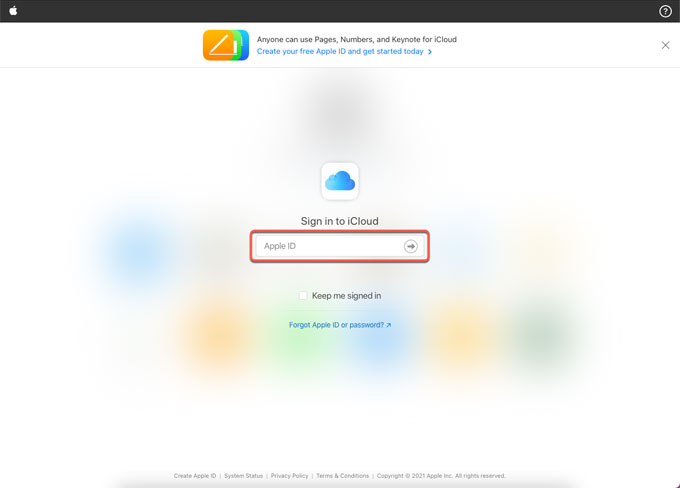
Step 4: Click Contacts.
Step 5: Select All Contacts in the upper left corner of the page
Step 6: Press and hold down the Command (⌘) key and click the unwanted contacts you want to delete. Click cog icon > click the Delete option from the pop-up menu.
Step 7: Be sure you want to delete all selected contacts and click Delete option.
Discover more Mac tricks tutorials here:
- How to Upgrade to macOS Big Sur?
- How to Disable and Enable System Integrity Protection for Mac?
- How to Manage Software Updates for macOS?
- How to Back Up Mac with 2 Easy Methods?
Popular Posts
- What Kind of Programs do You Think are Necessary in Windows 10?
- What’s SpyHunter and How to Fix the File Being Quarantined
- How to Forcibly Remove a Program That Won’t Uninstall in Windows
- 3 Tips to Remove a Program that Won’t Uninstall
- How To Uninstall Applications On Windows 10 – Program Removal Guides
- Tutorial: How to Remove & Uninstall Programs / Applications on Windows 7