How Can I Get Apps on My Mac?
- Jan 31, 2019
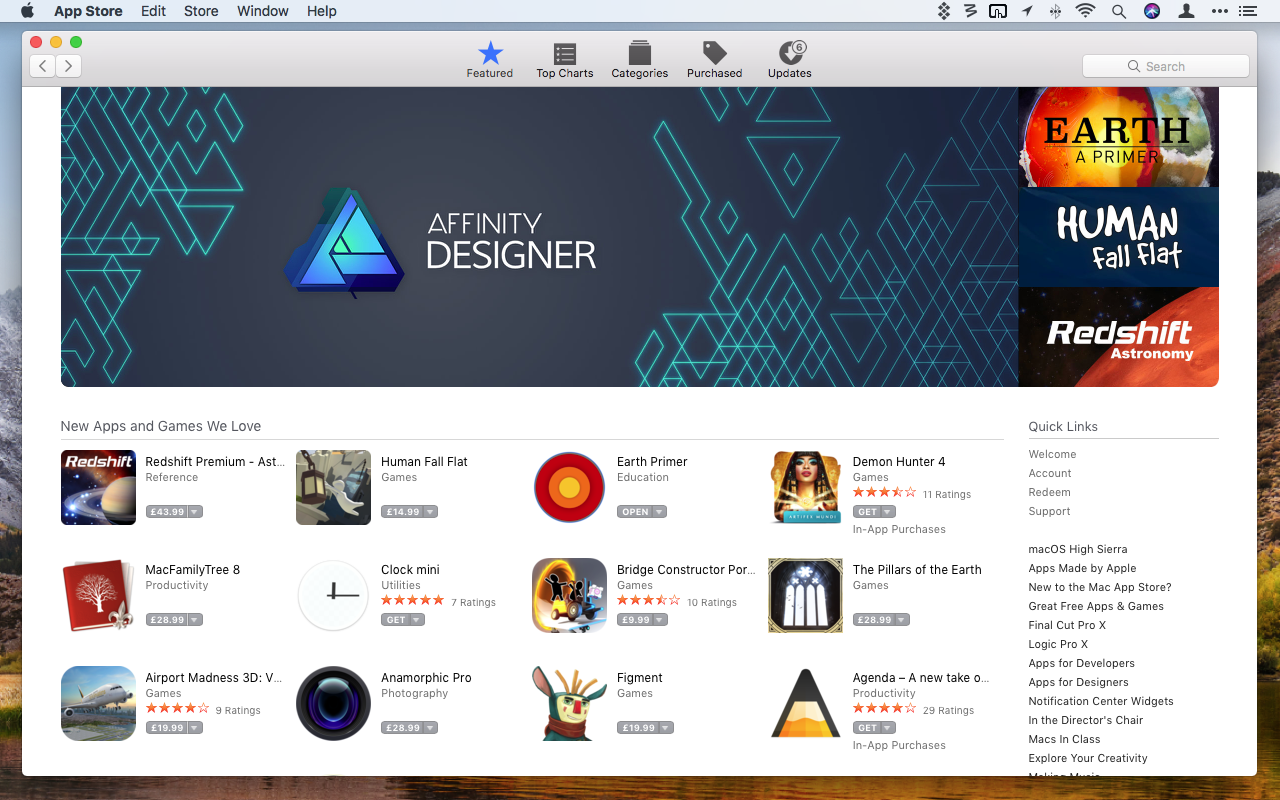
How can I get the applications installed on my Mac? If you are a Mac beginner, or you just switch from Windows platform, you may have many questions about how to use Mac at handy. Here in this post we will talk about the ways to get apps on Mac.
Roughly speaking, there are two ways of installing Mac applications: (1) installing apps from Mac App Store, and (2) downloading apps from the Web and installing it.
1.Mac App Store
Mac App Store is Apple’s official platform to distribute its apps. Other third party macOS apps must be approved before they are available to download in Mac App Store. As a part of the macOS system, Mac App Store can be found in the Dock. If the system running on your Mac is OS X 10.6.6 or higher, Mac App Store is the first choice that allows you easily and safely install apps. Here is how to do:
- Click the Mac App Store icon in Dock (or choose it from the Apple menu)
- Sign in with your Apple ID after clicking the Store > Sign in from the top bar (if you update to the Mojave, click the Sign in icon in the lower left corner of the App Store)
- Search for the app you want to install and check if it is available to download there
- Click Get button next to the app, and click Install App button to start the installation
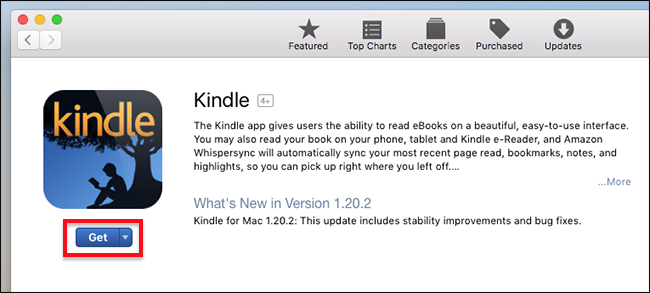
If the app is a paid one, click the price and click Buy App button to make a purchase. You are supposed to enter your Apple ID password to confirm the purchase.
2. Developer’s Website
If the app you want to install is not listed in the Mac App Store, you will need to look for apps outside the store. We suggest you to download an app installer from reputable sources, like the developer websites. Try to avoid clicking other suspicious links.
Once you download the app installer, locate it in the Finder (by default it is in the Downloads folder). If the installer is DMG (mountable disk images) file, double click to open it up, and then drag the app icon to the Applications shortcut.
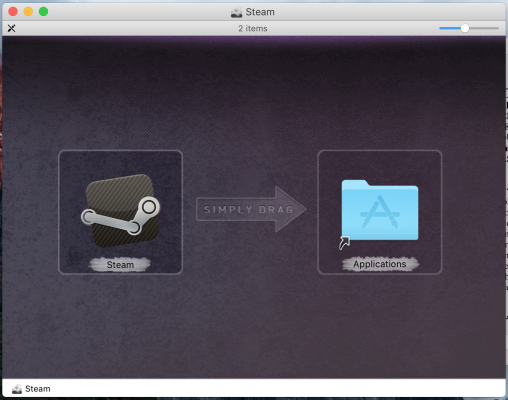
The installation will be executed automatically. Once it is finished, you can unmount the DMG by clicking the eject icon next to the file name in the Finder’s sidebar.
If the installer is a ZIP/RAR file, open the archive and then drag the app inside to your /Applications folder. If the installer is a PKG file, it usually contains scripts to install the app, and you will be directed to go through a multi-step installation process.
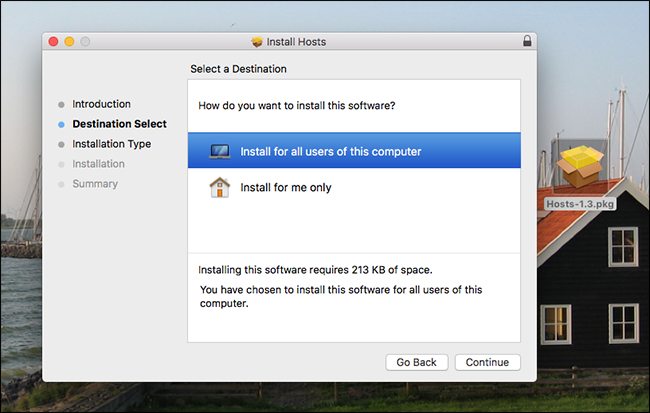
What if your Mac display security warnings when you try to launch the apps downloaded from the outside sites for the first time? That would occur when the app developer is unidentified (not registered with Apple). If you trust the app, you can override the security settings by control-click the app in Finder and choosing Open.
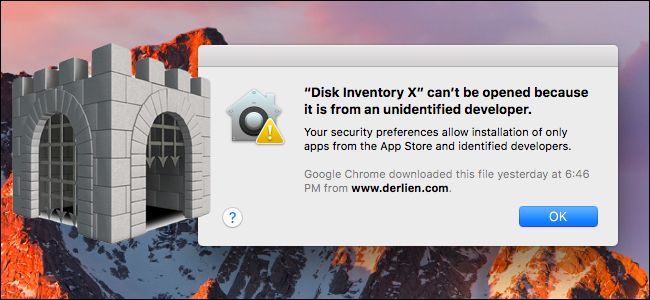
Now you have known how to get desired apps on your Mac.
Popular Posts
- What Kind of Programs do You Think are Necessary in Windows 10?
- What’s SpyHunter and How to Fix the File Being Quarantined
- How to Forcibly Remove a Program That Won’t Uninstall in Windows
- 3 Tips to Remove a Program that Won’t Uninstall
- How To Uninstall Applications On Windows 10 – Program Removal Guides
- Tutorial: How to Remove & Uninstall Programs / Applications on Windows 7
Comments
You must be logged in to post a comment.