Several Useful macOS Tips that Might Come in Handy
- May 24, 2019
If you think that there are many hidden features in macOS, that means you haven’t discovered them yet, not that they are really hiding from you. Either they haven’t received a lot of attention or they have been forgotten. You may read this post to know these tricks that go under the radar.
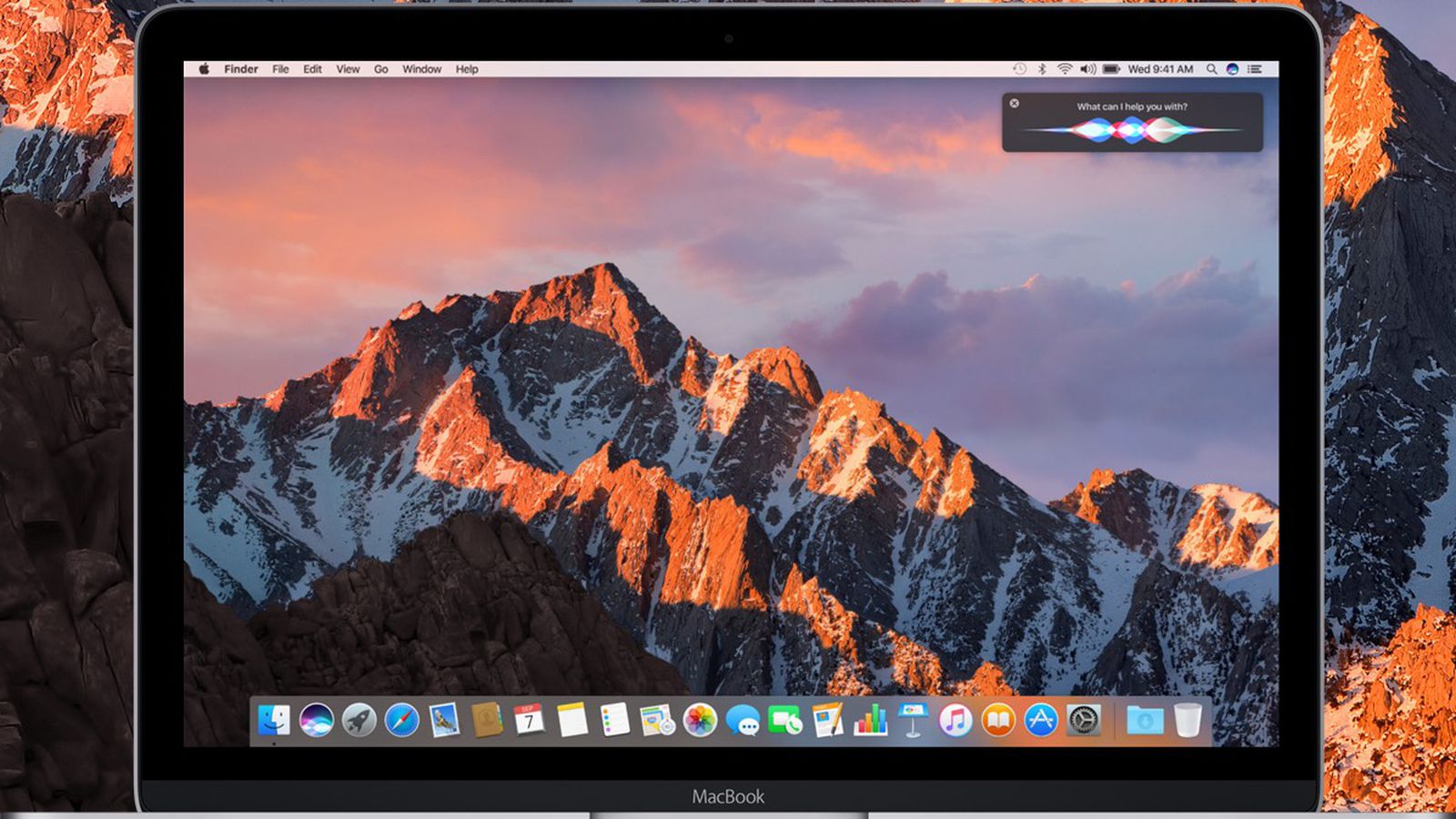
The following are some useful shortcuts you might now know about:
- Custom Keyboard Commands
Go to System Preferences > Keyboard > Shortcuts, and select App Shortcuts. Click on the “+” button to add new keyboard shortcuts and titles for them.
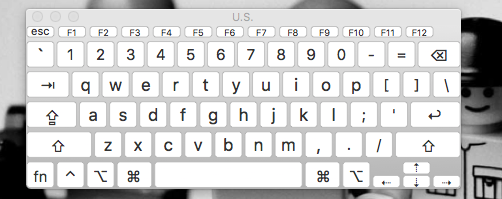
- Spotlight Calculator
You can use Spotlight to realize quick and easy calculation: Type Command + Space to access spotlight, and type in the simple math problem you want to solve.
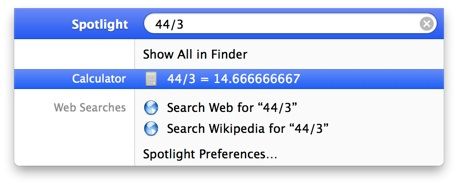
- Find WiFi Passwords by Using Keychain Access
In case you forget the password to your WiFi network, use Keychain Access to figure out what it is: Open up the Keychain Access app, and select “System” to see all of the saved passwords for WiFi networks you have connected to. Select one of them, click “Show Password,” enter your account credentials, and the information will be displayed in plain text.
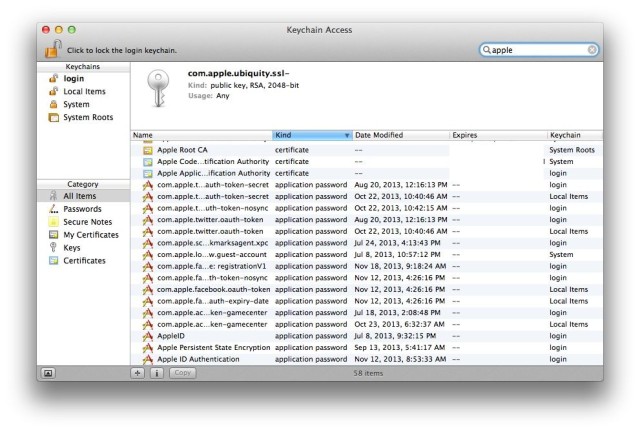
- Hid the Dock
Some users like to hide their docks for more available screen space when the dock is not in use. You can do the same with the menu bar at the top: Go to System Preferences > General, then check the “Automatically hide and show the menu bar.”

- Touch Bar Escape Keyboard Command
If you don’t like the non-physical escape key on the Touch Bar (MacBook Pros), it’s fine. Most apps support a keyboard command alternative. Use Command + Period to replace the escape key to do things such as exiting out of full screen windows.

- Make Minute Volume and Brightness Adjustments
Press and hold Option + Shift while using your volume or brightness keys to adjust the brightness or volume in smaller increments.
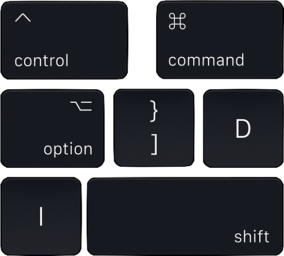
- Switch Between Windows by Using Command
If you have multiple windows of the same application, you can switch between them by using Command + Tilde.
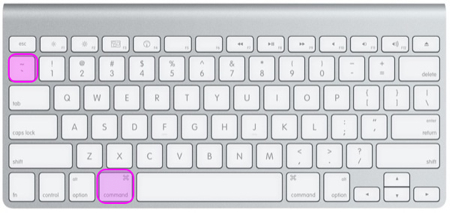
That’s all I want to post today. Comment below if there is any trick you think worth mentioning.
Popular Posts
- What Kind of Programs do You Think are Necessary in Windows 10?
- What’s SpyHunter and How to Fix the File Being Quarantined
- How to Forcibly Remove a Program That Won’t Uninstall in Windows
- 3 Tips to Remove a Program that Won’t Uninstall
- How To Uninstall Applications On Windows 10 – Program Removal Guides
- Tutorial: How to Remove & Uninstall Programs / Applications on Windows 7
Comments
You must be logged in to post a comment.