Five Tips To Speed Up Mac Effectively
- Mar 21, 2019
A brand new Mac usually brings an excellent performance for the users, but with the times fly, the powerful Mac also face a slower running or freeze-up issue. So, I think it is necessary for every Mac users to get a short collection which is about the effective ways to speed up the Mac.
Easy and effective ways to speed of the machine
1.Reduce start-up items
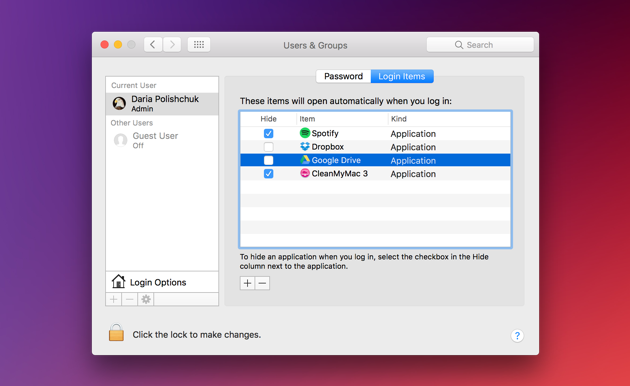
Too many apps starting up automatically on the machine definitely affect the Mac speed. So you should disable those login items which are not so necessary to launch automatically, and only keeps some important apps instead. Thus, it will not only speed up the booting process, but also free up the system resources effectively. When the Mac boots up again, it will finish the login quickly and come to the desktop.
- Click on the Apple icon in the top left corner, and select System Preferences
- Continue to click on Users & Groups, and select Login items
- Disable those useless items on the list, and they will not start-up automatically again
2.Clean the desktop
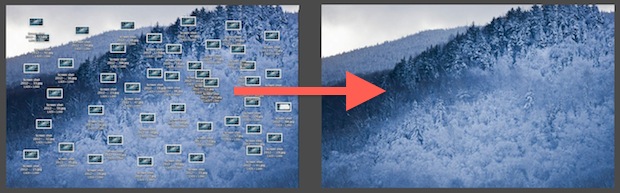
When using the computer for a longtime, many people’s desktops must be full of icons and folders. The mess of items will take up a lot of RAM space, and also bring a trouble to find out the exact item quickly. So it is suggested to clean up the desktop and reduce the clutter.
- Option one: manage those icons into a folder
- Option two: macOS Mojave gets a new “Desktop Stacks” feature, people who get this OS can use this feature to put those items in order
3.Delete caches
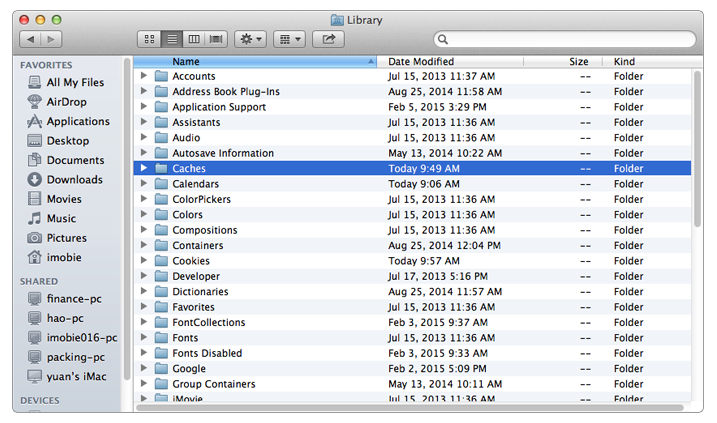
Cache files are usually created when running the applications and only used temporarily. They are all saved in library folders and take up many hard disk space. To clean these caches, one can choose to delete them manually, or apply a cleaning tool to remove them.
4.Stop big processes via Activity Monitor
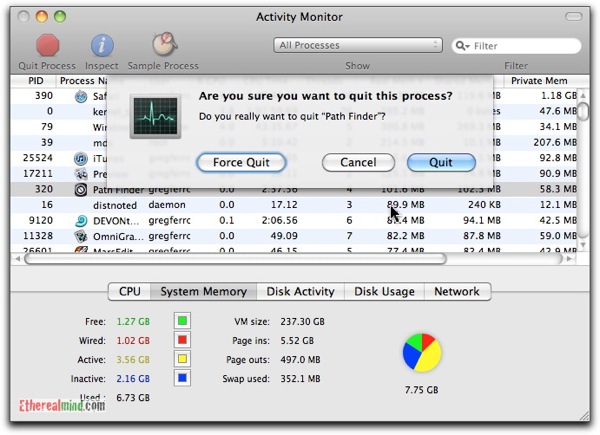
Some apps and processes will always use up many system space and CPU usage at the background without your knowing, people actually can stop them if they are not necessary in currently.
To open Activity Monitor, you can click on Go — Utilities, and double click on open the monitor.
Activity Monitor shows all of running processes on the computer, including the CPU, Memory, Energy, Disk, and Network usage. To disable the big one, you should go to check the CPU usage, which shows how does every process affect the CPU (processor) activity, and then choose to disable the one which keeps a high rate of usage.
5.Update the Mac and applications
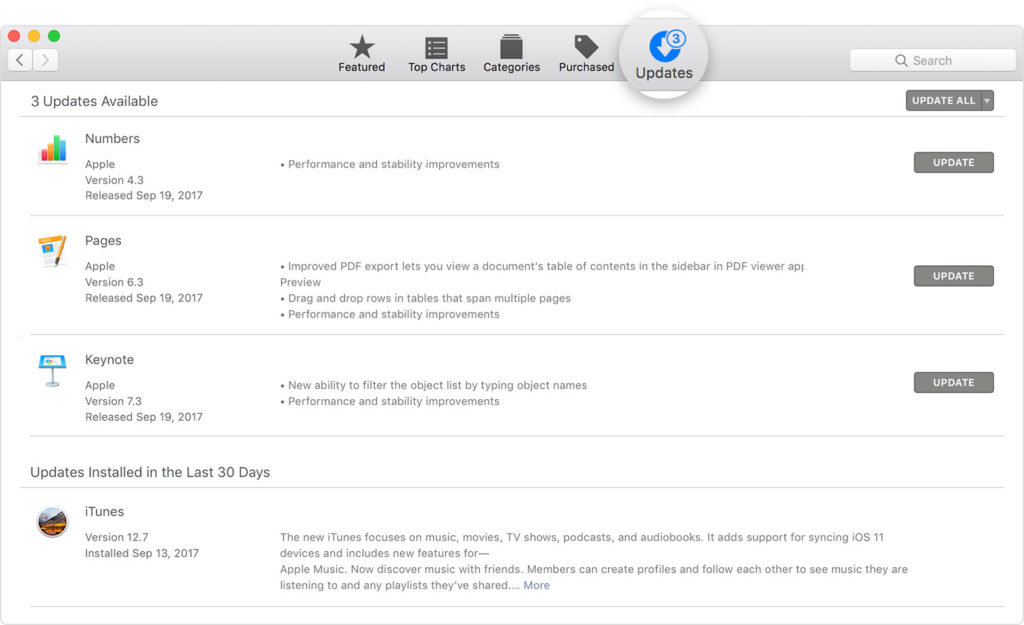
Keeping the Mac up-to-date is not only important for enhance the computer’s security protection, but also improve the performance and speed up the Mac with those useful and optimized update. To get the effective updates and improvements, you can click Apple icon in the upper-left corner, and choose to open App Store, tap Updates and install. In addition, updated applications, especially for those big guy, also need to update regularly, some updates usually bring a lighter install package.
Popular Posts
- What Kind of Programs do You Think are Necessary in Windows 10?
- What’s SpyHunter and How to Fix the File Being Quarantined
- How to Forcibly Remove a Program That Won’t Uninstall in Windows
- 3 Tips to Remove a Program that Won’t Uninstall
- How To Uninstall Applications On Windows 10 – Program Removal Guides
- Tutorial: How to Remove & Uninstall Programs / Applications on Windows 7
Comments
You must be logged in to post a comment.