Are You Ready to Upgrade to macOS Big Sur?
- Jan 29, 2021
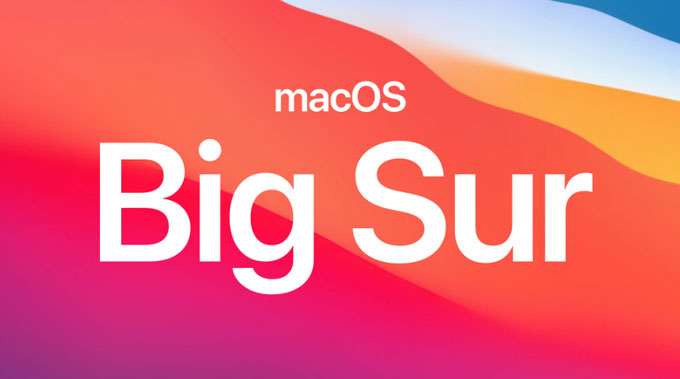
macOS Big Sur has been launched for some time, are you ready to experience the new macOS version on your Mac? Are you interested in upgrading your current macOS to the latest of macOS Big Sur? As known, macOS Big Sur brings out a lot of new features, functions and fresh design. There are a lot of enhancements to the built-in macOS utilities regardless of Safari, Messengers, Maps, Privacy and other features. Take full use of those great features that the world’s most advanced operating system brings out, your both work and study will be more productive than ever could. Today, we will show you how to upgrade to macOS Big Sur by your own hands.
How to Upgrade to macOS Big Sur?
Before upgrading to macOS Big Sur, make sure that there is enough space to use, at least 35.5GB.
Step 1: Back your current version of macOS. This will be safe if you want to get your macOS come back. Regarding how to backup your machine, refer to the guide here.
Step 2: No matter which kind of device you are working on, make sure it is powered-on and Internet connected. If you are using macOS Mojave or later, you can update macOS Big Sur through Software Update.
Click Apple menu at the top-left corner of the main screen > click System Preferences… > then click Software Update.
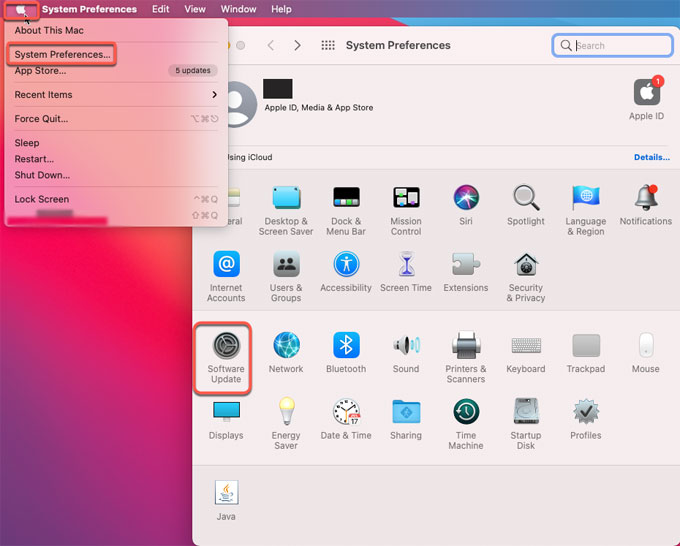
You also can get macOS Big Sur from App Store.
Step 3: Once the macOS Big Sur download is one, the installer will open it in automatic. Click Continue to procceed with this upgrade instructions. Meanwhile, you may need to enter passwords to install helper tool, click Add Helper.
Step 4: Wait for a moment to get the installation done. Don’t stop the installation and your Mac might restart. After the restart is done, your Mac has been upgraded to macOS Big Sur.
Step 5: If you still want to stay up to date, you can select automatically check for updates. Choose Apple menu > System Preferences > then click Software Update > Check Automatically keep my Mac up to date.
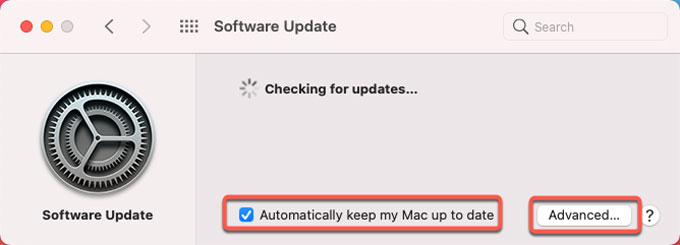
Tips: If you tried macOS Big Sur and want to get your previous macOS come back, refer to how to downgrade your macOS here.
Popular Posts
- What Kind of Programs do You Think are Necessary in Windows 10?
- What’s SpyHunter and How to Fix the File Being Quarantined
- How to Forcibly Remove a Program That Won’t Uninstall in Windows
- 3 Tips to Remove a Program that Won’t Uninstall
- How To Uninstall Applications On Windows 10 – Program Removal Guides
- Tutorial: How to Remove & Uninstall Programs / Applications on Windows 7