5 Most Common macOS Mojave Problems and How-to Fix Guides
- Nov 20, 2019
When upgrade the macOS to the latest OS version, some people might come across some troubles of using the computer. If you just upgrade your Mac to macOS Mojave but get some problems of using the device as usual. You can refer to the following most common issues of macOS Mojave and get the troubleshooting guides to figure it out on your Mac.
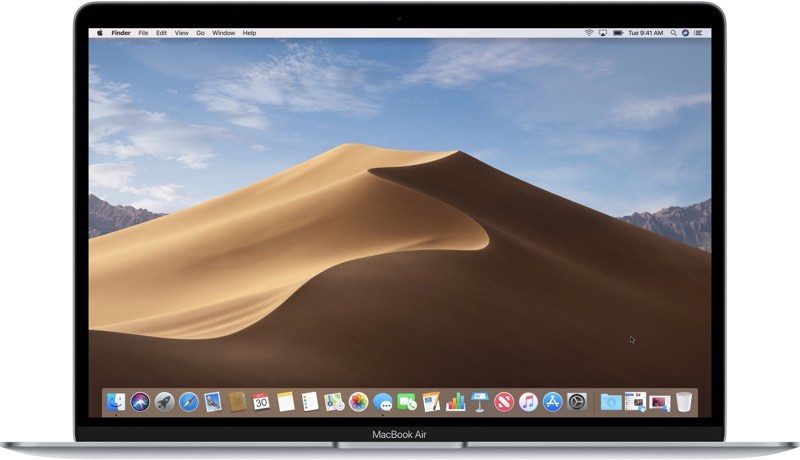
5 general issues and fix guides of macOS Mojave
1. Fail to download and install macOS Mojave
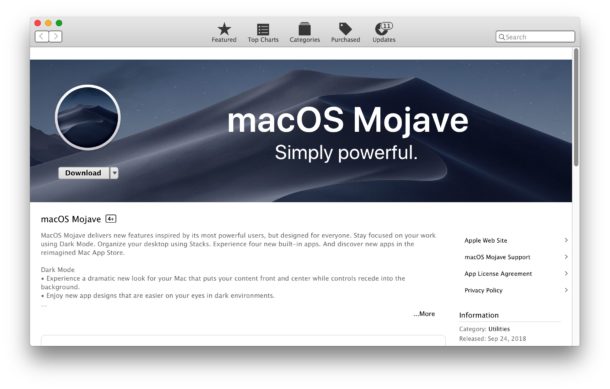
Do you get any error notification when try to download macOS Mojave like “macOS Mojave download has failed”? Or just get stuck when try to install the new OS? There is a point you should pay attention that this new OS is not available for those Macs which are older than from 2012. If you get an older Mac, it won’t be installed successfully on your Mac.
List of Macs which are compatible with Mojave:
- iMac Pro (2017)
- MacBook (Early 2015 or higher)
- MacBook Air (Mid 2012 or higher)
- MacBook Pro (Mid 2012 or higher)
- Mac Mini (Late 2012 or higher)
- iMac (Late 2012 or higher)
- Mac Pro (Late 2013, mid 2010, mid 2012 models)
2.Bluetooth does not work
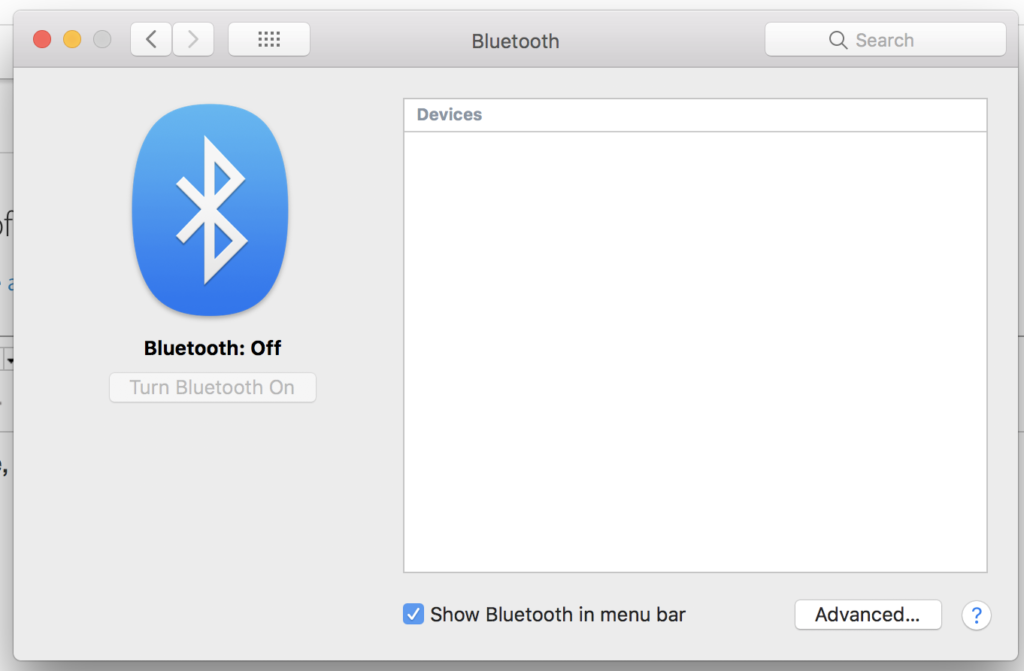
Bluetooth device stop working after updating to macOS Mojave? You can try the following resolutions to fix it:
- Click on GO on the Finder’s top menu, and select Go to Folder…
- Type “/Library/Preferences” in the box and hit Return key
- Find and locate “com.apple.Bluetooth.plist” file, and move it another folder
- Exit the folder, and go to restart your Mac
- After that, try to connect Bluetooth device again, the problem will be fixed
3.Battery problems
Find the battery life become much shorter after using the new OS? You will need to check where is the program and solve it via the instruction below:
- Click on GO on the Finder menu, and select Utilities
- Next, double-click on Activity Monitor, and go to the Energy tab
- And then you will see a graph which show you how much energy those programs consuming on your Mac. And you should consider those apps which make it run better on the new OS, or remove it if it is useless for you now.
4.Wi-Fi connecting problem
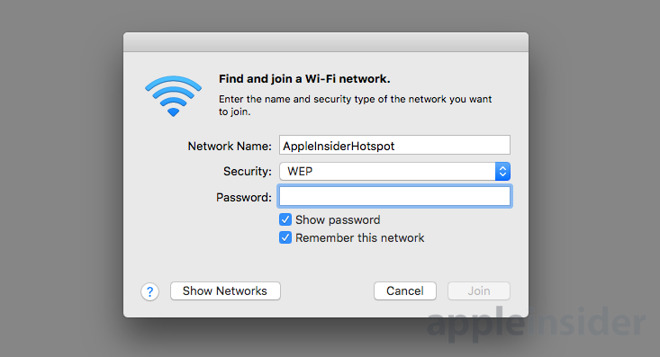
If the Mac cannot connect to the internet via Wi-Fi after installing macOS Mojave, you should check the connection problem in this way:
Start your macOS Mojave in Safe Mode, and see whether Wi-Fi works properly in this situation. If it can connect to the internet successfully, there might be a problem with an apps or extension you installed on your Mac. You can try to update it to improve the compatibility and try to connect to the Wi-Fi again. If Wi-Fi also does not work in the Safe Mode,
5. iCloud not syncing
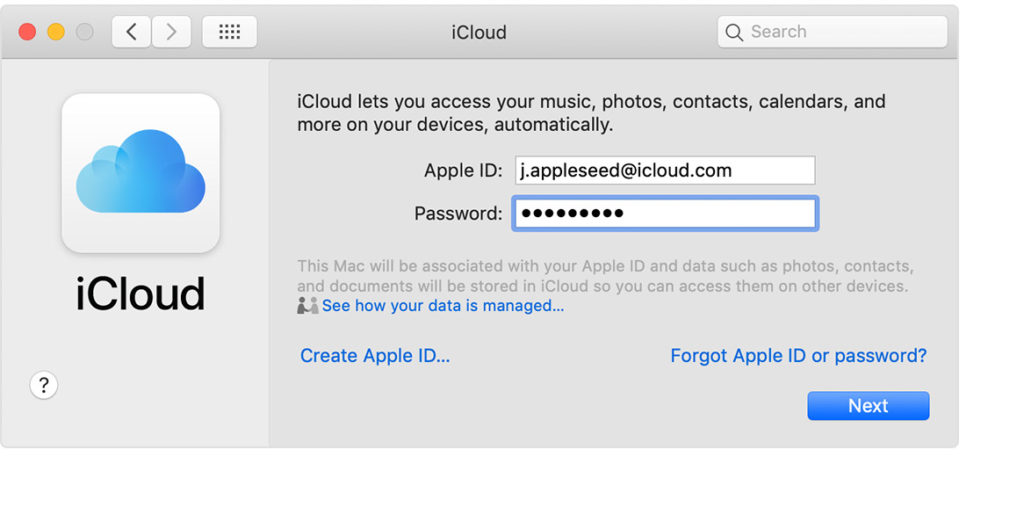
Some people might encounter the iCloud features just stop working after using the new OS on Mac. In this situation, you can try the following solutions to resolve it.
- Solution one: sign out from the iCloud account and sign in again
- Solution two: delete iCloud-linked folder “Cloud Docs” in the Finder, and the Mac will download iCloud drive files again and try to re-establish the connection
Popular Posts
- What Kind of Programs do You Think are Necessary in Windows 10?
- What’s SpyHunter and How to Fix the File Being Quarantined
- How to Forcibly Remove a Program That Won’t Uninstall in Windows
- 3 Tips to Remove a Program that Won’t Uninstall
- How To Uninstall Applications On Windows 10 – Program Removal Guides
- Tutorial: How to Remove & Uninstall Programs / Applications on Windows 7
Comments
You must be logged in to post a comment.