What to Do When Your Mac Won’t Shut Down?
- Dec 30, 2019
Some users have been complaining that their Mac won’t shut down, which is a very rare case. If you are stuck in a similar dilemma and have no clue how to proceed, this page shall be able to sort out the issue for you.

There must be more than one reason that may prevent your Mac from shutting down, such as an app stopping your machine to power off or an issue in the NVRAM. You can follow our tutorial from the beginning to the end, checking all them out.
1. Force quit the frozen app on macOS
Step 1. Press and hold the “Command + Option + Esc” key combination on your Mac’s keyboard, and a dialog box will pop up.
Step 2. In the dialog box, you will see all the apps currently running on your macOS. Juse select the one you would like to force quit, and click the “Force Quit” button.
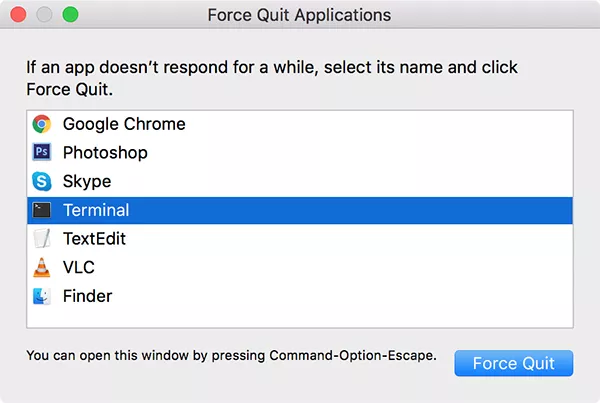
2. Reset SMC
Step 1. Click the Apple logo in the upper-left corner of your screen, select “Shut Down” to power off your Mac.
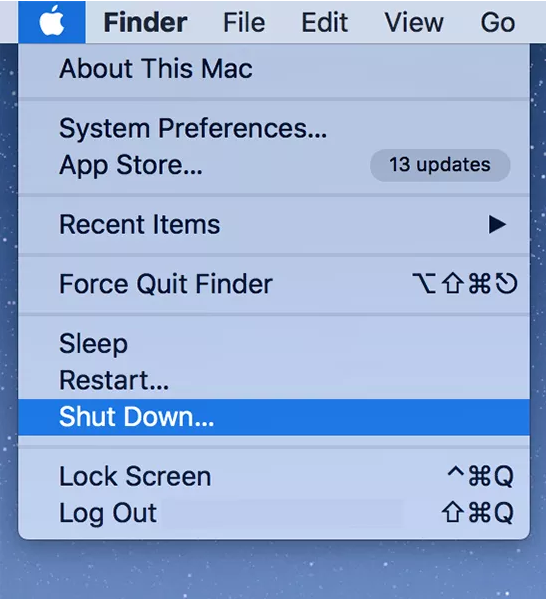
Step 2. If your Mac is connected to the charger, unplug it now.
Step 3. Press and hold the “Shift + Control + Option” and the Power key for ten seconds.
Step 4. Release the keys you are holding, and press the Power button to power on your machine.
3. Reset NVRAM
Step 1. Power off your Mac, and press and hold the “Option + Command + P + R” key combination on your Mac’s keyboard.
Step 2. Hold the keys for about twenty seconds.
Step 3. Release the keys you are holding, and your Mac will boot up.
4. Force shutdown Mac
Step 1. Save your current work, and quit any apps running on your macOS.
Step 2. Press and hold the “Command + Control + Option + Power” key combination on your Mac’s keyboard.
5. Reinstall macOS
Step 1. Power of your Mac (Learn how to power off MacBook Pro using the said method if you have no idea how to do it).
Step 2. Boot up your Mac, and press and hold the “Command + R” key combination when you start the boot chime.
Step 3. The recovery will load. Just click the option “Reinstall macOS”.

Now if your Mac won’t shut down for any reasons, you should know how to deal with it.
Popular Posts
- What Kind of Programs do You Think are Necessary in Windows 10?
- What’s SpyHunter and How to Fix the File Being Quarantined
- How to Forcibly Remove a Program That Won’t Uninstall in Windows
- 3 Tips to Remove a Program that Won’t Uninstall
- How To Uninstall Applications On Windows 10 – Program Removal Guides
- Tutorial: How to Remove & Uninstall Programs / Applications on Windows 7
Comments
You must be logged in to post a comment.