Tutorial on Force Restart and Recovery Mode of iPhone 11
- Dec 27, 2019
Apple’s newest smartphones such iPhone 11 and iPhone 11 Pro, and iPhone 11 Pro Max all have the physical buttons that inherited the same functions, including powering on and off, forcing a restart, entering recovery mode, etc.
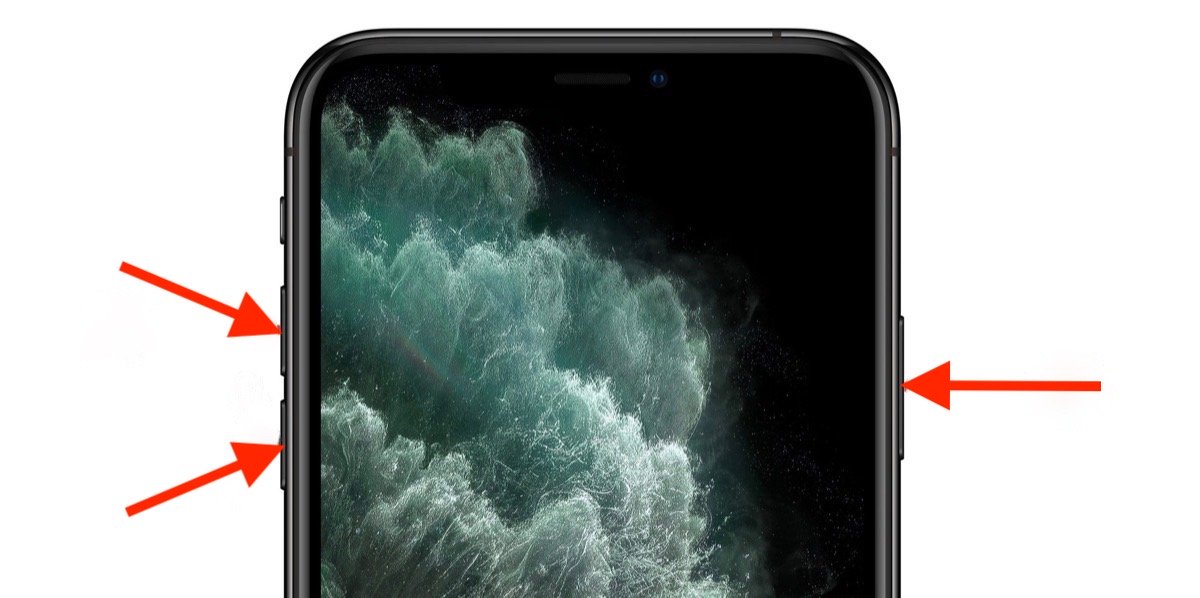
Learning the button combinations must be the reason you came here for. Just browse this page for specific guides on performing the correct combinations.
Firstly, how to Power off iPhone 11 and iPhone 11 Pro, and iPhone 11 Pro Max?
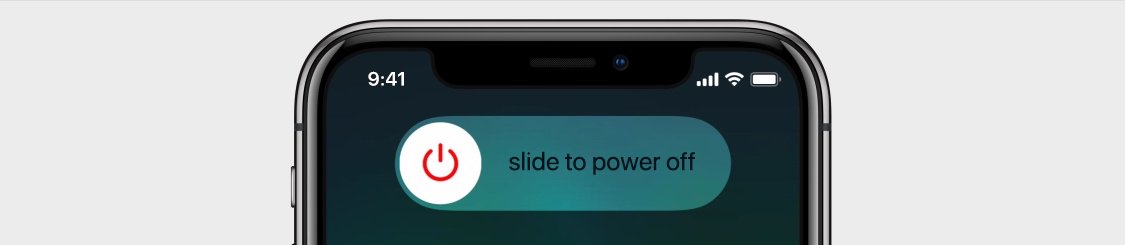
1. Press and hold the “side button” together with the “Volume Up” or “Volume Down” button until you see two sliding buttons on the screen.
2. Release all the buttons you are holding, and swipe right on the “Slide to power off” button at the top of the screen.
3. It will take just a few seconds to completely shut down.
How to Force Restart iPhone 11 and iPhone 11 Pro, and iPhone 11 Pro Max?
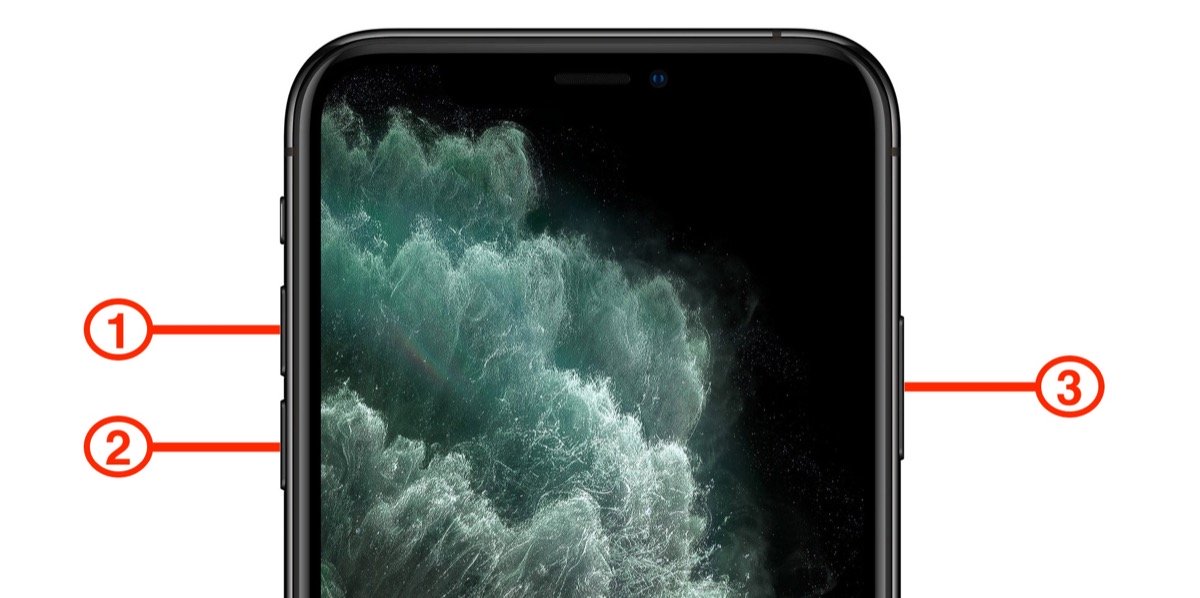
1. Quickly press and release the “Volume Up” button.
2. Quickly press and release the “Volume Down” button.
3. Press and hold the “Side button” until you see the Apple logo on the screen, then release the “Side button”.
Please not that when going through the above steps, you will see a slider for powering off. Just ignore it and continue holding down the “Side button” until the screen turns black, then the Apple logo will pop up. Once the restart finishes, the screen will activate.
How to enter Recovery Mode on iPhone 11 and iPhone 11 Pro, and iPhone 11 Pro Max?
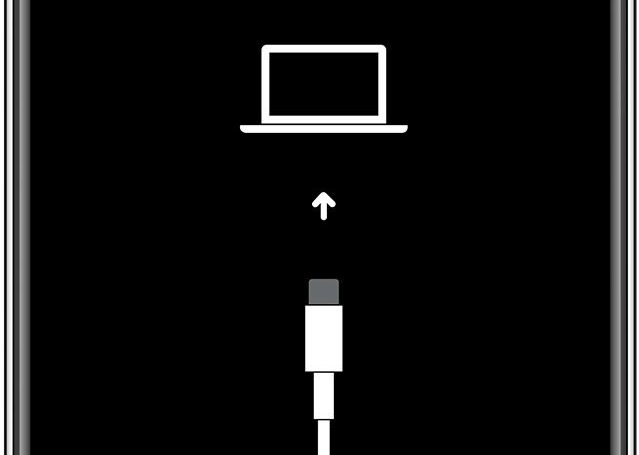
1. Connect your iPhone to a computer (with the latest version of iTunes installed) with the lighting cable that came with the device.
2. Open iTunes on your computer (Mac or PC).
3. Once you have connected them, perform the following steps, but do not release the buttons when the Apple logo appears. Just wait until you see the recovery mode screen.
4. Quickly press and release the “Volume Up” button.
5. Quickly press and release the “Volume Down” button.
6. Press and hold the “Side button” until the recovery mode screen appear with the “Connect to iTunes” screen, then release the “Side button”.
7. Select your iPhone in iTunes.
8. A message in iTunes will tell you that your iPhone is in Recovery Mode, then you will be given options to update or restore the software on your iPhone.
Popular Posts
- What Kind of Programs do You Think are Necessary in Windows 10?
- What’s SpyHunter and How to Fix the File Being Quarantined
- How to Forcibly Remove a Program That Won’t Uninstall in Windows
- 3 Tips to Remove a Program that Won’t Uninstall
- How To Uninstall Applications On Windows 10 – Program Removal Guides
- Tutorial: How to Remove & Uninstall Programs / Applications on Windows 7
Comments
You must be logged in to post a comment.