What Are System Files and How to Find Them on PC
- Mar 12, 2020
Although many people have been using Windows based computer for a long time, there are still a lot of people have little knowledge or understanding about what is system file and where they installed on the PC. To get a better know about your PC and protect these data, you can get a basic knowledge about those core data on the computer.
What is a system file?
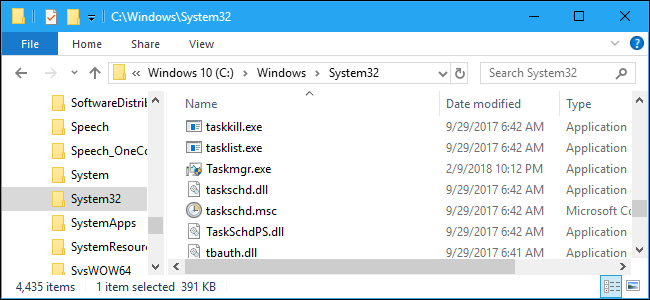
A system file in the Windows based computer is a critical file that used to support the computer system’s operation, without which the system will not operate correctly. And the system files could be a party of the Windows system,hardware drivers, configuration files, DLL or other sources. They are usually modified automatically when the system is updated or new programs installed on the PC.
Where are they stored on the PC
Generally, the root folder of the system is in the system disk C:\Windows, which contains numerous important system file like paging file (pagefile.sys) and the hibernation file (hiberfil.sys). in addition, many system files are also stored in many different locations on the computer, such as a user’s folder or the application folders. Please note that all of these system files cannot be modified, deleted, moved or renamed by users themselves, which will easily result in system crash or other serious error issues.
When you encounter a system file issue unfortunately, you can try to figure it out with the System File Checker in Windows
How can fix system file issue with System File Checker in Windows 10
- Move the cursor to the search box in the task-bar, and type Command Prompt or CMD
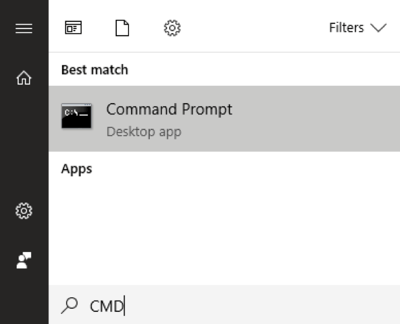
- Right-click on Command Prompt in the search result, and select Run as administrator
- Click Yes to open the Command Prompt, and type DISM.exe /Online /Cleanup-image /Restorehealth, hit Enter (Be patient if you need to wait for a few of minutes)
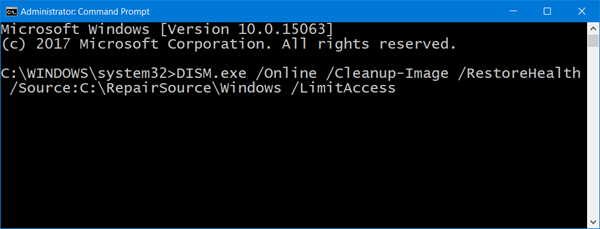
- And then, you will receive a message “The operation completed successfully”.
- Next, you should copy and paste “sfc /scannow” in the window, and press Enter.
- After receiving the message “Verification 100% complete”, you can type exit to close it. Thus, you will finish to fix the system files issue with the utility.
Popular Posts
- What Kind of Programs do You Think are Necessary in Windows 10?
- What’s SpyHunter and How to Fix the File Being Quarantined
- How to Forcibly Remove a Program That Won’t Uninstall in Windows
- 3 Tips to Remove a Program that Won’t Uninstall
- How To Uninstall Applications On Windows 10 – Program Removal Guides
- Tutorial: How to Remove & Uninstall Programs / Applications on Windows 7
Comments
You must be logged in to post a comment.