Tutorial: How to Remove & Uninstall Programs / Applications on Windows 7
- Nov 21, 2018
Question: “How can I uninstall unused or unwanted programs in Windows 7, and also removed all related files, settings, and register entries?”
Answer: “The proper way to uninstall a program is to use the default Windows feature that is bundled with the program itself. This will remove the files, Windows Registry information, and other configuration from your computer so that there are no conflicts in the future.”
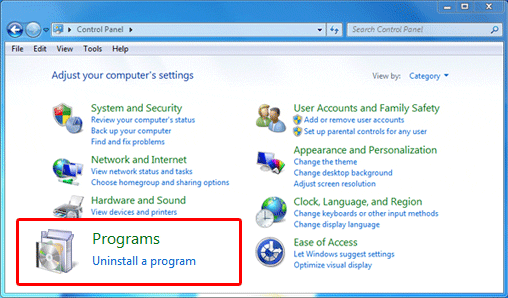
Multiple Reasons to Uninstall a Program
Many people are searching the proper way to uninstall an unwanted software on a Windows 7 computer through internet, there might be multiple reasons that people want to remove Programs / Applications from a Windows 7 computer, but, no matter which reason, and there is always a method for you.
Generally, people would like to remove Program / Application for many different reasons:
- No longer need to use it
- Found it was useless or needless on computer
- Remove it for upgrading to the newer version
- The application is not working at all
- The program itself may not perform stably on the computer anymore
- Or unload some applications to free up some hard disk space
The process for uninstalling software in Windows 7 is explained in this page. Follow the detailed steps provided to remove unwanted software from your Windows 7 computer, and learn how to remove specific apps you don’t like from your Windows 7 operating system.
Using the “Uninstall a program” feature on the Control Panel
To see a list of the programs that we can uninstall we must first open the Programs and Features control panel. To do this you should follow these steps:
1. Open the Start menu. To do so, either click the Windows logo in the bottom-left corner of the screen, or press your computer’s Win key ⊞.
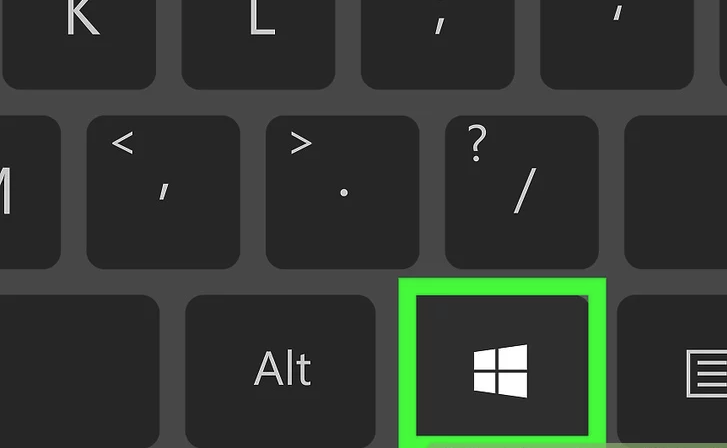

2. When the Start Menu opens click on the Control Panel menu option.
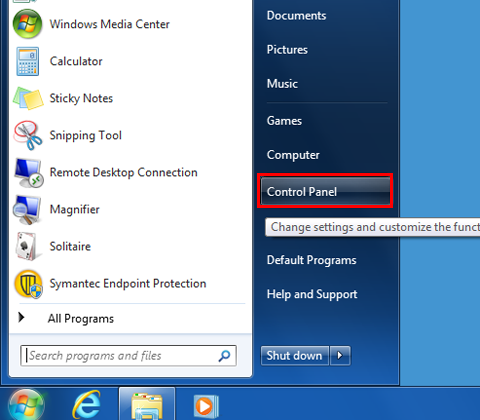
3. When the Control Panel window opens click on the Uninstall a program option under the Programs category. This option is shown by the arrow in the image below. If you are using the Classic View of the Control Panel, then you would double-click on the Programs and Features icon instead.
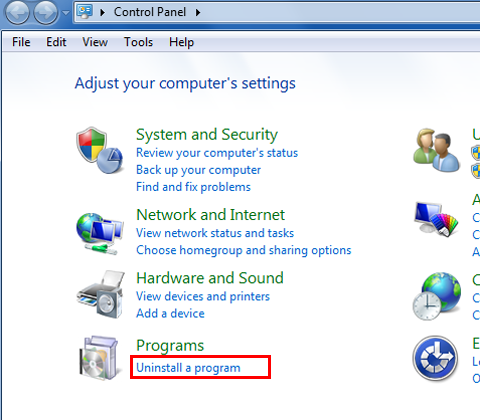
4. Next, you’ll see the list of all the installed programs on your machine. From this list, you need to click on and choose the one that you’d like removed from your computer then click on the “Uninstall” button at the top portion of the programs list. This button would also appear and labeled as “Uninstall/Change” depending on the program that you wish to remove from your computer.
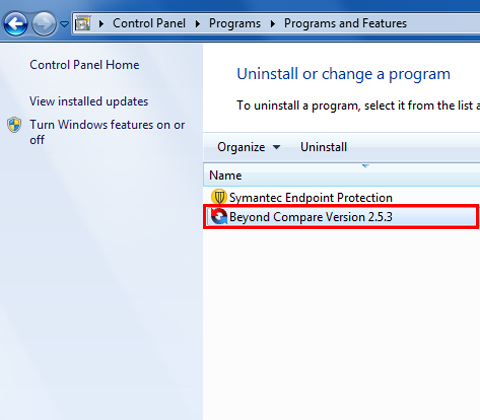
Note that from this screen you can uninstall programs, view installed updates, and turn Windows features on and off:
Control Panel Home – This will bring you back to the main Control Panel screen.
View installed updates – If you click on this option you will come to a screen that shows the installed Windows updates on your computer
Turn Windows features on or off – Windows 7 and Windows 8 is installed with certain features enabled and disabled by default. By clicking on this option you can manage that Vista features you want enabled.
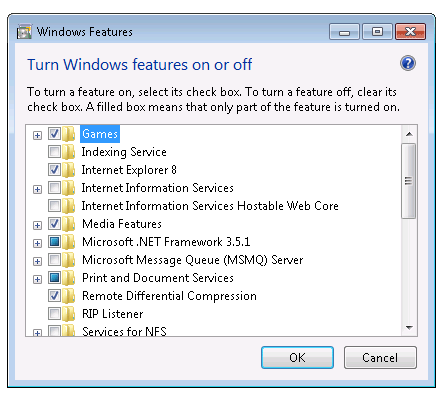
5. To be continue, click Uninstall if you want to remove something, then confirms that you want to uninstall a program by clicking on the “Yes” button.
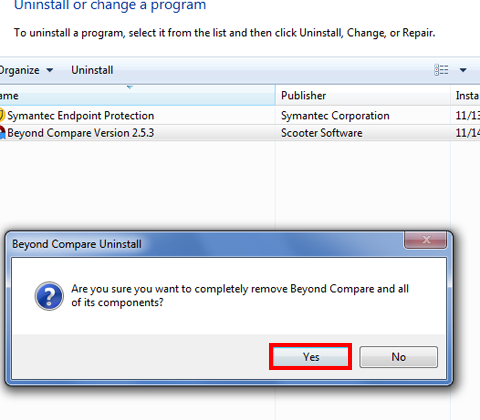
6. Windows now starts the uninstall process. After completion you’ll receive a status message, which you confirm by selecting OK.
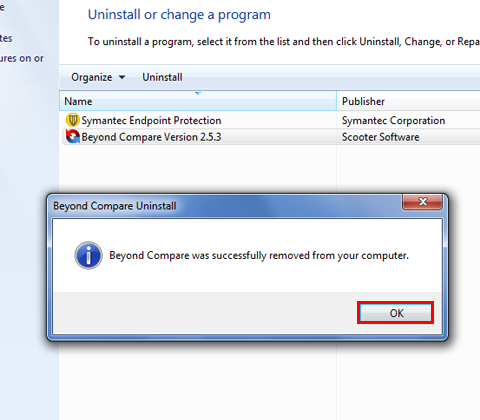
Note that in some cases, you’ll need to restart your computer after uninstalling the program before the program will completely disappear.
Conclusion
Now that you know the proper way to uninstall a program in Windows 7 operating system, which can help you avoid leaving the unwanted / needless software on the computer when you would like to remove a program. This also allows you to clear up some extra disk space, if needed, by uninstalling any programs that you do not need. If you need help uninstalling a program in Windows, then feel free to ask about it on the comment section.
Popular Posts
- What Kind of Programs do You Think are Necessary in Windows 10?
- What’s SpyHunter and How to Fix the File Being Quarantined
- How to Forcibly Remove a Program That Won’t Uninstall in Windows
- 3 Tips to Remove a Program that Won’t Uninstall
- How To Uninstall Applications On Windows 10 – Program Removal Guides
- Tutorial: How to Remove & Uninstall Programs / Applications on Windows 7
Comments
You must be logged in to post a comment.