Regular Ways to Remove an APP on Mac OS X – Detailed Guides
- Jan 22, 2019
I must say Mac OS X is absolutely a great operating system to use, though it can be a bit completed for newbies to get familiar with in the beginning. Regular operation such as removing an application are also prone to complications. On this page, we will guide you through different methods for uninstalling apps on your Mac. You can delete the built-in apps from the system with the help of other software, or follow a simple step of steps.
One of the easiest ways is through the applications window, while other methods include Launchpad and third-party apps.
How to Remove a Mac App Natively?
Through the Application menu:
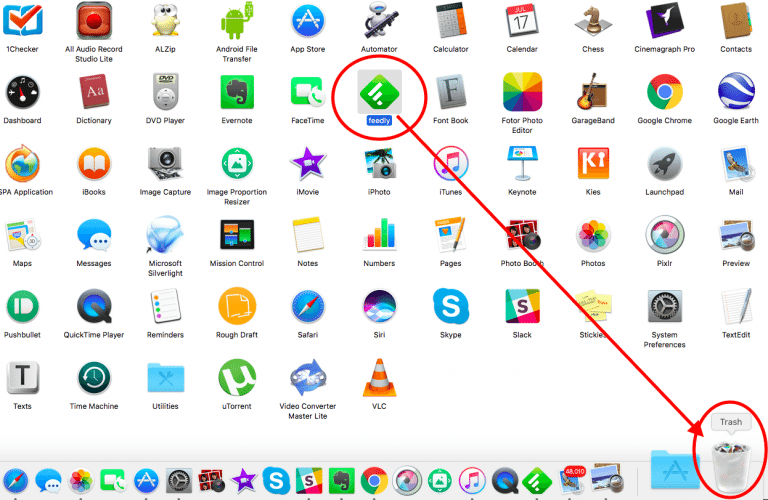
1. Go to Finder.
2. Click on the “Applications” option on the left menu.
3. Select the app that you would like to remove.
4. Drag it to “Trash” (or select it and press ⌘ + Delete on your keyboard).
5. If you’re prompted to enter a password, provide it to complete the process.
6. Right-click on Trash and click “Empty” to permanently remove all the things in it.
How to Remove a Mac App by Opening the Launchpad?
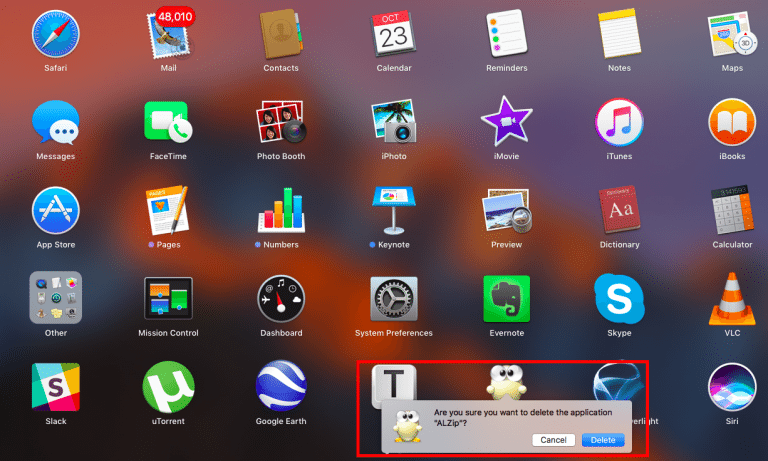
1. Go to Launchpad (usually on the F4 key).
2. Drag and Drop the app you want to remove to the Trash.
3. Select “Delete” when the app prompts: Are you sure you want to delete this app?
4. Right-click on Trash and click “Empty” to permanently remove all the things in it.
The steps above should be easy for you to learn. However, these operations may not completely remove every piece of the app as most of apps tend to leave cache files on the system. For thorough elimination of it along with its junk files, you can choose a trustworthy tool to do the cleaning job for you.
We hope these methods would be helpful to you. Let us know your views through the comment section below.
Popular Posts
- What Kind of Programs do You Think are Necessary in Windows 10?
- What’s SpyHunter and How to Fix the File Being Quarantined
- How to Forcibly Remove a Program That Won’t Uninstall in Windows
- 3 Tips to Remove a Program that Won’t Uninstall
- How To Uninstall Applications On Windows 10 – Program Removal Guides
- Tutorial: How to Remove & Uninstall Programs / Applications on Windows 7
Comments
You must be logged in to post a comment.