The Most Common Applications You Must Know on macOS and Mac OS X
- Dec 04, 2018
In the last story, we have introduced the Common Applications in Windows, in this blog, let’s take a look on the most used applications on macOS and Mac OS X, to learn which app he/she uses everyday on Mac, then keep on reading.
The Most Common Applications on macOS
The Dock
The long ribbon of icons at the bottom of the Mac’s screen is called the Dock. The Dock is the primary method of launching applications on the Mac. It also shows the status of applications, such as, which programs are currently running. Dock icons can also display application-specific information, such as how many unread email messages you have (Apple Mail), graphs showing memory resource usage (Activity Monitor), or the current date (Calendar).
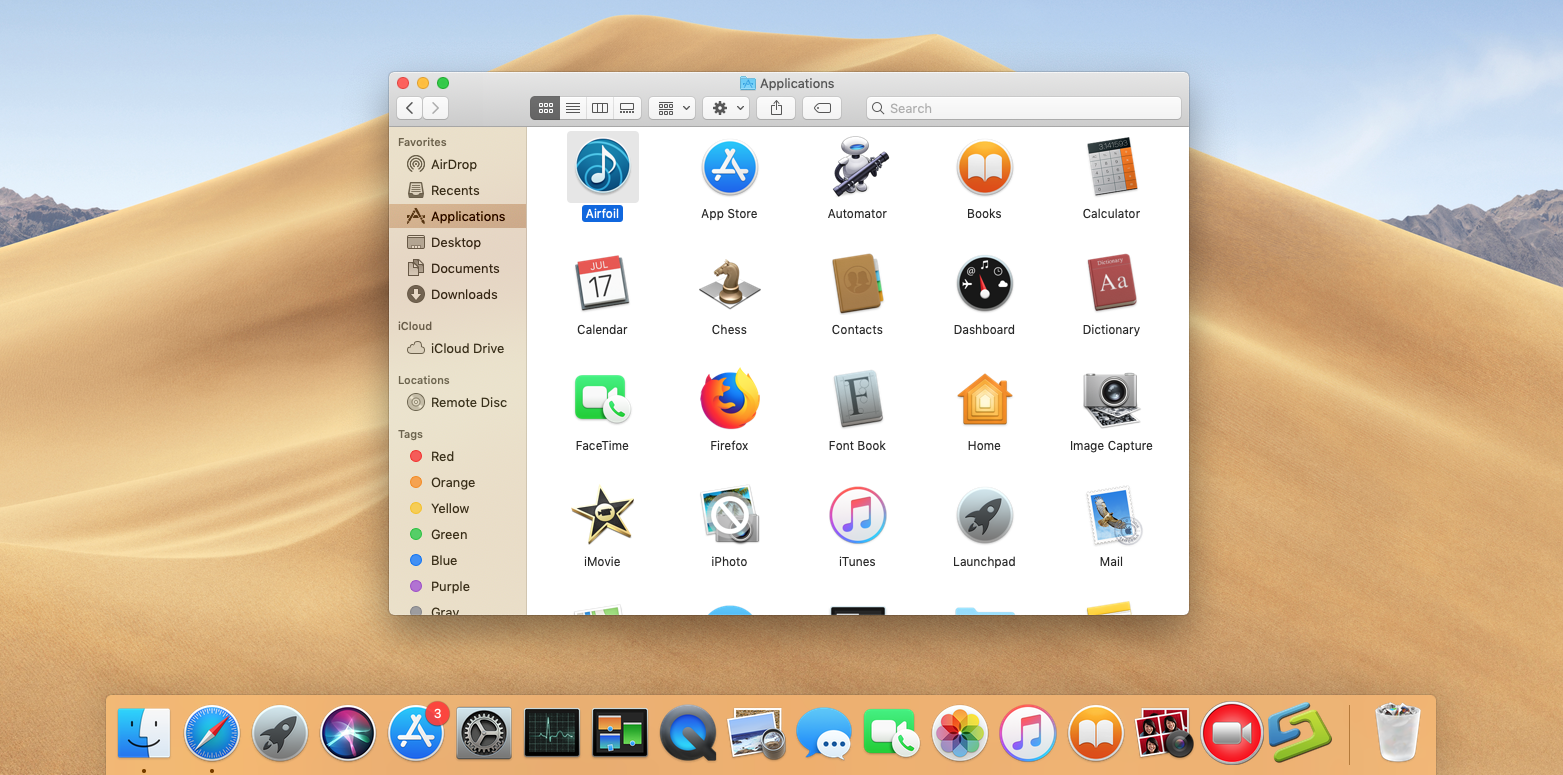
The Dock is one of best features of OS X and macOS. It puts applications and documents at your fingertips, where you can access them with a click of the mouse.
Launchpad
The Windows Start menu includes an all apps menu (All Programs in older versions of Windows) that can display all of the applications installed on your Windows PC in a list.
Launchpad is such the closest equivalent on Mac like Windows. Launchpad is based on the popular application launcher used in iOS devices, such as the iPhone and iPad. When you use it, Launchpad replaces the Desktop with an overlay of large icons for each application installed on your Mac. Launchpad can display multiple pages of applications, which you can then drag the application icons around, put them in folders, or otherwise rearrange them however you like.
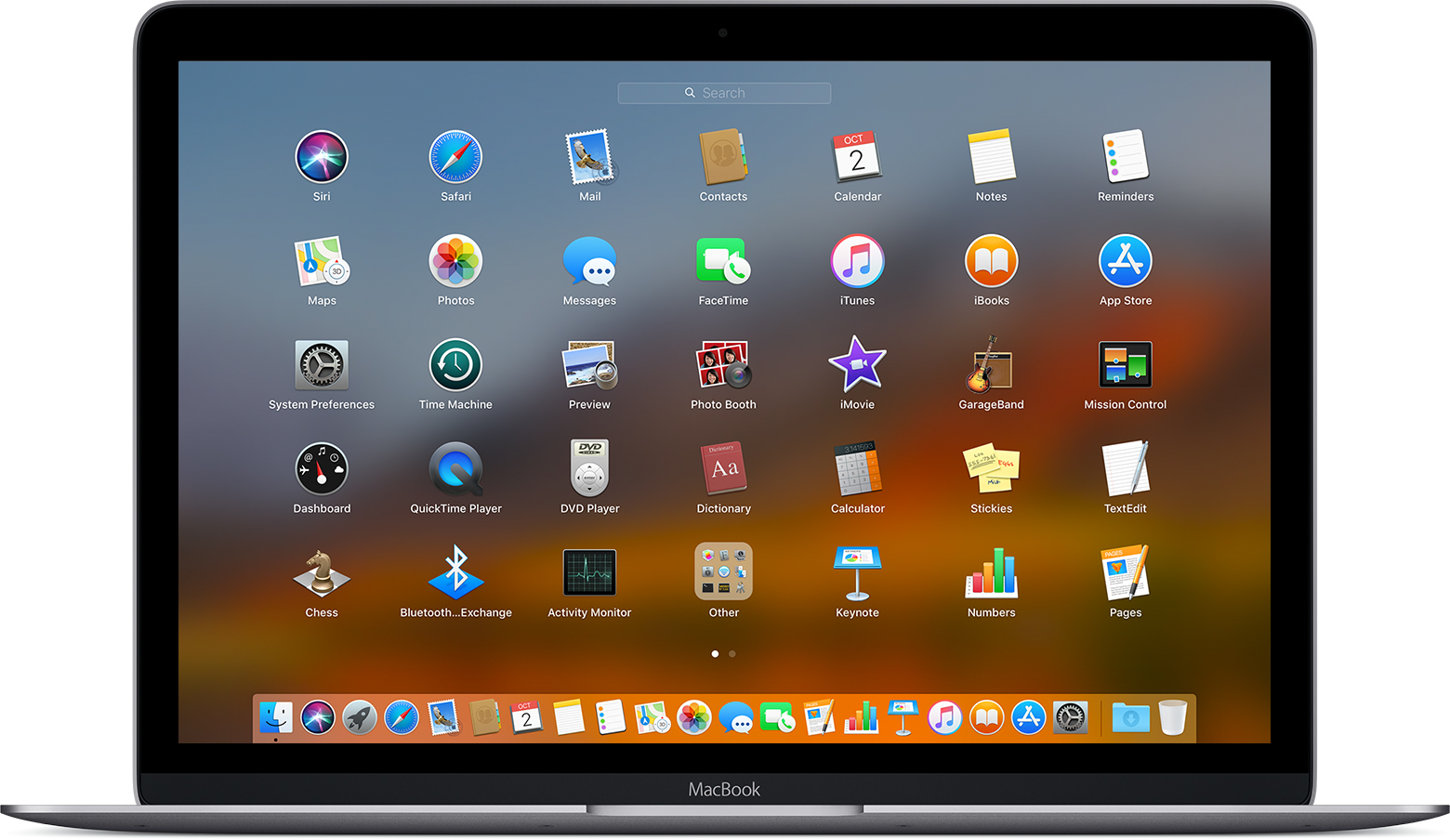
Finder
The Finder is your gateway to all of the files, apps, and downloads on your Mac. Everything, from your Dropbox folders to your cool new desktop wallpaper, can be located in the Finder. You also have a lot of control over what the Finder will show you, and how different parts of the Finder will work.
In Finder, users can open the installed applications of macOS, also you can check of the downloaded, installed, & uninstalled applications. Usually we will put it in the Dock, then it will be very easy & convenient to open & use it.
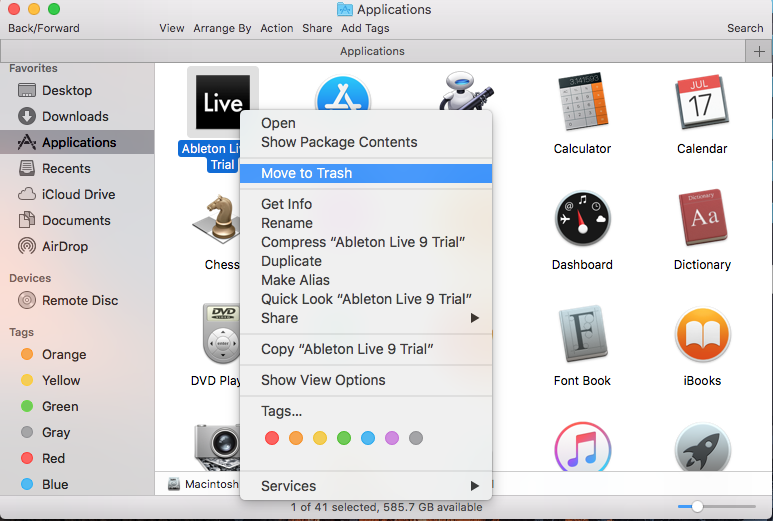
Safari
When you bought a Mac computer, it’s inevitably to connect the internet to the outside world. We have Microsoft Internet Explorer and Microsoft Edge in Windows, similarity, there is the most basic & important webpage browser Safari on macOS and Mac OS X.
![]()
Since 2003 Safari has been Apple’s default Mac web browser. The browser was based on Apple’s own internal version of KHTML, a free software web page rendering engine. The underlying WebKit technology Apple’s developed has gone on to power other browsers too. Safari sports integration with iCloud, Apple’s cloud service, with features including Shared Links, making it easy to view content friends and colleagues have shared via social networks.
The App Store
When you want to download some applications from internet, where do they come from on Mac? The answer is Mac App Store. At first, Apple did not allow third-party downloads of software, so users must download the apps from its App Store in terms of security, but now, things become easier, users can download some third-party applications if you like.
![]()
There are thousands of additional apps that you can download through the Mac App Store to give your computer even more capabilities. They run the gamut: utilities, productivity tools, games, and everything else imaginable. Thousands of Mac developers offer apps from the Mac App Store, and they’re yours for the taking.
Moreover, you can see the installed apps on Launchpad on Mac and uninstall them safely if they are downloaded from App Store, or it won’t be removed by the third party downloader.
iCloud
iCloud is Apple’s online service designed to make managing your iPhone, iPad, Mac, Apple TV, and iTunes content more easily and more automatically than ever.
iCloud was designed so that you know longer need a Mac or Windows PC to activate or setup your iPhone or iPad. Simply turn it on, log in with your Apple ID, and then setup you phone or tablet as a new device or restore it from a previous iCloud backup.
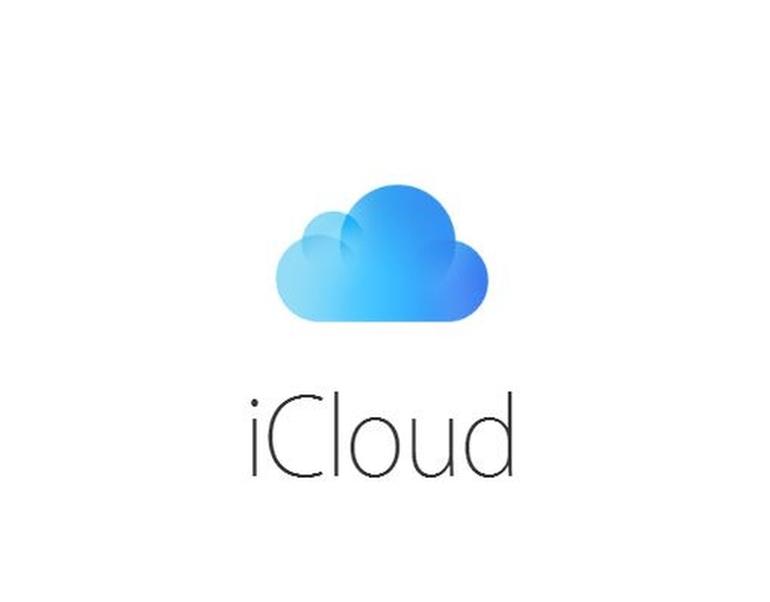
Popular Posts
- What Kind of Programs do You Think are Necessary in Windows 10?
- What’s SpyHunter and How to Fix the File Being Quarantined
- How to Forcibly Remove a Program That Won’t Uninstall in Windows
- 3 Tips to Remove a Program that Won’t Uninstall
- How To Uninstall Applications On Windows 10 – Program Removal Guides
- Tutorial: How to Remove & Uninstall Programs / Applications on Windows 7
Comments
You must be logged in to post a comment.