Mac Trick: Add a Custom Lock Message on Login Screen
- May 07, 2019
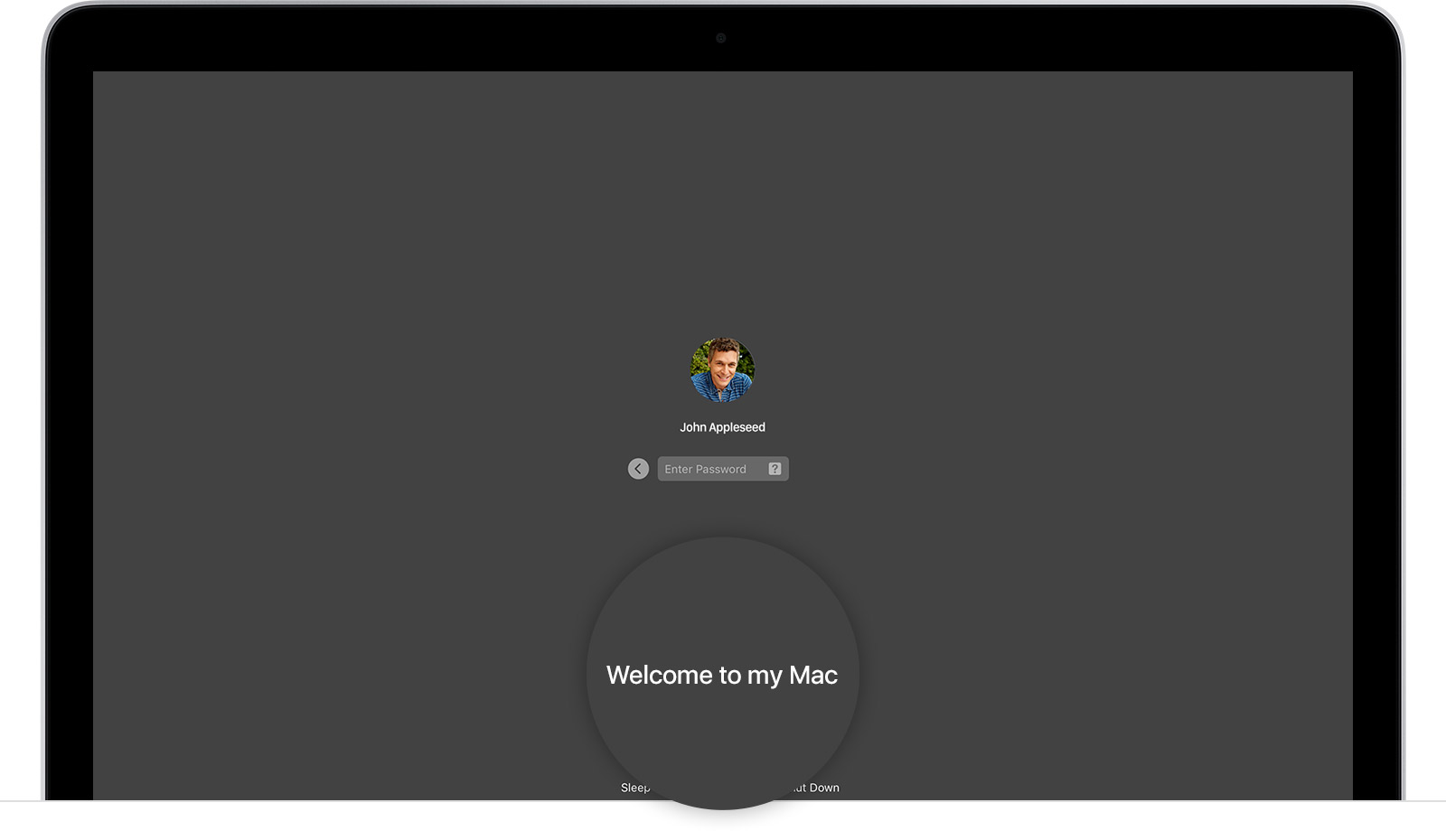
In any version of OS X starting with 10.7 Lion, you could set up a custom message to display at the bottom of the login window, which would appear when they’re logged out, wake the Mac after sleep, or the screen saver begins. The message could be a simple greeting, like “welcome back”, a password hint, like “my wedding date”, or even your contact information in case that one day you misplace or lose your Mac.
So, how to set the login window message? You can finish the task quite easily.
- Click the Apple icon in the menu bar, and choose System Preferences
- Click Security & Privacy section in the System Preferences pane
- Click the Lock icon at the bottom left corner if it is locked, and type your administrator name and password in the pop-up window to allow the modification
- In the General tab, tick the box “Show a message when the screen is locked”
- Click “Set Lock Message”, then enter your message in the text field, and click OK
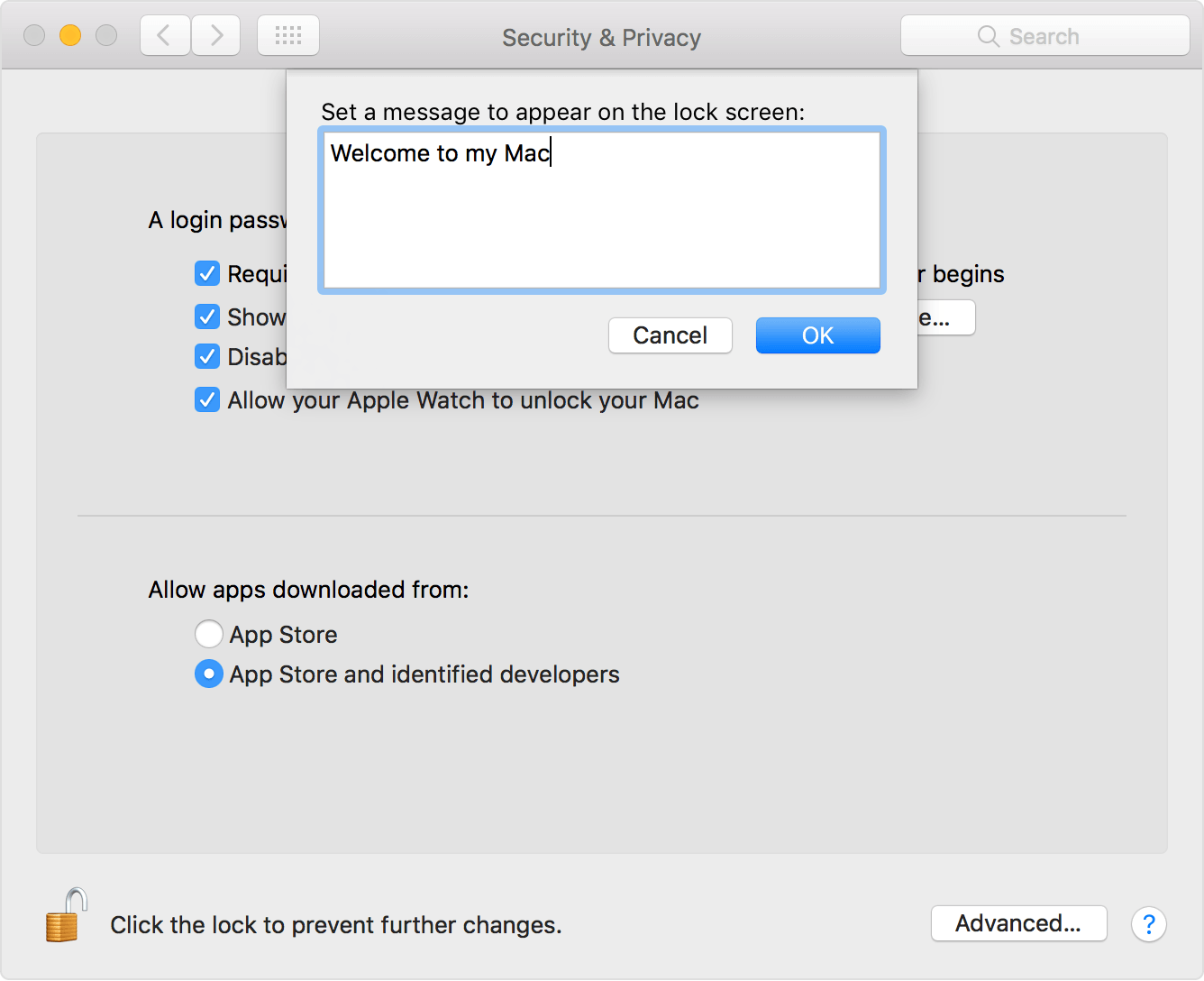
You can leave any information in the custom lock screen message without word limit. To remove the message, just uncheck “Show a message when the screen is locked”. If necessary, click the Lock icon to prevent the further modification in this pane.
After saving the change, you can lock your Mac screen by choosing Apple > Lock Screen or through the Control – Command – Q keyboard shortcut, to test the new Lock Screen message. It would be displayed beneath the user account in the login window.
For Mac geeks, they can apply a Terminal command to do the trick as well.
- Launch Terminal in Applications/Utilities folder, or through Spotlight
- Copy the following command (replace Your Message Here with any words you want to show in the Lock Screen window), paste it in the Terminal and hit Enter key:
sudo write /Library/Preferences/com.apple.loginwindow LoginwindowText “Your Message Here” - When prompted, enter your administrator password and hit Enter key
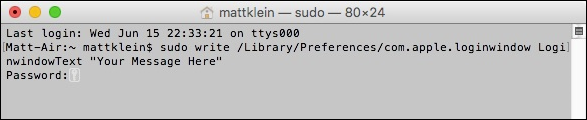
So that’s how to set a custom message using Terminal. Also easy to perform, right?
To revert back to the default value of no message being displayed, run the command:
sudo defaults write /Library/Preferences/com.apple.loginwindow LoginwindowText “”
Popular Posts
- What Kind of Programs do You Think are Necessary in Windows 10?
- What’s SpyHunter and How to Fix the File Being Quarantined
- How to Forcibly Remove a Program That Won’t Uninstall in Windows
- 3 Tips to Remove a Program that Won’t Uninstall
- How To Uninstall Applications On Windows 10 – Program Removal Guides
- Tutorial: How to Remove & Uninstall Programs / Applications on Windows 7
Comments
You must be logged in to post a comment.