Mac Keyboard Shortcuts & Keystrokes – You Might Not Need a Mouse
- Jan 09, 2019
If you use your Mac a lot, I bet you have found that operations without using a mouse, trackpad, or other input device are the most efficient and convenient, and that is to press certain key combinations. Are you worrying that you might not remember all the combinations? Not a big deal, just try to keep in mind those that would often come in handy. By frequent use, you will definitely remember them.
At the very start, I thought it was to press the buttons at the same time, which can easily fail. To correctly use a keyboard shortcut, press and hold one or more modifier keys and then press the last key of the shortcut. Now I’ll just list part of those that should be useful to most users:

- Cmd-X: Cut the selected item and copy it to the Clipboard.
- Cmd-C: Copy the selected item to the Clipboard.
- Cmd-V: Paste contents of the Clipboard in to the current document or app.
- Cmd-Z: Undo the previous Cmd.
- Cmd-A: Select all items.
- Cmd-D: Duplicate the selected files.
- Cmd-M: Minimize the front window to the Dock.
- Cmd-P: Print the current document.
- Cmd-S: Save the current document.
- Cmd-W: Close the front window.
- Opt-Cmd-Esc: Force quit an app.
- Control-Cmd-F: Use the app in full screen (if supported).
- Opt-Cmd-L: Open the Downloads folder.
- Shift-Cmd-5: Take a screen shot or make a screen recording in macOS Mojave.
- Shift-Cmd-O: Open the Documents folder.
- Shift-Cmd-N: Create a new folder in the Finder.
- Cmd key while double-clicking: Open a folder in a separate tab or window.
- Right Arrow: Open the selected folder when in list view.
- Left Arrow: Close the selected folder when in list view.
- Opt key while dragging: Copy the dragged item.
- Shift-Cmd-Delete: Empty the Trash.
- Opt-Shift-Cmd-Delete: Empty the Trash without confirmation dialog.
- Cmd-Mission Control: Show the desktop.
- Opt-Cmd-Power button / Opt-Cmd-Media Eject: Put your Mac to sleep.
And these are keyboard shortcuts you can use in a document:
- Cmd-B: Boldface the selected text, or turn boldfacing on or off.
- Cmd-I: Italicize the selected text, or turn italics on or off.
- Cmd-K: Add a web link.
- Cmd-U: Underline the selected text, or turn underlining on or off.
- Cmd-T: Show or hid the Fonts window.
- Control-K: Delete the text between the insertion point and the end of the line or paragraph.
- Fn-Up Arrow: Scroll up one page.
- Fn-Down Arrow: Scroll down one page.
- Cmd-Left Arrow: Move the insertion point to the beginning of the current line.
- Cmd-Right Arrow: Move the insertion point to the end of the current line.
- Control-A: Move to the beginning of the line or paragraph.
- Control-E: Move to the end of the line or paragraph.
- Opt-Cmd-C: Copy the formatting settings of the selected item to the Clipboard.
- Opt-Cmd-V: Apply the copied style to the selected item.
- Shift-Cmd-Minus sign: Decrease the size the selected item.
- Shift-Cmd-Plus sign: Increase the size of the selected item.
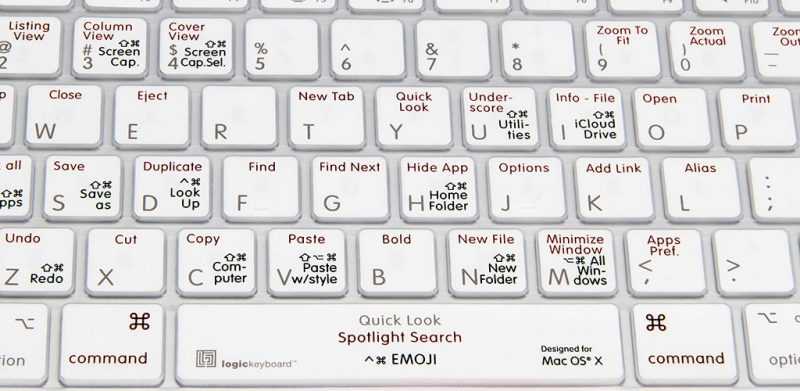
Popular Posts
- What Kind of Programs do You Think are Necessary in Windows 10?
- What’s SpyHunter and How to Fix the File Being Quarantined
- How to Forcibly Remove a Program That Won’t Uninstall in Windows
- 3 Tips to Remove a Program that Won’t Uninstall
- How To Uninstall Applications On Windows 10 – Program Removal Guides
- Tutorial: How to Remove & Uninstall Programs / Applications on Windows 7
Comments
You must be logged in to post a comment.