Learn to Reinstall macOS Catalina on Your Own
- Mar 23, 2020
There could be times when your macOS doesn’t work right. Good news is that it is not hard for common users to reinstall macOS Catalina on their own. Just make sure you have an internet connection.
What You Need to Know before the Reinstallation
Note that altering your Mac’s operating system invilves a certain amount of risk. In case of any accident, you might want to back up the important files, and it is quite easy to do.
To download all the necessary files required by macOS, make sure you have a reliable internet connection, either from WiFi or Ethernet. If you’re doing this on a MacBook, make sure its power cord is plugged in.
Stepts to Install macOS Catalina
macOS has a recovery mode for cases you need to reinstall the operating system. Reinstalling this way would simply replaces the system with a brand new copy. This is helpful when the system isn’t running correctly, or has started to slow down. When you’re all set, take the following steps:
1. Click the Apple logo, and click Restart.
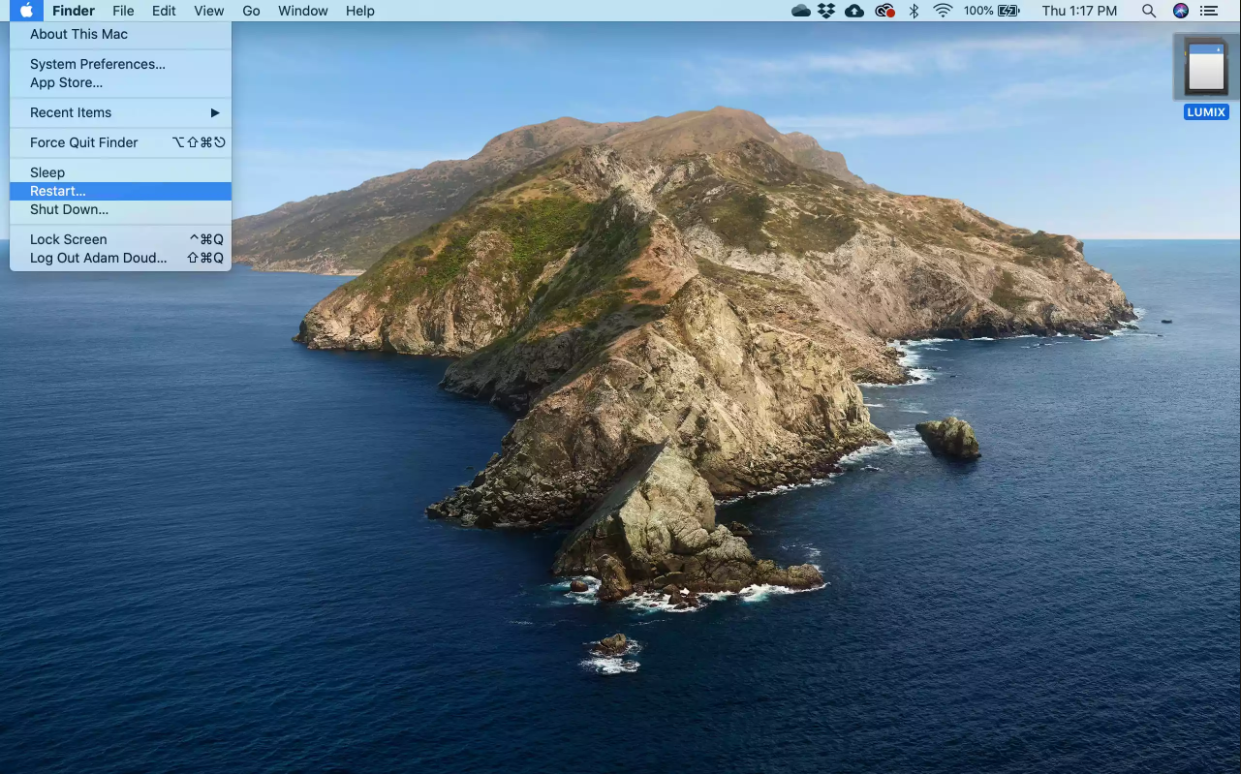
2. Click the blue Restart button.
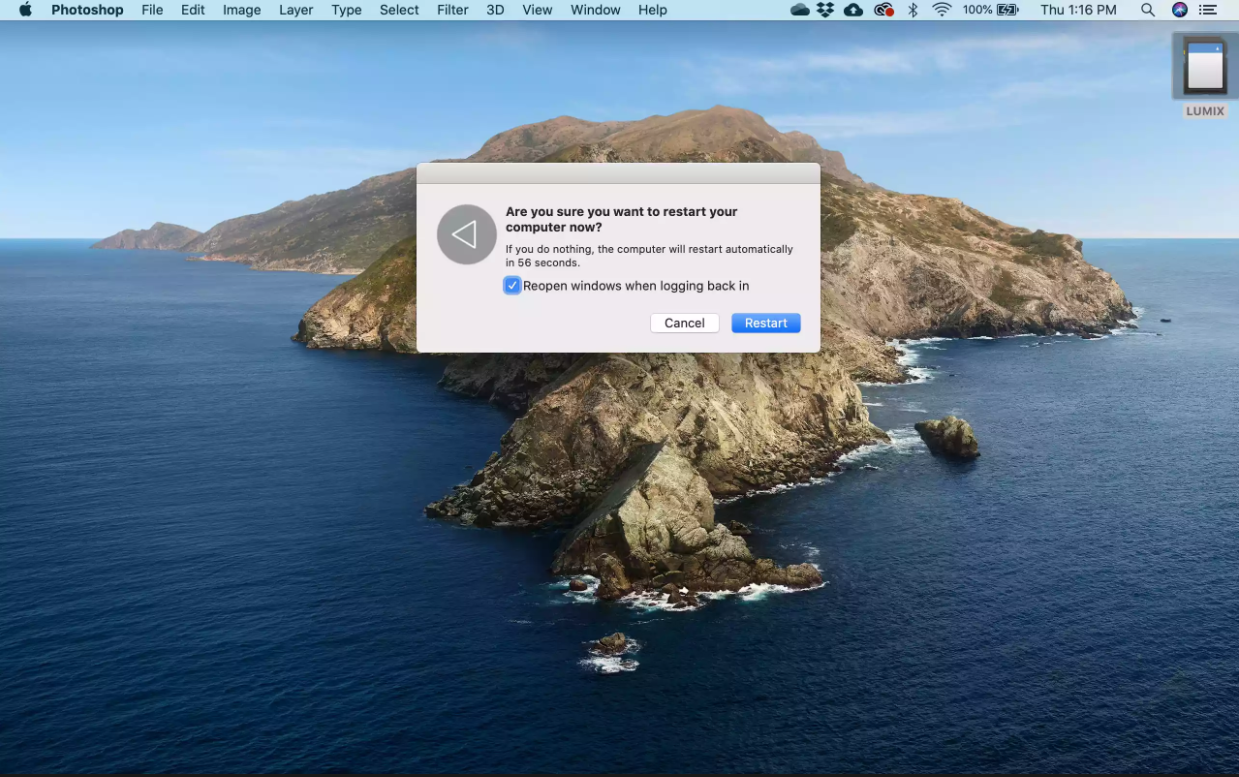
3. As soon as your Mac starts to shut down, press and hold Command + R on your keyboard. Keep holding the keys past the black screen and/or music you hear when your Mac boots up until the Recovery Mode is presented.
4. You may be asked to choose a user account you know the password for. Choose the user, then click Next.
5. Provide the password for the user you chose.
6. Click Reinstall macOS, and click Continue.
7. Click Continue.
8. Click the Agree button if you agree to the software license agreement.
9. Select the disk where you want to install the OS. You may need to unlock the drive in some cases. Click Install or Unlock.
10. If you had to click Unlock, provide the password (Generally the same as the one you provided in Step 4) for an administrator on the Mac.
11. If you had to click Unlock, you may now click Install.
12. The Mac will take a while to finish downloading and installing the OS, depending on the speed of your Internet connection and the Mac. Once it finishes the process, it woll reboot.
Popular Posts
- What Kind of Programs do You Think are Necessary in Windows 10?
- What’s SpyHunter and How to Fix the File Being Quarantined
- How to Forcibly Remove a Program That Won’t Uninstall in Windows
- 3 Tips to Remove a Program that Won’t Uninstall
- How To Uninstall Applications On Windows 10 – Program Removal Guides
- Tutorial: How to Remove & Uninstall Programs / Applications on Windows 7
Comments
You must be logged in to post a comment.