How to Update Netflix on Windows
- Mar 29, 2019
Cannot finish to update Netflix on your PC? Does the program cannot be used anymore if it does not complete the update as the notification require? This app problem will need some way to troubleshoot it well.

Problems of updating Netflix on Windows
Program does not allow to use it without doing the is , but when people go to the Windows store and try to download it, the update is always in “Starting download” situation and won’t finish
Netflix app gets stuck in start-up or often crashes during using it after installing the latest update
Unable to find an update button available on the Netflix page in Windows’ App Store
Can’t find an update feature on the Netflix’s interface
General way to update Netflix on Windows
- Click on the small Windows icon to open the Start screen
- Click to open Microsoft store
- Click on the User icon on the top right corner (next to the Cart icon)
- Select Downloads or Updates on the drop-down menu
- Next, click Check for Updates/Get updates for all available updates in recently
- Choose to install the Netflix update on your PC, and it will now be downloaded and updated automatically
How about the update cannot be completed successfully
There is often a situation that people actually cannot install the update smoothly on PC. When you get stuck in the installing process or receive an update error, you might need to take a way to figure it out.
Troubleshoot the update problem on Windows
1.Use Windows apps troubleshooter
- Click on Windows/Start icon, select to open Control Panel
- Click on System and Security, and then select Troubleshoot common computer problems link under “Security and Maintenance”
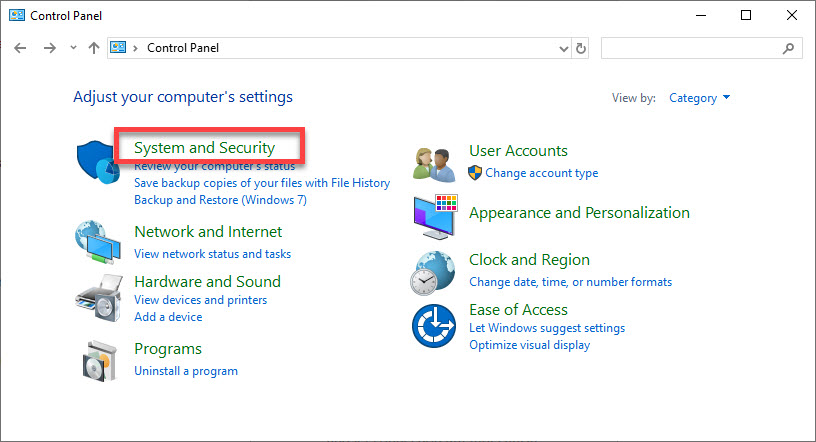
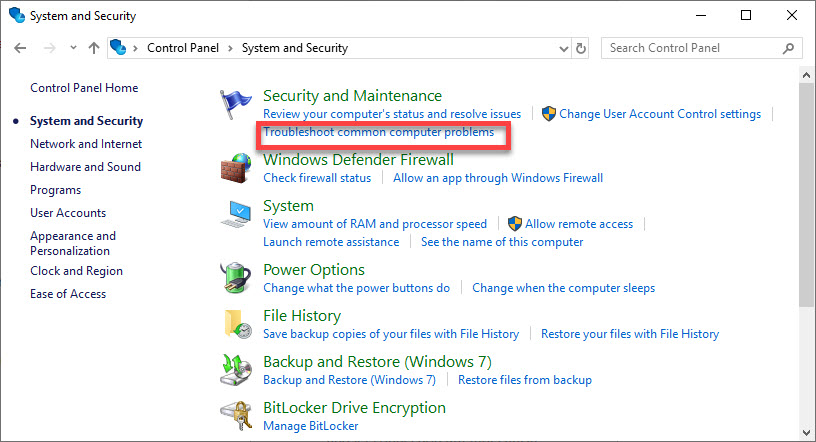
- Select Windows Start Apps on the list, and click on Run the troubleshooter button
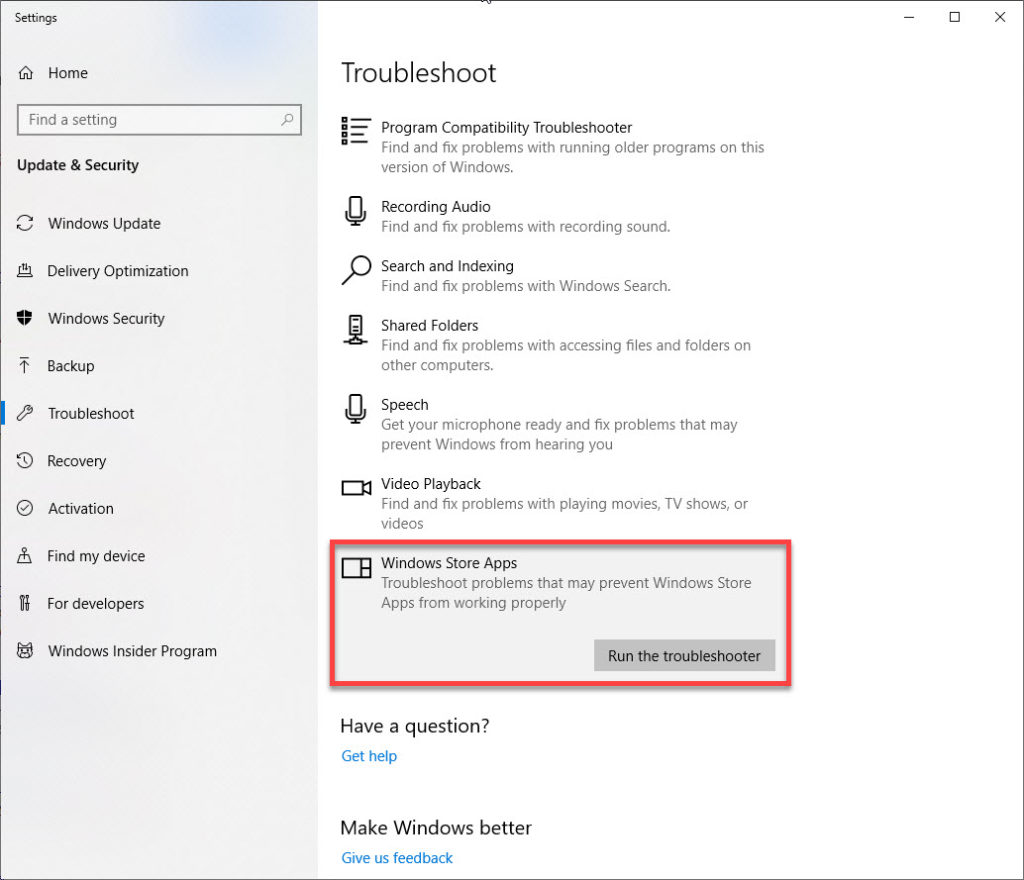
- Then the troubleshooter will start to analyze and list any issue it can find on the list
- Next, follow the instructions to fix the issue well, in most cases, it will help you fix them automatically
- Click Close to exit
2.Uninstall and install the app again on PC
Some problems and errors with the Netflix program itself will cause it unable to update successfully. In this case, you can consider to firstly uninstall Netflix completely from the computer, and then install the brand new version of this program again, it has been proved by many people to work for solving this problem.
Popular Posts
- What Kind of Programs do You Think are Necessary in Windows 10?
- What’s SpyHunter and How to Fix the File Being Quarantined
- How to Forcibly Remove a Program That Won’t Uninstall in Windows
- 3 Tips to Remove a Program that Won’t Uninstall
- How To Uninstall Applications On Windows 10 – Program Removal Guides
- Tutorial: How to Remove & Uninstall Programs / Applications on Windows 7
Comments
You must be logged in to post a comment.