How to uninstall Windows 10’s built in apps on Acer computers?
- Mar 22, 2019
Windows 10 PCs and laptops often arrive with bloatware that manufacturers pre-install, including trial software, antivirus and unwanted small games.
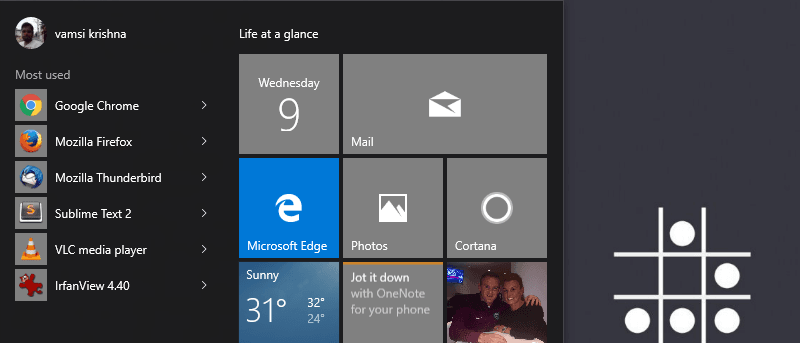
You might have known how many apps Microsoft baked right into Windows 10 when you opened the Start menu on a fresh copy of the operating system. Since most of the time they live quietly on your system, you may consider getting rid of them to save a little disk space, and optimize the performance at the same time.
Before uninstalling any of Windows 10’s built-in apps, you need to know that Cortana relies on some of them to realize the cleaning job. When uninstalling an app, if you notice it’s acting weird, you can follow our instructions to restore them at the end of this post.
Steps to uninstall built-in apps on Windows 10
You can firstly close the running apps on your system, otherwise it may cause problems during the removal. Then:
1. Right-click the Start button, and click Search.
2. Type PowerShell into the search box.
3. Right-click Windows PowerShell, and click Run as administrator.
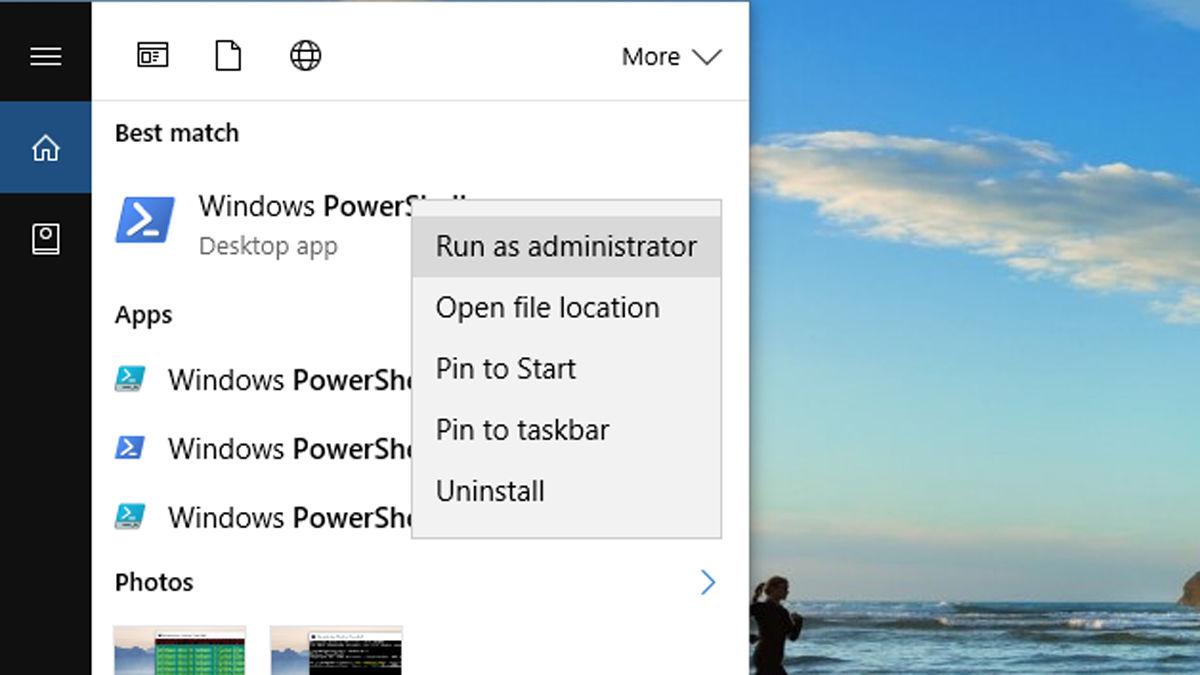
4. Type a command into PowerShell.
For example, if you’re removing 3D builder, type Get-AppxPackage *3dbuilder* | Remove-AppxPackage
5. Press Enter on your keyboard. A notification will pop up below your command letting you know that the app is being uninstalled.
You can search for the app to see if it’s still there. Later you may notice that 3D Builder has mysteriously come back. That’s because a “3D Print with 3D Builder” option is being left behind in certain file images. If you click that option, 3D builder automatically installs.
Here is a list of the built-in apps and their names you need to use in the command:
3D Builder – 3dbuilder
Alarms & Clock – alarms
Calculator – calculator
Calendar & Mail – communicationsapps
Camera – camera
Films & TV – zunevideo
Get Office – officehub
Get Skype – skypeapp
Get Started – getstarted
Groove Music – zunemusic
Maps – maps
Messaging – messaging
Microsoft Solitaire Collection – solitaire
Money bingfinance News – bingnews
Onenote – onenote
Photos – photos
Sports – bingsports
Voice recorder – soundrecorder
Weather – bingweather
Xbox – xbox
Steps to restore Windows 10’s built-in apps
Simply repeat the above Step 1-3, and type:
Get-AppxPackage -AllUsers| Foreach {Add-AppxPackage -DisableDevelopmentMode -Register “$($_.InstallLocation)\AppXManifest.xml”}
Then press Enter on your keyboard to finish.
Popular Posts
- What Kind of Programs do You Think are Necessary in Windows 10?
- What’s SpyHunter and How to Fix the File Being Quarantined
- How to Forcibly Remove a Program That Won’t Uninstall in Windows
- 3 Tips to Remove a Program that Won’t Uninstall
- How To Uninstall Applications On Windows 10 – Program Removal Guides
- Tutorial: How to Remove & Uninstall Programs / Applications on Windows 7
Comments
You must be logged in to post a comment.