How to Uninstall Built-in Apps in Windows 10
- May 17, 2019
As the latest Windows operating system, Windows 10 gets a lot of built-in applications, some of which are actually unnecessary for some users. In this situation, people can choose to uninstall those useless apps by themselves, and here are four available ways allow people to remove them with ease.
Optional ways to remove built-in apps in Windows 10
1.Remove it with the app’s built-in uninstall process
Many programs gets a specific uninstall process on their installation folder, you can choose to uninstall the app itself via launching the process. If you are not clear about where the program installed, you can right-click on its shortcut on the desktop, and select Open file location.
Note: there are not all applications get such an uninstall process, if you can’t find it, you should change to use anther way to perform the app removal on PC.
2.Uninstall program via Windows uninstaller
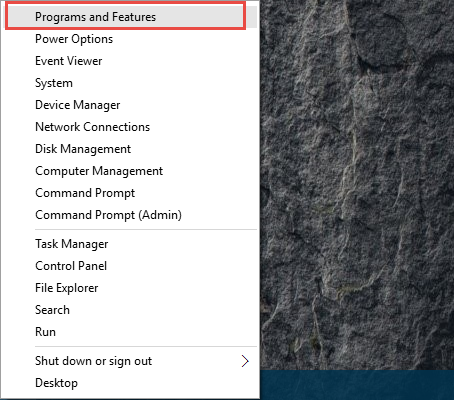
- Right-click on the Start/Windows icon, select Apps and Features on the top of the menu
- Select the application you need to remove, and then click on Uninstall/Change
- Follow the set-up wizard to finish the software removal, and then restart the computer
3.Uninstall program with an advanced uninstall utility
There are now many professional app uninstallers available online, you can also get a removing utility and apply it to remove unwanted program on your PC. Some of them can be used for free and some might need to subscribe a paid version.
4.Remove it with Windows PowerShell
Windows PowerShell can help users to uninstall many kinds of applications except the Microsoft Edge, one can easily find it on the shortcut menu.
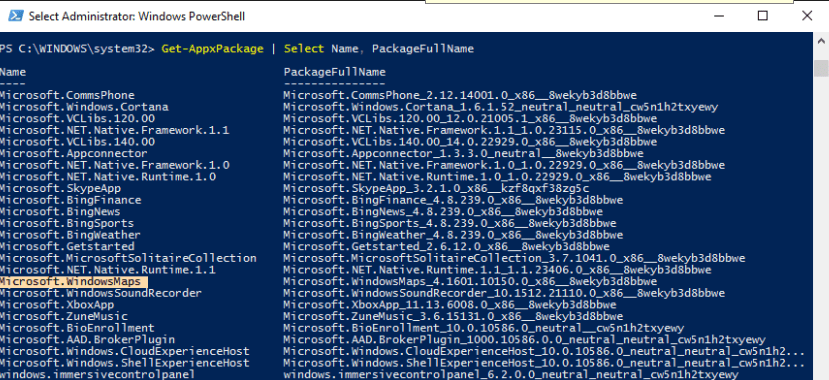
- Right-click on the Windows icon, and click to Windows PowerShell(Admin)
- If you don’t see such a selection, you can right-click on Windows PowerShell, and select Run as Administrator
- Copy and paste this command: Get-AppxPackage | Select Name, PackageFullName, and hit Enter, you will be able to see the PackageFullName of the app
- Find and copy the PackageFullName of the program you need to uninstall
- Type the following command in PowerShell “remove-appxpackage PackageFullName”, and press Enter
- Paste the PackageFullName you copy and hit Enter again, and you will able to uninstall the application well.
Popular Posts
- What Kind of Programs do You Think are Necessary in Windows 10?
- What’s SpyHunter and How to Fix the File Being Quarantined
- How to Forcibly Remove a Program That Won’t Uninstall in Windows
- 3 Tips to Remove a Program that Won’t Uninstall
- How To Uninstall Applications On Windows 10 – Program Removal Guides
- Tutorial: How to Remove & Uninstall Programs / Applications on Windows 7
Comments
You must be logged in to post a comment.