How To Uninstall Applications On Windows 10 – Program Removal Guides
- Nov 26, 2018
As the latest version of Windows operating system, many people have been upgrades their OS to Windows 10 now. For the new features and interface, they should take some time to get familiar with them. And now, let’s see the uninstall feature in this new OS and get how to uninstall applications on Windows 10.
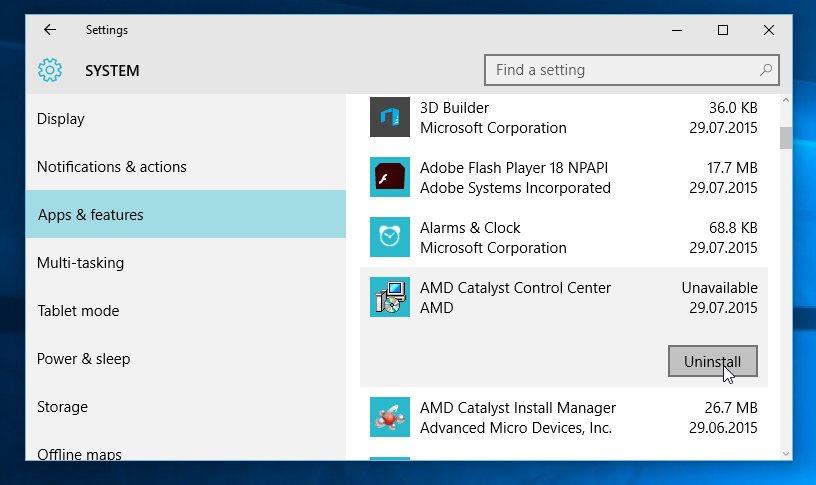
Guides to uninstall applications on Win 10
Option 1: Remove in Programs and Features
- Right-click on the Small Windows icon, select the first item “Programs and Features” or “Apps and Features”
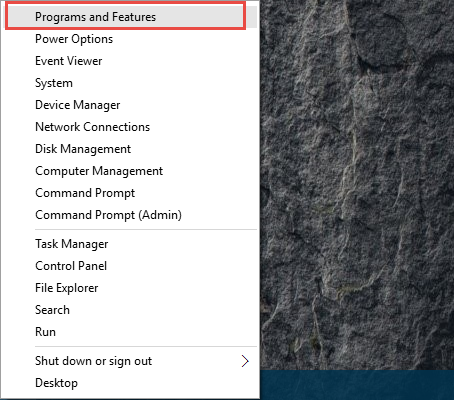
- Select the app you want to uninstall on the list of programs
- Click on Uninstall/Change on the top of menu
- Follow the directions on the screen to perform and complete the program removal
- Restart the computer to refresh the whole Windows system
Option 2: Remove in Settings
- Click on Windows/Start icon, and then click on Apps if you cannot see the programs list directory
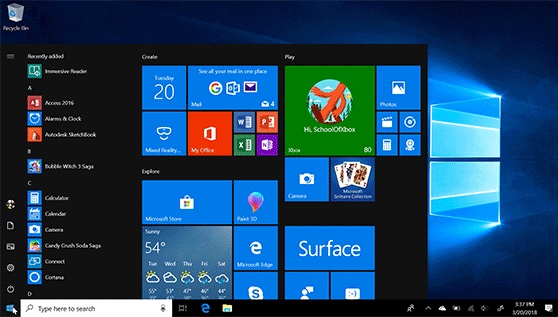
- Locate the program you want to remove, and right-click on it
- Select Uninstall on the sub-menu, and it will redirect you to the Windows’ programs removing panel
- After that, select the program, and click on Uninstall
- Follow the prompts to conduct the removal
- When finish, go to reboot the computer
Option 3: remove with app’s built-in uninstall process
- Find out the program’s shortcut on the desktop, and then right-click on it
- Select Open file location to open the installation folder
- Alternatively, you can also access to the installation folder directory if you known where it is on the computer
- Scroll down the list of files until you find the program’s uninstall process, usually named as “uninst.exe” or “unins000.exe” etc
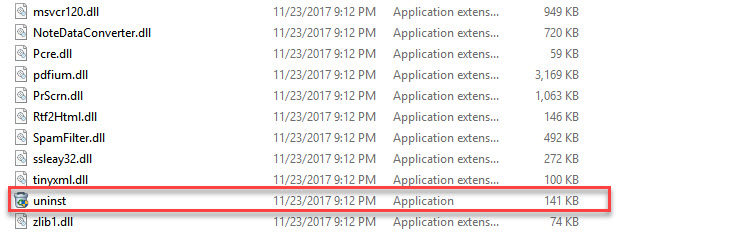
- Double-click on the uninstall file to start the removal
- Follow the instructions to complete the uninstallation
- Finally, close all running programs and restart the system
Popular Posts
- What Kind of Programs do You Think are Necessary in Windows 10?
- What’s SpyHunter and How to Fix the File Being Quarantined
- How to Forcibly Remove a Program That Won’t Uninstall in Windows
- 3 Tips to Remove a Program that Won’t Uninstall
- How To Uninstall Applications On Windows 10 – Program Removal Guides
- Tutorial: How to Remove & Uninstall Programs / Applications on Windows 7
Comments
You must be logged in to post a comment.