How to Troubleshoot 5 Common Windows PC Problems
- Jan 17, 2019
Having problems when using your Windows PC? How to troubleshoot the issue and get your PC work smoothly? Read through this post to get some tricks on Windows.

First of all you need to figure out if the issue is triggered by hardware or software. Most common problems users encounter are software-related, while some are definitely hardware-related. Knowing the cause of the issue helps solve it precisely.
Here are 10 common problems you may encounter when using a Windows PC:
1.Blue Screen of Death
Most users may have run into Blue Screen of Death while they are doing some works on the PCs. When your PC screen turns blue, it usually comes with an error code which you can refer to find out the possible cause for this issue. Possible reasons include falling hardware (like drivers), problematic software, corrupted DLL files, etc.
What you should do, is to write down the error code, and then reboot your PC. If your PC turns on normally, the problem could be solved. But if the BSoD appears again, or your PC cannot load the system, you can search for the fix to the specific error code.
2.Missing DLL Files
Files with the extension of DLL are dynamic link library files, which hold information that multiple Windows programs can call upon to perform certain functions. If a DLL file is missing or corrupted, your PC may be affected as it cannot read the files and don’t know how to respond to your request. In that case you will receive a detailed DLL error when you are requiring some acts. Similarly, reboot your PC to see if the issue persists.

If that does not work, there are several options deserving your try:
(1)restore the DLL file if you accidentally deleted the file; (2) reinstall the program if the DLL error only occurs when you open or use a particular program; (3) update the hardware drivers if the DLL error occurs when you are using a particular hardware; (4) install available Windows Updates to replace or update the previous DLL files on your PC; (5) perform a repair installation of Windows to restore all DLL files.
3.Windows Runs Slowly
Feel intolerable to have a slow Windows system on your PC? The cause can be various but most of them are related to CPU performance and memory occupation.
If your Windows PC boots up slower than before, go to check if there are too many startup items and try to disable any of the services and programs that you don’t want to run when starting Widows (you should not to touch the service or programs whose manufacturer is Microsoft Windows). Besides, go to check if your hard disk which hold your system is run out of space. If so, it is time to reclaim some space there.
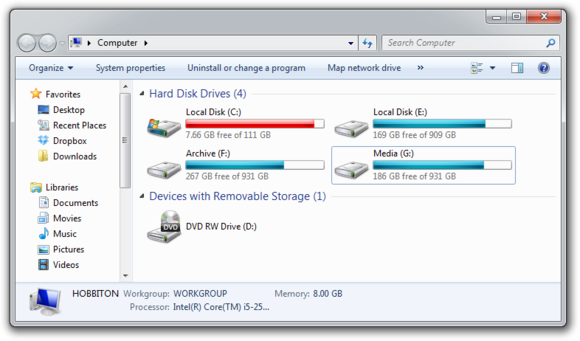
4. Problematic Programs
A program is nor working or stops responding? Causes could be that this program is not installed properly, incompatible with the older/newer system, or you lack the administrative right to launch this program. You can choose to reinstall the program, run the compatibility troubleshooter, or run the program as an administrator.
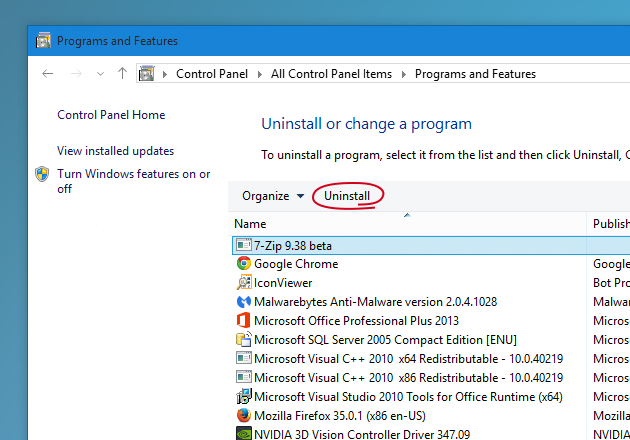
As for the opposite situation, in which you cannot uninstall a program completely, try to perform a proper uninstall by using Windows built-in Add/Remove Programs applet, or utilize a third party removal tool to get rid of the problematic software.
5. Malware or Adware
Getting pop-up ads on your PC or being warned that your PC is affected by virus? It seems like the adware or malicious software have sneaked into your PC. Those software may invade your privacy or pose risk to the normal function of your system. You are strongly suggested to run a full scan on your system and remove those PUPS with either the Windows built-in Defender or other credible antivirus software.
Popular Posts
- What Kind of Programs do You Think are Necessary in Windows 10?
- What’s SpyHunter and How to Fix the File Being Quarantined
- How to Forcibly Remove a Program That Won’t Uninstall in Windows
- 3 Tips to Remove a Program that Won’t Uninstall
- How To Uninstall Applications On Windows 10 – Program Removal Guides
- Tutorial: How to Remove & Uninstall Programs / Applications on Windows 7
Comments
You must be logged in to post a comment.