How to Reinstall macOS on Apple M1 Macs?
- Dec 18, 2020
![]()
If you are on Apple Silicon M1 Macs, there are something different when it comes to restore macOS to factory settings. Whether you want to reinstall a new version of macOS on Apple Silicon devices or recover your current macOS to the factory settings, the tool you have to use is macOS Recovery. Next, let’s see how you can do to reinstall macOS on your Apple M1 Macs such as Apple M1 MacBook Air, M1 MacBook Pro, 13-inch MacBook Pro, Mac mini (M1, 2020) and more. If you’re not sure about whether you are working on the Apple silicon Mac or not, look at here.
Step 1: Press the Power button to turn on your Mac and simultaneously press and hold the Power button until the Startup Options appear. The Startup options window contains a gear icon labeled Options. Click Options > click Continue.
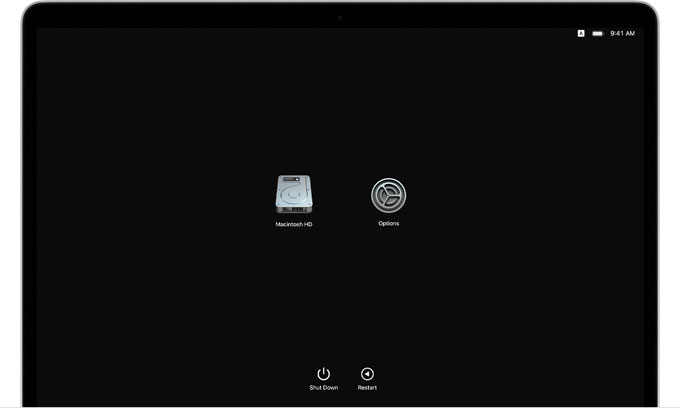
Step 2: If requested, enter your administrator account and password.
Step 3: Now, you can look at macOS Recovery interface > click Reinstall macOS > click Continue. Follow the pop-up installer’s instruction to finish the install. If you need to choose an option between Macintosh HD and Macintosh HD Data, then choose Macintosh HD.
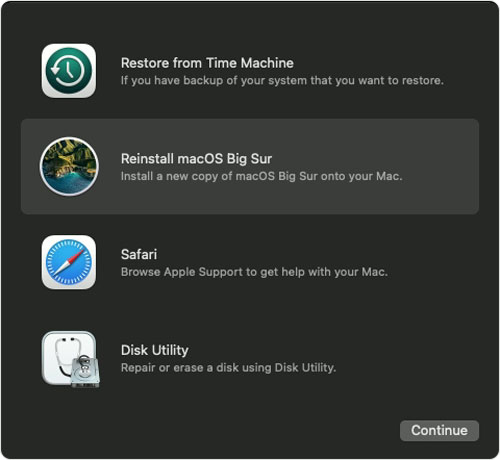
Please note: if the macOS installer is not the version of macOS that you wanted, refer to other installation options.
If you receive an error while preparing the update on M1 Macs, there are some possible reasons listed on Apple website here.
If you are curious about how to boot into safe mode on your Apple Silicon M1 Macs, refer to how to guide here.
Popular Posts
- What Kind of Programs do You Think are Necessary in Windows 10?
- What’s SpyHunter and How to Fix the File Being Quarantined
- How to Forcibly Remove a Program That Won’t Uninstall in Windows
- 3 Tips to Remove a Program that Won’t Uninstall
- How To Uninstall Applications On Windows 10 – Program Removal Guides
- Tutorial: How to Remove & Uninstall Programs / Applications on Windows 7