How to Pair and Use AirPods with a Mac
- Jun 05, 2019

Don’t know how to pair the new AirPods with your Mac? This post could be helpful.
Here is how AirPods works: when you take them out of the case, they are on and ready to use, and when you put them in your ears, them automatically play the audio from the connected devices. Yet, to connect and use your AirPods with iOS or macOS devices, you need to firstly check if your device meets the system requirements.
> AirPods (1st generation):
iPhone, iPad, or iPod touch with iOS 10 or later
Mac with macOS Sierra or later
> AirPods (2nd generation):
iPhone, iPad, or iPod touch with iOS 12.2 or later
Mac with macOS 10.14.4 or later
If your AirPods has been configured to work with your iPhone or iPad, you can easily connect it to the Mac logged in with the same Apple ID and iCloud account. To do so, first put your AirPods in your ears, then enable the Bluetooth on your Mac, click the Sound icon in the menu bar and choose AirPods from the list of Output Device.
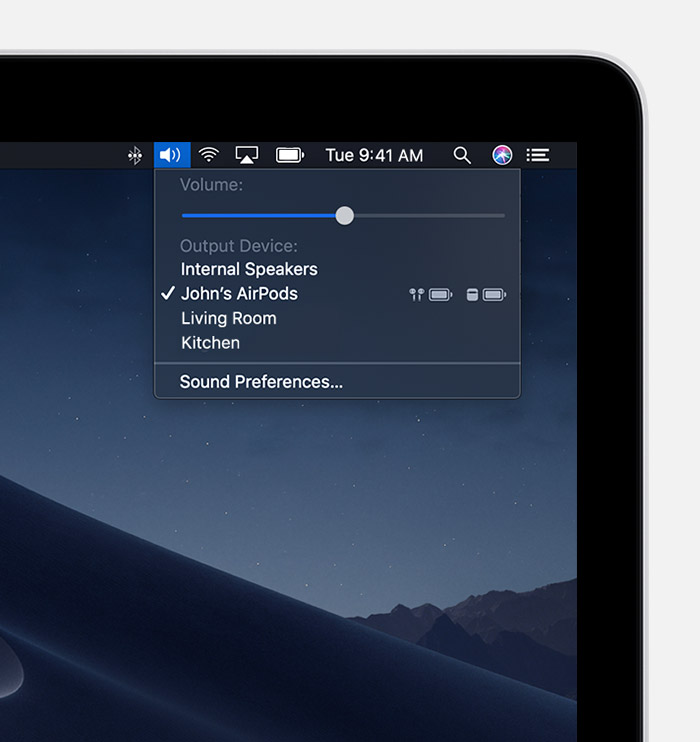
To set up your AirPods using your iPhone, do the followings:
- Unlock your iPhone that has signed in with your iCloud account
- Open the case that contains your AirPods inside, and hold it next to the iPhone
- As the setup animation appear on your iPhone, tap Connect and then tap Done
After the setup is complete, your AirPods will be available for connection with any of the supported devices that are signed in to iCloud with the same Apple ID.
For the users have not yet made the configuration or who do not own an iOS device, they can also set up and connect AirPods to the Mac through the Bluetooth settings.
- On your Mac, click the Apple menu and choose System Preference
- Click the Bluetooth preference panel and make sure it is enabled
- Put both AirPods in the charging case and then open the lid of the case
- Press and hold the button on the back of the case until the status light flashes white
- As the AirPods appears in the list of Devices in the Bluetooth pane, click Connect
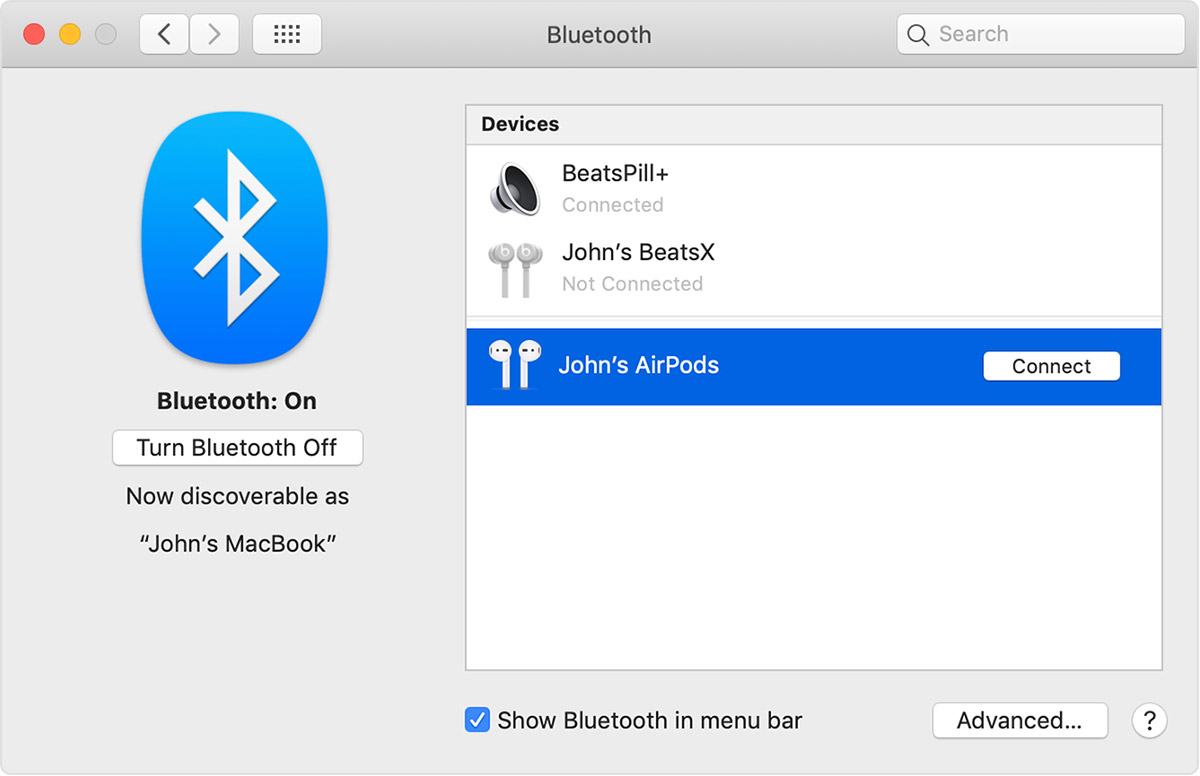
After the pair and connection is done, the sound output of your Mac will go to the AirPods when your AirPods is in use and remains synced. The next time you want to use your AirPods with your Mac, you can simply click the Sound icon in menu bar, click the triangle icon next to your AirPods name, and select Connect option.
Popular Posts
- What Kind of Programs do You Think are Necessary in Windows 10?
- What’s SpyHunter and How to Fix the File Being Quarantined
- How to Forcibly Remove a Program That Won’t Uninstall in Windows
- 3 Tips to Remove a Program that Won’t Uninstall
- How To Uninstall Applications On Windows 10 – Program Removal Guides
- Tutorial: How to Remove & Uninstall Programs / Applications on Windows 7
Comments
You must be logged in to post a comment.