How to manage your Apple Music subscription on Mac/PC?
- May 31, 2019
This article will teach you how to correctly cancel Apple Music, change your subscription type, or join an existing family subscription on your Mac or PC.
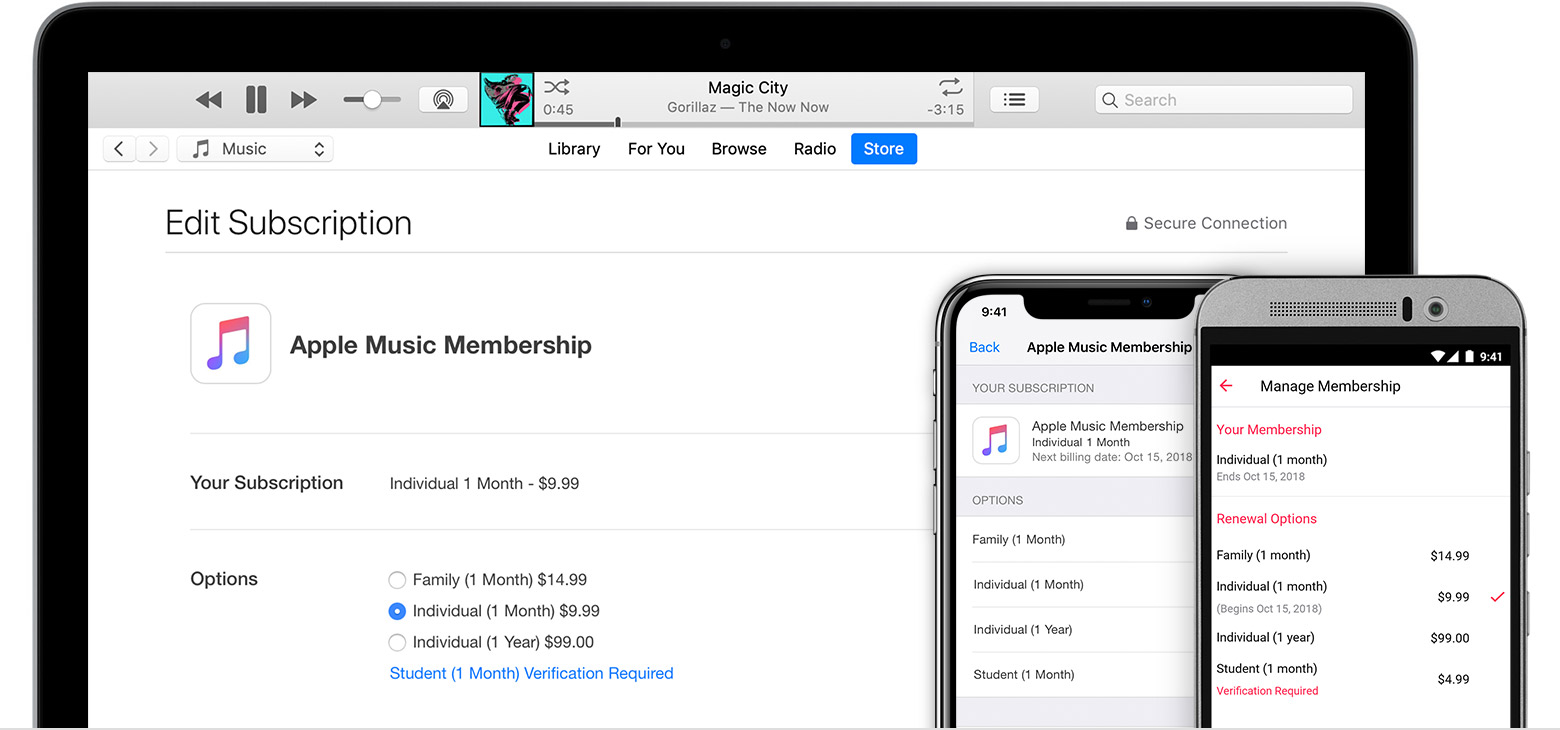
1. Launch iTunes first.
2. From the menu bar at the top of your screen / at the top of the iTunes window, select Account > View My Account.
To do this, you might need to sign in with your Apple ID, which is used to access Apple services such as Apple Store, iTunes Store, Apple Music, iCloud, iMessage, FaceTime, etc. You only need one Apple ID, and when you sign in with it on your device, you have access to all of your iTunes Store purchases.
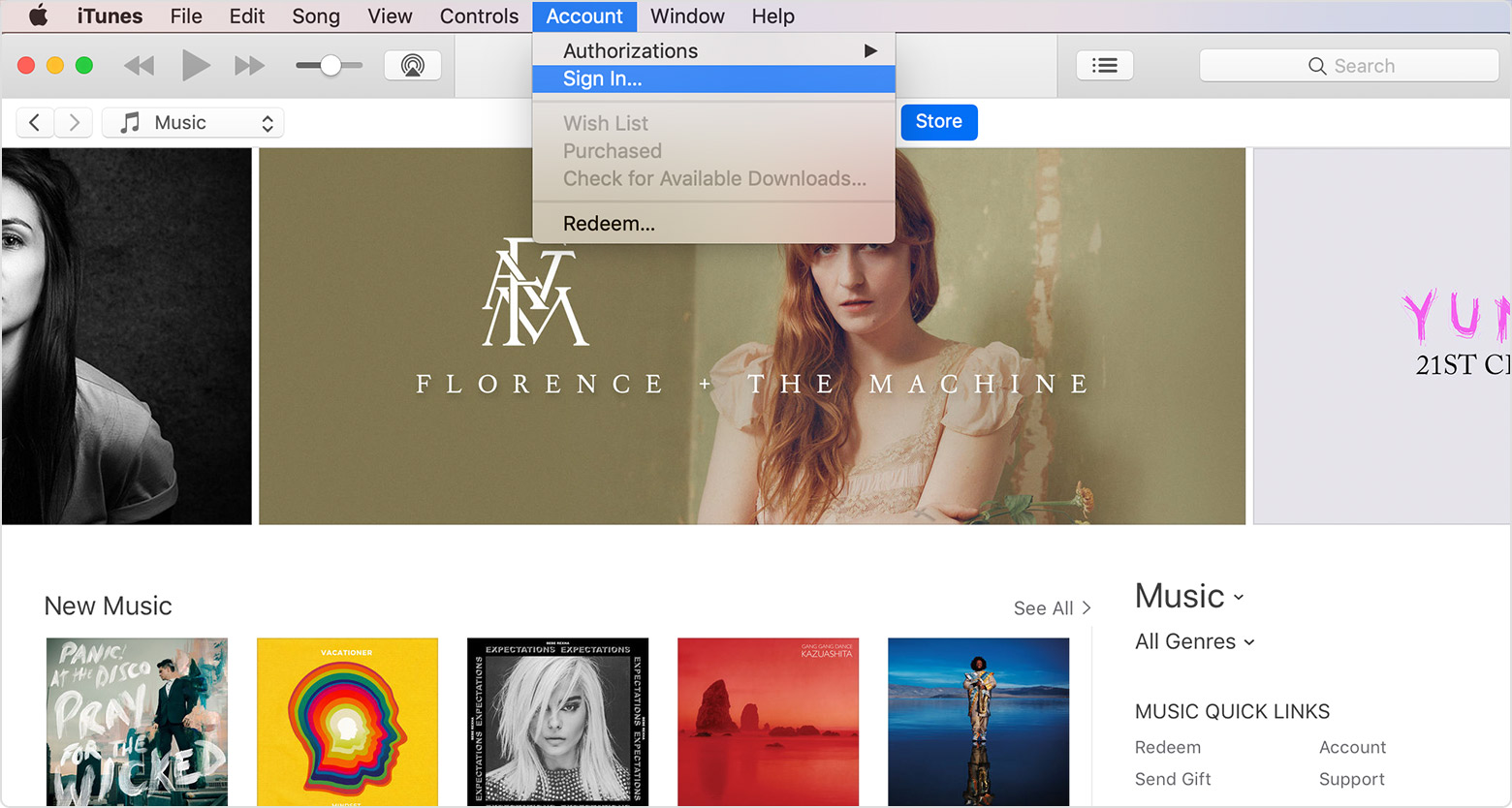
To sign in with your Apple ID:
1) Open the App Store on your Mac or iTunes.
2) In the App Store: click the Sign In button in the lower-left corner / In iTunes, select Account > Sign In from the menu bar at the top of your screen or at the top of the iTunes window.
3) Enter the Apple ID and password you use with the Store, and press the Return or Enter key on your keyboard or click Sign In.
3. On the Account info page, scroll to the Settings section. Click Manage on the right of Subscriptions.
4. Click Edit on the right of your Apple Music subscription.
If you’re paying for a subscription, but you don’t see it in the subscription list, check if you have signed in with the Apple ID which you originally subscribed to Apple Music and that you use with Apple Music on your device.
5. Manage your subscription by using the options.
Change the subscription: You can change to an Individual subscription charged monthly or annually, change to a Family subscription then invite your family, or change to a Student subscription and verify your eligibility (Students enrolled in degree-granting universities and colleges can join Apple Music at a discounted monthly rate).
Cancel the subscription: Click Cancel Subscription, and click Confirm. Doing this, your subscription will terminate at the end of the current billing cycle.
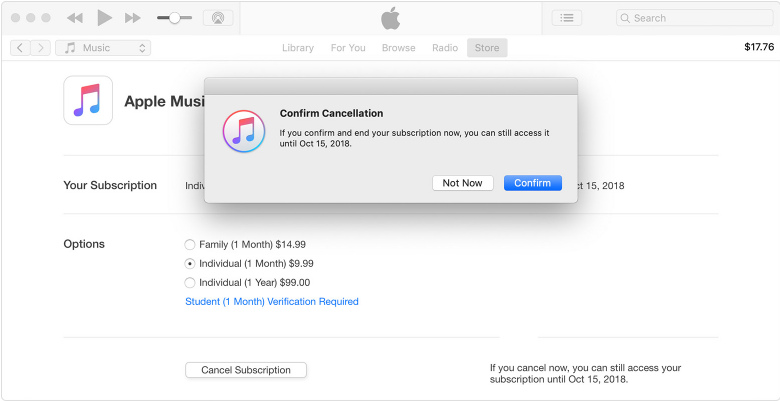
Popular Posts
- What Kind of Programs do You Think are Necessary in Windows 10?
- What’s SpyHunter and How to Fix the File Being Quarantined
- How to Forcibly Remove a Program That Won’t Uninstall in Windows
- 3 Tips to Remove a Program that Won’t Uninstall
- How To Uninstall Applications On Windows 10 – Program Removal Guides
- Tutorial: How to Remove & Uninstall Programs / Applications on Windows 7
Comments
You must be logged in to post a comment.