How to Make and Use Memoji on Mac with macOS Big Sur?
- Jan 08, 2021

Wondering how to make your own personalized Memoji on your Mac with Big Sur? Looking to create stickers that match your real mood and enliven your feelings?
The good news is that you can create and use Memoji if you are on a Mac with macOS Big Sur. In this simple guide, you will get how to make individualized Memoji.
1. Open the Message in the Dock.
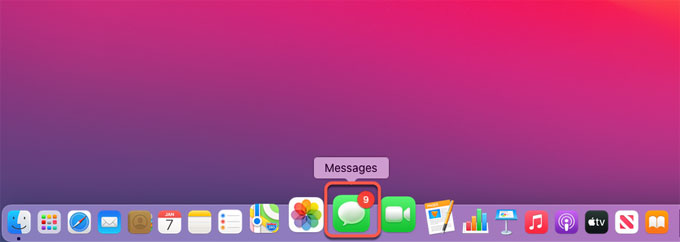
2. Open a conversation and click the Apple Store icon next to the text field.
3. Select Memoji Stickers.
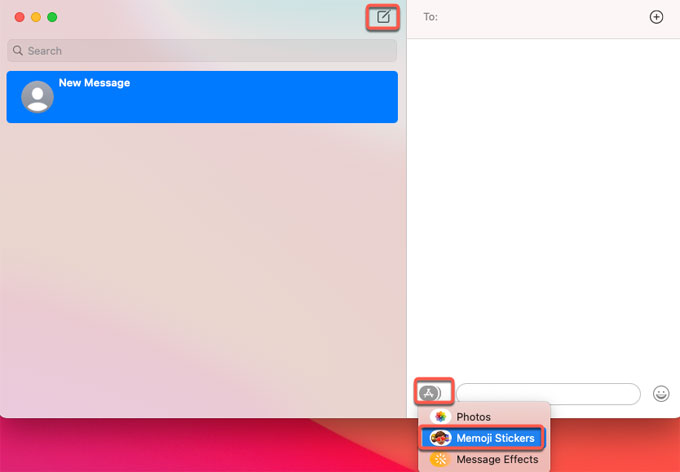
4. In the next pop-up window, you need to click the three dots(…) or Plus (+) icon. In the pop-up menu, there are four options: Edit, Duplicate, Delete, and New Memoji. Click New Memoji if you want to create a new one to match your mood.
5. Next, you can create a personalized Memoji as your needs. You can select skin, harstyle, brows, eyes, head, nose, mouth, ears, facial hair, eyewear, headgear and more to personalize yourself.
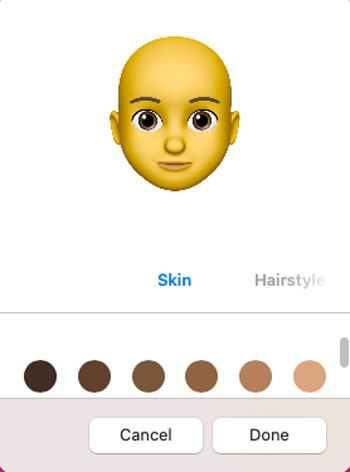
6. Once finished, you can click Done to create a Memoji.
When you back to the conversation, you can see all your created Memojis in the selection of Memojis.
7 To edit your Memojis, you can click the three dots… icon again. Select Edit from the pop-up menu. And then you can change the appearance of your Memojis.
8 To duplicate or delete Memojis, you just need to select that option.
Popular Posts
- What Kind of Programs do You Think are Necessary in Windows 10?
- What’s SpyHunter and How to Fix the File Being Quarantined
- How to Forcibly Remove a Program That Won’t Uninstall in Windows
- 3 Tips to Remove a Program that Won’t Uninstall
- How To Uninstall Applications On Windows 10 – Program Removal Guides
- Tutorial: How to Remove & Uninstall Programs / Applications on Windows 7