How to Know Which Mac Model You Have?
- Apr 14, 2020
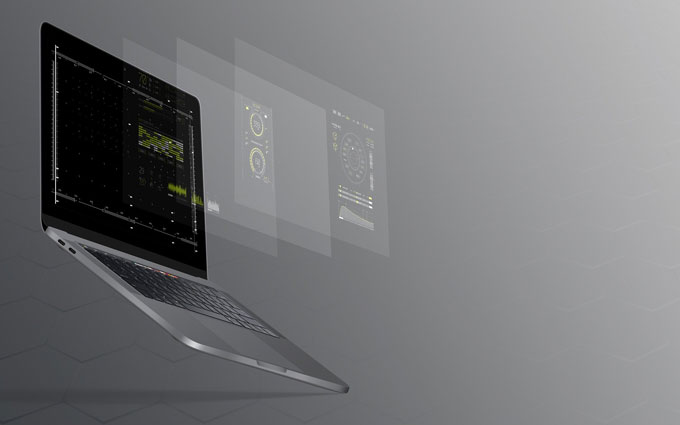
With the popularity of the iPhone, the Mac computer became more and more popular, many of my friends bought macs. But do you really know your Mac? Do you know your Mac model? Do you know how to view your Mac version? Here are small tips for you knowing more details about your Mac – how to know your Mac machine model, memory, and parameters with ease.
Refer to a simple way on how to see which your Mac model is:
Step 1: Turn on your Mac. Click on the Apple logo in the top left corner of the Mac screen. Select the option ‘About This Mac‘ in the drop-down menu.
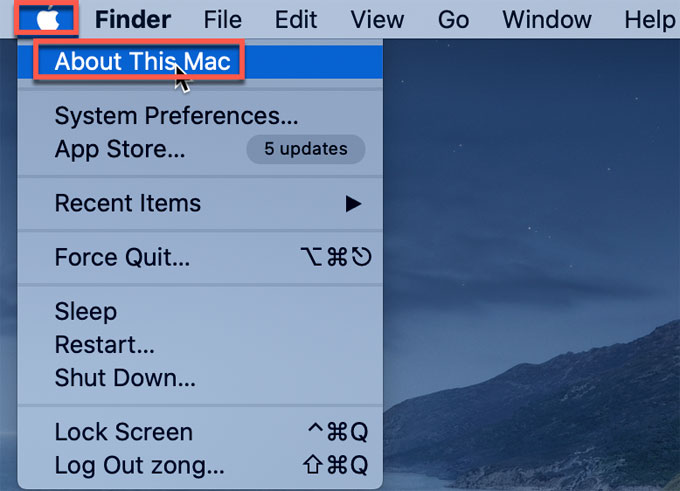
Step 2: When the system is connected with network, the machine model of your Mac will be presented in detail. In the Overview tab, you will see what your Mac model exactly is, as well as processor, memory, startup disk, graphics, and so on.
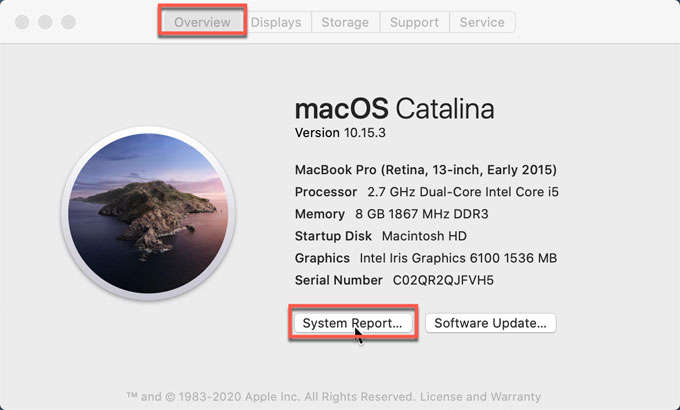
Step 3: On the overview page, you also can click on the System Report at the bottom to see more detailed system information.
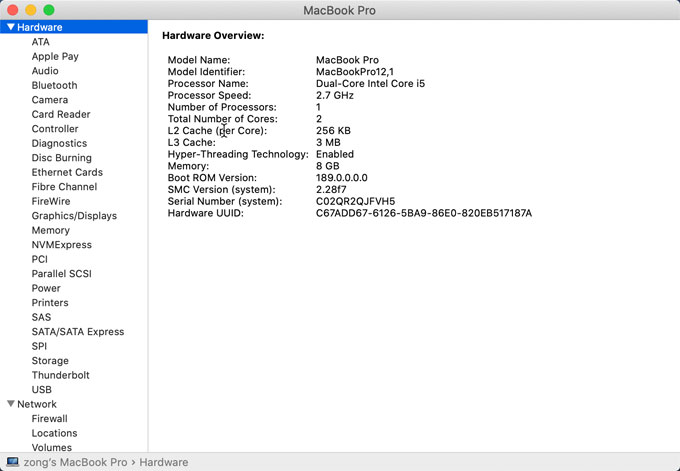
Tips: When your Mac powers off and you can’t turn on it, you can find your Mac model on the back of the machine. On the bottom, it says a model number (e.g. A1xxx) and then search this number on Google to see which Mac model it is.
In a word
After we bought a Mac computer like MacBook Pro, we all want to know if the configuration information is consistent. But many new Mac users are unfamiliar with the Mac OS and don’t know how to view system configuration details. Then the guide mentioned above will tell you how to view a Mac models and more system information, especially for those new Mac users, so that you can have a more intuitive understanding of the Mac. Hope it can bring you some help.
Find more hep getting to know about Mac, check out articles as:
Popular Posts
- What Kind of Programs do You Think are Necessary in Windows 10?
- What’s SpyHunter and How to Fix the File Being Quarantined
- How to Forcibly Remove a Program That Won’t Uninstall in Windows
- 3 Tips to Remove a Program that Won’t Uninstall
- How To Uninstall Applications On Windows 10 – Program Removal Guides
- Tutorial: How to Remove & Uninstall Programs / Applications on Windows 7
Comments
You must be logged in to post a comment.