How to Install Mac App That is Not from the Mac App Store?
- May 13, 2020
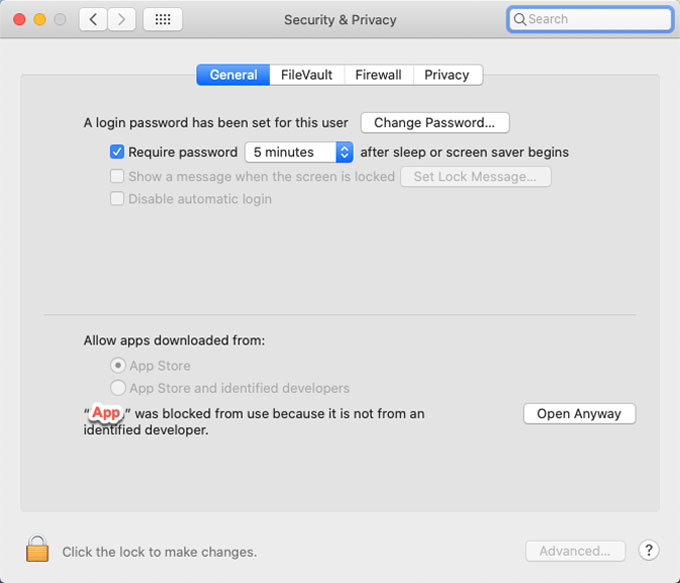
How to install a Mac app if the app is not from the Mac App Store? When you install a Mac app, you will receive a prompt says “app” can’t be opened because it was not downloaded from the Apple Store. Your security preferences allow installation of only apps from the Apple Store.
At this time, it doesn’t necessarily mean there is something wrong with your app. You have to change the criteria and modify the permission for installing Mac app in Security & Privacy, and authorize it to be installed on your Mac computer.
So how does the Mac allow an app that doesn’t come from the Mac App Store to be installed? This article introduces an install method for installing those applications that are not from the Mac App Store on your Mac. Let’s understand it.
Easy Way to Override Your Security Settings and Open the Mac App You Want:
1. Click the Apple icon in the top-left corner of the desktop screen. Click System Preferences from the drop-down menu.
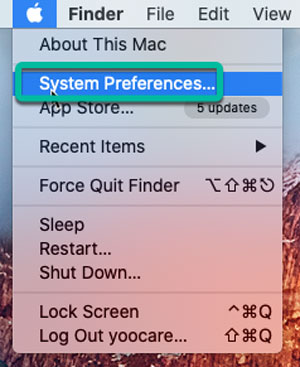
2. In the System Preferences interface, click the Security & Privacy option.
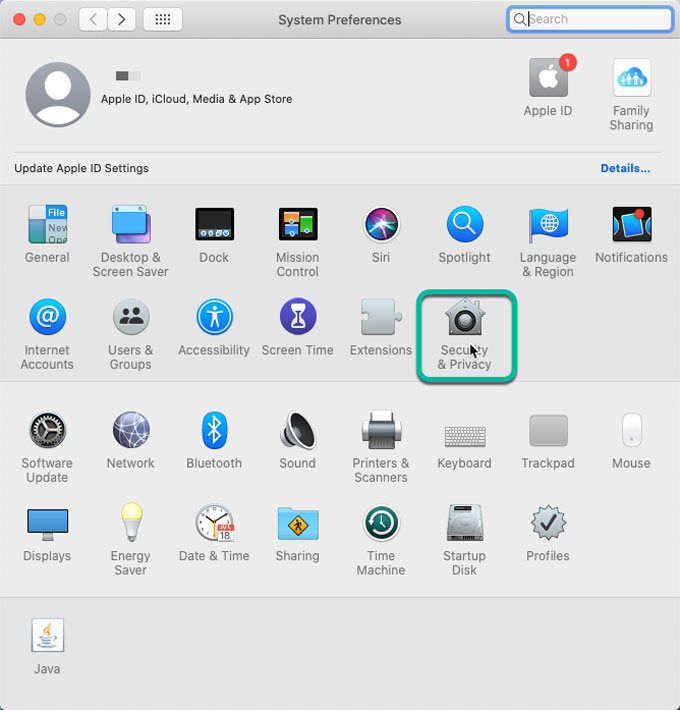
3. In the lower left of the Security & Privacy window, click General tab> click on the lock icon to unlock it the current criteria.
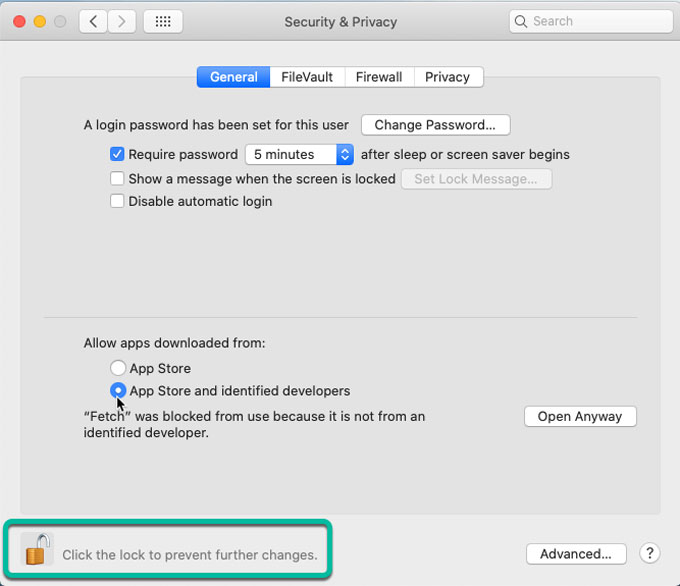
4. Next, The System Preferences is trying to unlock Security & Privacy preferences, enter your password in the pop-up box to allow this and click Unlock.
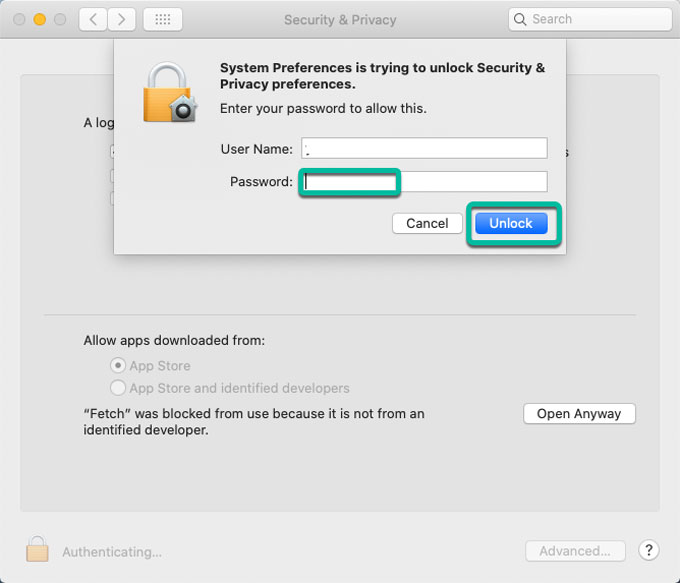
5. You will see two options that allow app downloaded from:
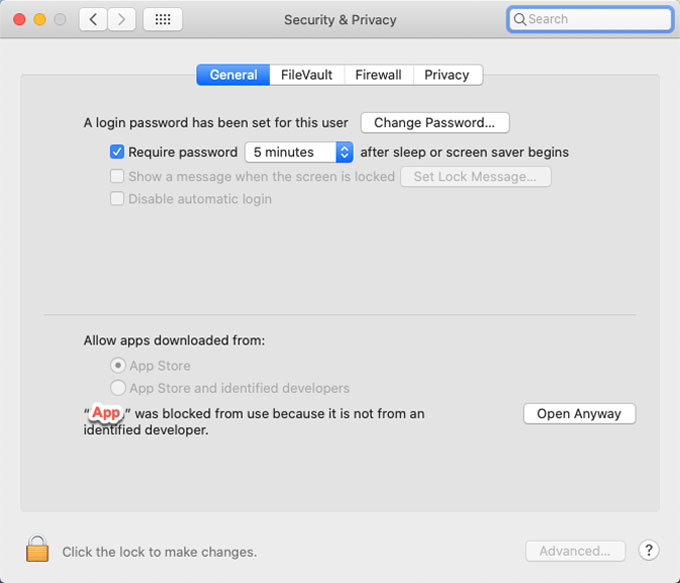
- Allows app only from the Mac App store – If you choose this option, you only can install apps from the Mac App Store.
- Apple Store and identified developers – If you choose this option, you can open the app you want to install without permissions, although they are not from the Mac App Store.
At this point, select the option of Apple store and identified developers, and click the lock button in the lower-left corner again to lock it.
6. Get back to open the app you want to install, you will see “app” is an app downloaded from the Internet. Are you sure you want to open it? At this time, you can click Open to install it successfully.
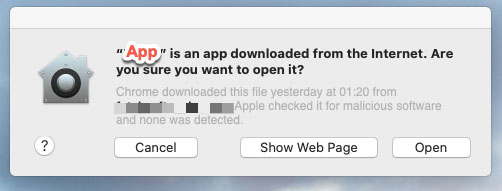
Till now, you may know how to install an app that is not from the Mac App Store. Before installing a non-Mac App Store app, be sure that it is safe and from reliable resources, and won’t threaten your system.
Popular Posts
- What Kind of Programs do You Think are Necessary in Windows 10?
- What’s SpyHunter and How to Fix the File Being Quarantined
- How to Forcibly Remove a Program That Won’t Uninstall in Windows
- 3 Tips to Remove a Program that Won’t Uninstall
- How To Uninstall Applications On Windows 10 – Program Removal Guides
- Tutorial: How to Remove & Uninstall Programs / Applications on Windows 7