How to Fix Froze Cursor on Your Mac?
- Aug 05, 2019
It’s frustrated to see the cursor frozen, even though it looks like a rainbow ball. In such cases, we can’t point keys on the screen or indicate the position. So if your cursor often gets froze or jumps randomly, it’s time to learn solutions and fix it on your Mac.

Try to Force Quit Apps
Was it frozen after you open some app? If so, you may rectify the problem by closing the app. The question would be: how to close it when you are not even able to move the cursor at all?
Well, just do it through the short cut keys by simply pressing Command + Option + Esc keys at once, then you shall see the pop-up pane. Now highlight the app that you think caused your cursor to freeze, and click on Force Quit.
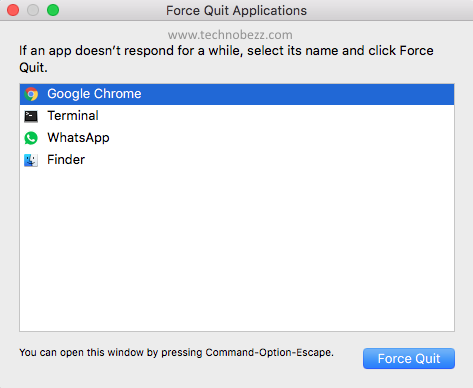
Try it in the Activity Monitor
In case you have opened too many apps or tabs on the web browser, which can make your Mac run out of memory and freeze your cursor, try to “hit the target” more accurately:
Press Command + Space keys on at once to access Spotlight, and type in activity monitor and click on the result to open it. Then you can double-click the unresponsive process that is shown to eat up too much memory, and click Quit.
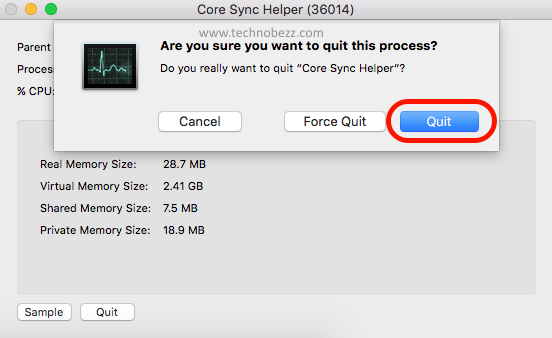
You may as well try to restart your Mac
This should be the simplest way. Many users don’t bother to restart their computers and haven’t done it for long. Before doing this, disconnect all accessories from your Mac. If the cursor gets frozen and you are unable to power off your Mac, just press and hold the power button for a few seconds.
You can also clean up trackpad
If it is a MacBook you are using and you only use the trackpad to navigate it, you should clean it from dust termly, and better ensure your fingers are clean and dry when using it. To do this, you need to first unplug your MacBook from the adapter and power if off. Rather than directly spraying the cleaning to the trackpad, you need a microfiber or lint-free cloth.
Popular Posts
- What Kind of Programs do You Think are Necessary in Windows 10?
- What’s SpyHunter and How to Fix the File Being Quarantined
- How to Forcibly Remove a Program That Won’t Uninstall in Windows
- 3 Tips to Remove a Program that Won’t Uninstall
- How To Uninstall Applications On Windows 10 – Program Removal Guides
- Tutorial: How to Remove & Uninstall Programs / Applications on Windows 7
Comments
You must be logged in to post a comment.