How to Disable and Enable System Integrity Protection for Mac?
- Jan 22, 2021

SIP refers to the so-called System Integrity Protection, is a security technology especially utilized by OS X El Capitan and later versions of macOS for protecting the entire system from the unauthorized code’s execution or malicious malware. System Integrity Protection will protect some file directories and system apps and restrict users to delete system apps to make sure the Mac operating system integrity. So, some system built-in app won’t be allowed to remove or delete.
If you still want to delete macOS built-in utility apps, the first thing you need to is to disable SIP, and then use commands to delete the unwanted system apps manually. However, disable SIP only temporarily to perform some necessary tasks, you still need to enable it in order to protect your system integrity and prevent malicious malware from modifying the protected files and folders on your Mac. Regarding how to disable System Integrity Protection on your Mac, continue reading.
How to Disable System Integrity Protection?
To disable SIP, do the following:
Step 1: Turn on or Restart your Mac and immediately press and hold the two keys Command (⌘) and R. Release the keys until you see an Apple logo, spinning globe, or other startup screen. If need, enter the required password to continue.
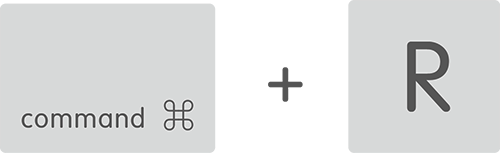
Step 2: You will see the macOS Utilities window when the startup is complete. Now you’re going into macOS Recovery Mode.
Step 3: Launch Terminal from the Utilities menu on the top of the Windows.
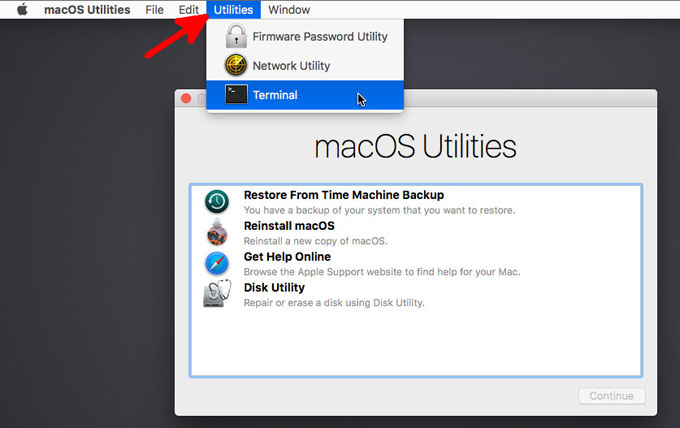
Step 4: Run the command: csrutil disable. If you enter the command correctly, you will receive a prompt that “Successfully disabled System Integrity Protection. Please restart the machine for the changes to take effect.”
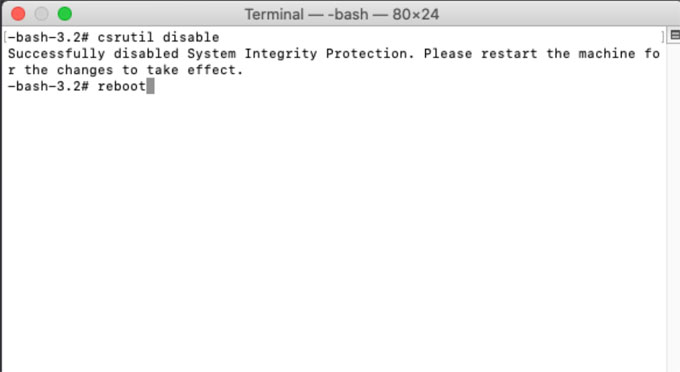
Step 5: Run the command: reboot to restart your Mac. Refer to the screenshot mentioned above.
Now, your system integrity protection is disable. You can perform your own tasks as needed.
How to Enable System Integrity Protection?
To reenable SIP, do the following:
Step 1: Restart your computer in Recovery mode as the way mentioned above.
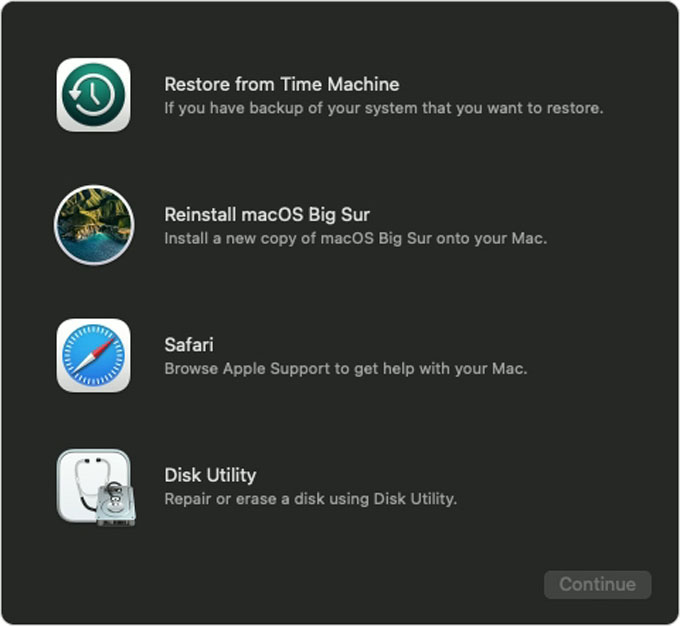
Step 2: Launch Terminal from the Utilities menu.
Step 3: Run the command: csrutil enable.
Step 4: Run the command: reboot to restart your Mac normally.
Till now, you may understand how to manually disable SIP for your Mac. However, it is highly recommended you enable the SIP for protecting your entire system.
Popular Posts
- What Kind of Programs do You Think are Necessary in Windows 10?
- What’s SpyHunter and How to Fix the File Being Quarantined
- How to Forcibly Remove a Program That Won’t Uninstall in Windows
- 3 Tips to Remove a Program that Won’t Uninstall
- How To Uninstall Applications On Windows 10 – Program Removal Guides
- Tutorial: How to Remove & Uninstall Programs / Applications on Windows 7