How to Delete Spotify Cache on iPhone and iPad
- Jun 12, 2019
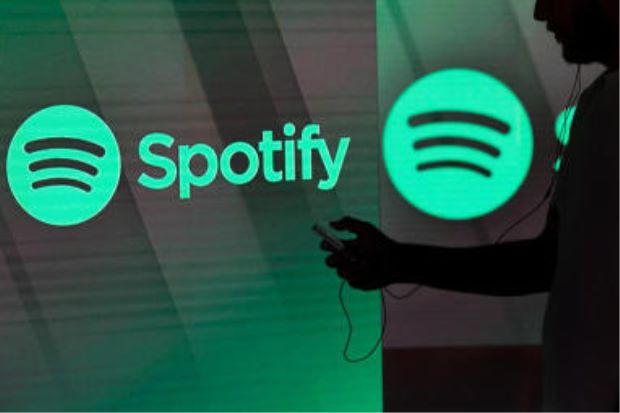
Have you installed Spotify on your iOS device? As a digital music streaming app, Spotify allows its subscribers to play and download millions of songs for free. However, if you have been using the iOS version of Spotify for a period, you may be upset by the Cache issue. The local cache storage in Spotify increases over time, and those audio cache files may take up a lot of storage space on your iPhone or iPad.
So, how to delete cache from Spotify and free up the occupied storage space?
To start with, open the Spotify app on your iOS device, and then go to the Settings by tapping the gear icon in the upper right corner. In the list of Settings, you can tap the Storage, to check how much storage space Spotify has used. Finally, to delete the cache created on your iPhone or iPad, tap the Delete Cache button, and then Delete Cache again to confirm the request, thus to clear up all cache from Spotify.
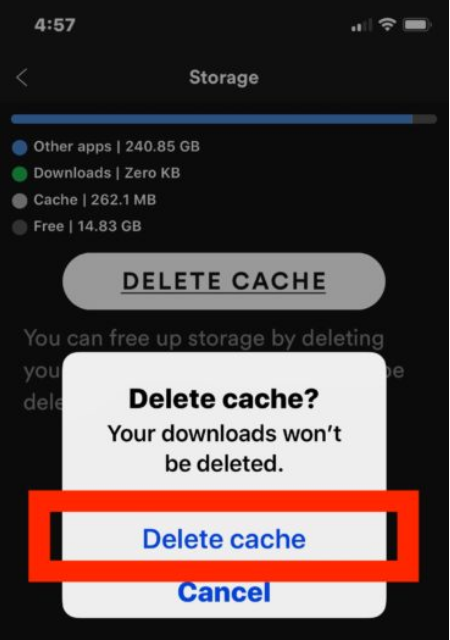
When you notice that your iPhone or iPad mostly runs out of storage, you can clear out those third party app cache. For those apps that don’t provide a built-in functionality to remove caches, you could consider to delete the app on iOS, thus to remove the downloaded files including the caches in it, and then reinstall it again.
Besides, there are some tips to help you reduce the cache storage in Spotify. Offline music can take up a lot of storage space, so it is also an option to delete offline playlists from Spotify. To do so, tap on the playlist title that you have saved offline, and then delete the playlist accordingly. Reducing the streaming quality can also free up certain space. To make the modification, tap Streaming Quality in the Settings pane, and then select the streaming quality among Normal, High and Extreme.
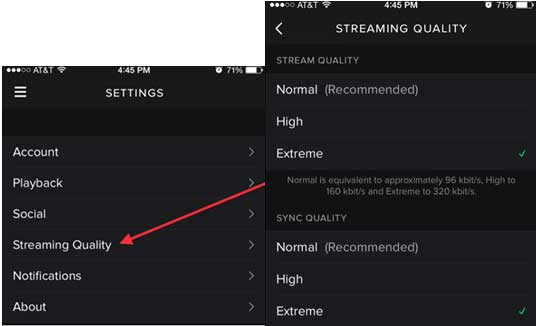
Now, you should have known the trick to delete Spotify caches in iOS devices. Any question to ask?
Popular Posts
- What Kind of Programs do You Think are Necessary in Windows 10?
- What’s SpyHunter and How to Fix the File Being Quarantined
- How to Forcibly Remove a Program That Won’t Uninstall in Windows
- 3 Tips to Remove a Program that Won’t Uninstall
- How To Uninstall Applications On Windows 10 – Program Removal Guides
- Tutorial: How to Remove & Uninstall Programs / Applications on Windows 7
Comments
You must be logged in to post a comment.