How to Customize the Power User Menu in Windows 10
- Jun 26, 2019
Not satisfied with the current commands in the Power User Menu? You can modify them to work as you expect. Read through this post to get the little customizing trick.
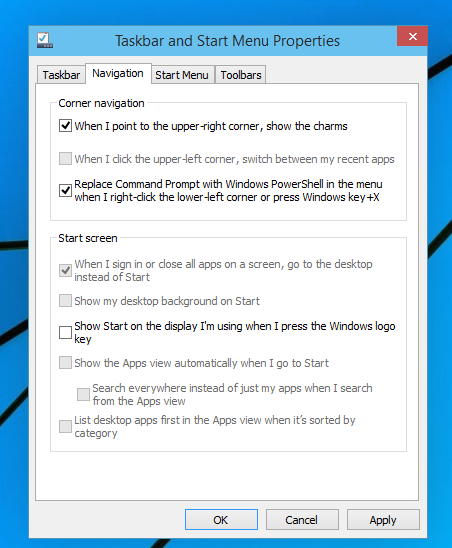
What is Power User Menu? The menu comes out when you right click on the Start menu (or press Windows + X keys) in Windows 10. The default command options in the list include Apps & Features, Power Options, Device Manager, Task Manager, File Explorer, and more (a slightly different in different versions of Windows 10), and they offers the once-click access to some of the most commonly used features in Windows.
Some users may have the feeling that the current commands take up a little more space in the menu, while others may try to add their favorite commands there. How to make the tweak in the Power User Menu? There exist some third party utilities can help users to manager the Power User Menu shortcuts, but most of them are paid software. Additionally, you can customize Power User Menu by advanced methods.
The commands in the Power User Menu can be rearranged, removed, renamed and added by the modifications in the Group folders within the following directory:
C:\Users\[USERNAME]\AppData\Local\Microsoft\Windows\WinX directory
For instance, you can create custom shortcuts and add them to the group, thus to add new command options to the Power User Menu. Meanwhile, you can find the registry keys associated with the Power User Menu shortcuts in this location:
HKEY_LOCAL_MACHINE\SOFTWARE\Microsoft\Windows\CurrentVersion\ShellCompatibility\InboxApp.
Besides, you can navigate to Settings > Personalization > Taskbar and then select the ‘Replace Command Prompt with Windows PowerShell’ from the list of options.
If the aforementioned ways to customize Power User Menu are too complicated for you, you can try to use a GUI interface solution labeled WinX Menu Editor to alter the Power User Menu. It can be used to add and remove shortcut/group for Microsoft apps and features. But before you use this tool to modify your WinX Menu Editor, you are suggested to make a system restore point to avoid unnecessary troubles.
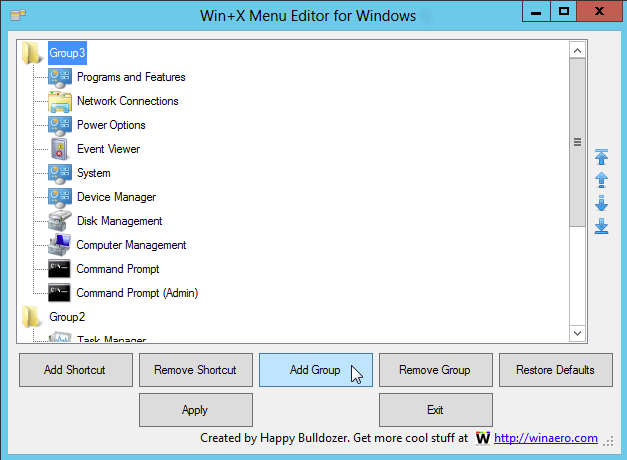
Popular Posts
- What Kind of Programs do You Think are Necessary in Windows 10?
- What’s SpyHunter and How to Fix the File Being Quarantined
- How to Forcibly Remove a Program That Won’t Uninstall in Windows
- 3 Tips to Remove a Program that Won’t Uninstall
- How To Uninstall Applications On Windows 10 – Program Removal Guides
- Tutorial: How to Remove & Uninstall Programs / Applications on Windows 7
Comments
You must be logged in to post a comment.