How to Create or Delete a User on Mac
- Jun 12, 2019
Different from the smartphone and tablet, a computer is often used by several people at the same time, in this case, creating and manage different user account is good for separation of personal space. So, in this post, I will introduce the way to create a new user account as well as delete a useless one on Mac.
Guides to create a new user account
- Click on the Apple icon on the upper left corner, and select System Preferences on the menu
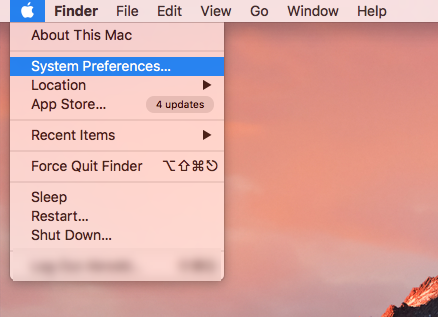
- Click on Users & Groups, if it is in a locked situation, you should click on the padlock icon in the bottom left corner of the window
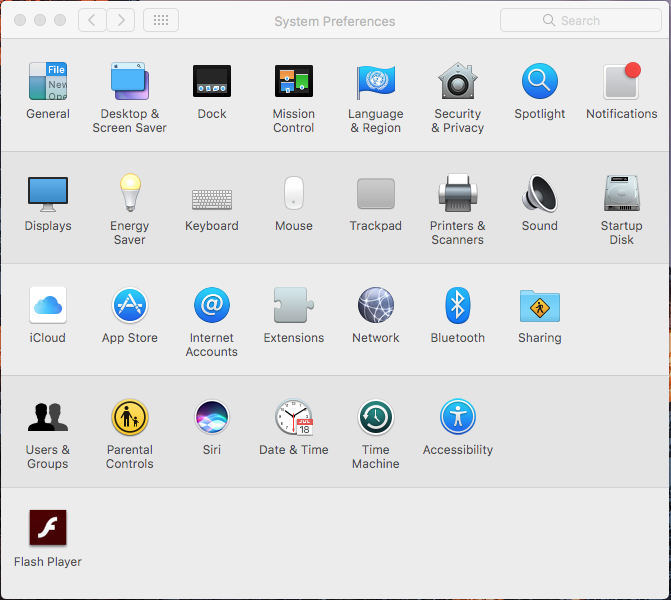
- And then, you can click on the plus sign + under the list of user accounts
- Follow the instructions to choose the type of account you are going to create, like administrator or standard
- Fill all necessary information on the required field, such as Full Name, Account Name and password.
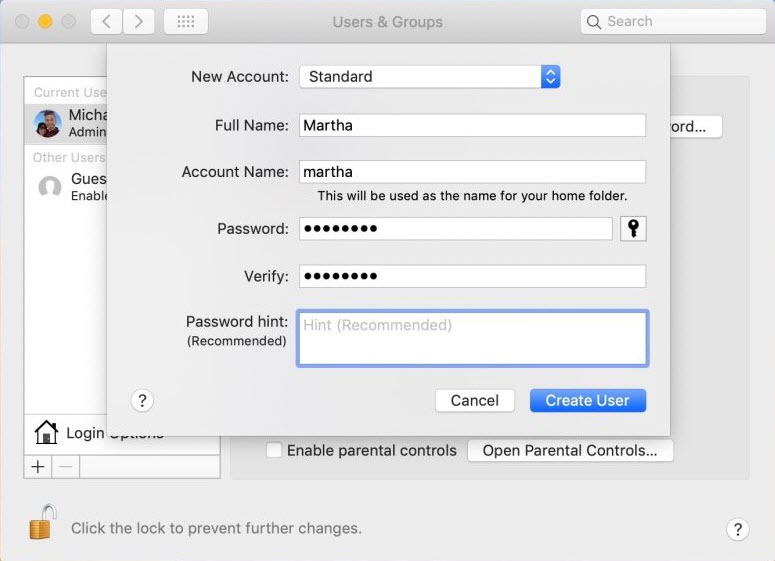
- When finish, click Create User or Create Account to add the new account on Mac OS X.
How can delete a user account on macOS
Deleting a user account is much easier than creating a new one, when you think the account is useless in the future, you can follow the guides below to remove it permanently from the Mac.
- Click to open the Apple menu, and select System Preferences….
- Next, select select Users & Groups, and unlock the panel via clicking on the padlock at the bottom
- Select the user name you tent to remove, and click on the minus icon –
Note: having administrator access is an important precondition for the above changes. And you will also need to enter your account’s password when unlock the Users & Groups window
Popular Posts
- What Kind of Programs do You Think are Necessary in Windows 10?
- What’s SpyHunter and How to Fix the File Being Quarantined
- How to Forcibly Remove a Program That Won’t Uninstall in Windows
- 3 Tips to Remove a Program that Won’t Uninstall
- How To Uninstall Applications On Windows 10 – Program Removal Guides
- Tutorial: How to Remove & Uninstall Programs / Applications on Windows 7
Comments
You must be logged in to post a comment.