How to Connect AirPods to a Mac
- Jul 04, 2019
In order to take out more easily and conveniently, more and more people choose wireless earbuds to connect with their portable devices. And the Apple AirPods is definitely one of the most popular product. Actually, besides connect with the portable devices like mobile phone and tablet, it is also able to connect AirPods to a Mac.
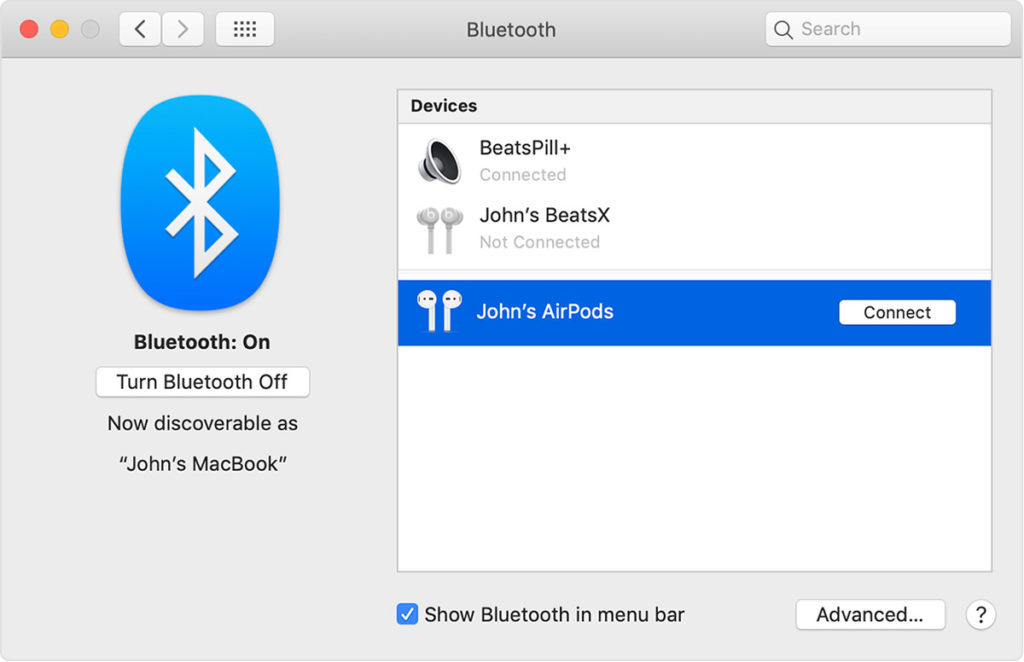
Steps to connect AirPods to a Mac
If the AirPods set up with your iPhone which gets the same Apple ID with the Mac, it will be very easy to be used with your Mac. You just need to put your AirPods in the ears and click on it the Bluetooth menu on the menu bar to connect. If you can’t see any thing on the menu, you can connect it with the following steps:
- Click on the Apple icon to open Apple menu, and select System Preferences
- Click on Bluetooth on the menu, and make sure the Bluetooth is on
- Find out AirPods on the list of available devices, and click Connect
How to customize the AirPod
- Also open the Bluetooth pane via System Preferences
- Click on Options next to AirPods, and then you will see a small setting window which allows you to customize the connected AirPod
- When finish to set up the device, click Done to exit
Actually, besides the Apple products, the AirPods is also available to connect to other devices if you make sure that it has the Bluetooth function. Except the Siri feature, you can use AirPods to listen and talk smoothly without any problem.
Popular Posts
- What Kind of Programs do You Think are Necessary in Windows 10?
- What’s SpyHunter and How to Fix the File Being Quarantined
- How to Forcibly Remove a Program That Won’t Uninstall in Windows
- 3 Tips to Remove a Program that Won’t Uninstall
- How To Uninstall Applications On Windows 10 – Program Removal Guides
- Tutorial: How to Remove & Uninstall Programs / Applications on Windows 7
Comments
You must be logged in to post a comment.