How to Completely Disable Internet Explorer in Windows 10
- Jun 14, 2019
In Windows 10, Microsoft brought a new browser named “Microsoft Edge” lately, and the Internet Explorer has become an optional component since then.
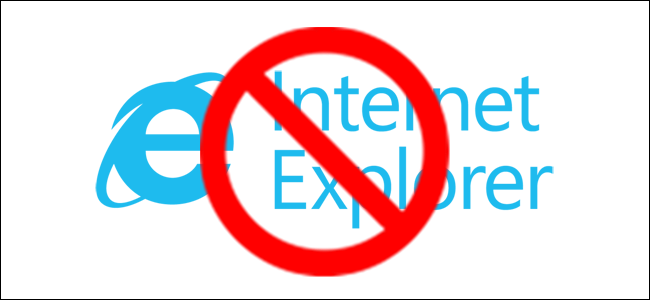
Some Windows users are not a fan of this browser, and prefer to use another. Can you make it go away by simply uninstalling it from Programs and Features? Nah…although there is no way to completely remove Internet Explorer in Windows, you can still disable it so you will not have to deal with it anymore. After browsing this page, you will know how to disable Internet Explorer in Windows 10. Don’t worry, you can reinstall it back anytime going through the similar steps.
Wait…before disabling the browser, you might want to import your bookmarks and settings from IE to Chrome (if you are switching to Chrome).
Steps to Migrate from Internet Explorer or Edge to Chrome
1. Open Chrome, on the new tab page, click the “Import Bookmark Now” link to import data from another browser on the system. If you don’t see this option, move on to Step 2.
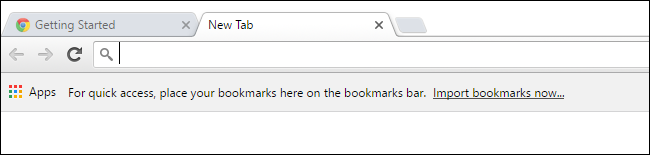
2. Click the menu button, select “Settings,” and click the “Import Bookmarks and Settings” button under People.
3. Select Microsoft Internet Explorer or Edge to import data from.
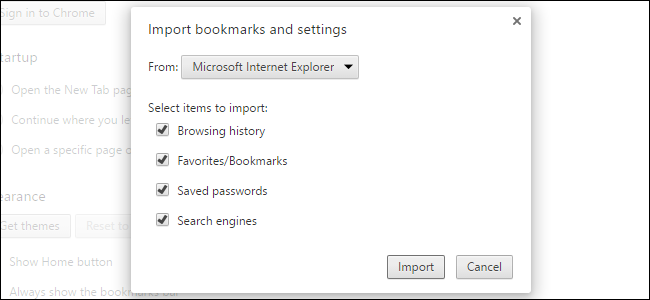
How to Disable / Remove Internet Explorer in Windows 10?
1. Access the Programs and Features in Windows 10: Right-click on the Windows logo in the bottom-left of your screen, and select “Programs and Features.” (See? This skips the Control Panel part.)
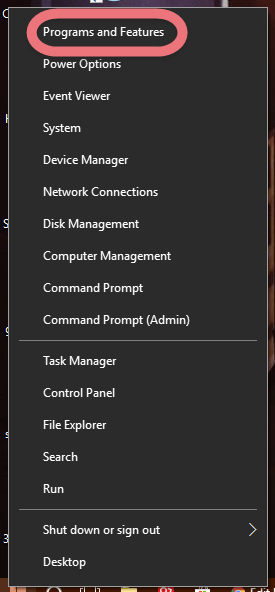
2. On the left side, click the link called “Turn Windows features on or off.”
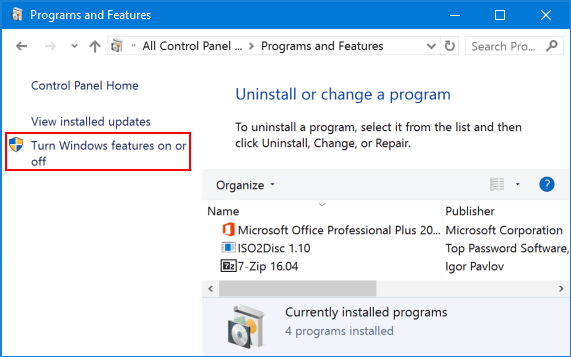
3. Then you see the Windows Features window. Uncheck the “Internet Explorer 11” option and click “OK”. (If you want to reinstall Internet Explorer later, just check the option again).
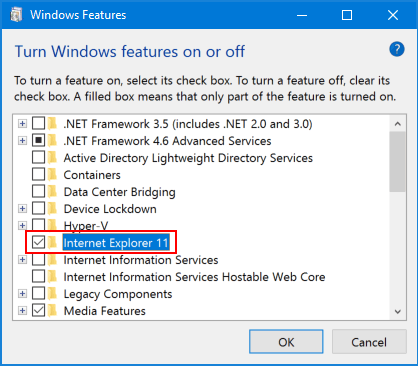
4. After that, you shall get a confirmation dialog box saying: “Turning off Internet Explorer might affect other Windows features and programs installed on your computer, including default settings.” Just click “Yes”.
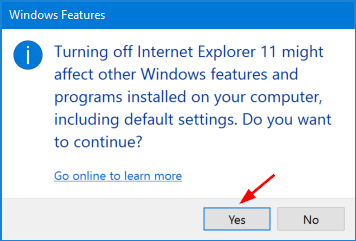
5. When the removal is completed, you will be prompted to reboot the computer. Just click “Restart now.”
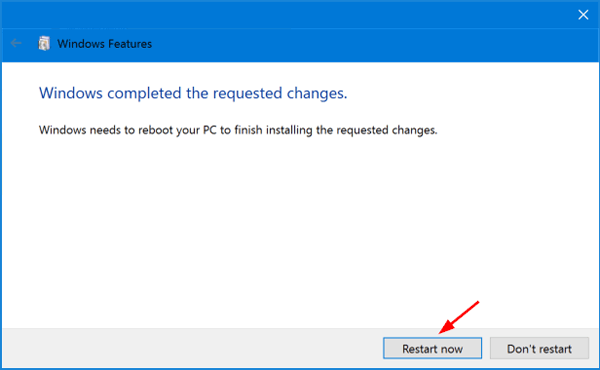
After restarting, you will not be able to open Internet Explorer in Windows.
Popular Posts
- What Kind of Programs do You Think are Necessary in Windows 10?
- What’s SpyHunter and How to Fix the File Being Quarantined
- How to Forcibly Remove a Program That Won’t Uninstall in Windows
- 3 Tips to Remove a Program that Won’t Uninstall
- How To Uninstall Applications On Windows 10 – Program Removal Guides
- Tutorial: How to Remove & Uninstall Programs / Applications on Windows 7
Comments
You must be logged in to post a comment.