How To Close An Application On Mac – Mac Use Tips
- Dec 14, 2018
Are you a new Mac user and have few knowledge and use about the device? Closing a program is one of the most common thing when using the computer. So I would like to talk about the available and effective ways to close or force quit a running application.
How do you close programs on Mac?
Similar to the Windows OS, there are some available ways to close and stop general programs for Mac . when people need to stop an application running on the Mac, you can choose to close it via the followng ways:
1.Click on the Close bottom “X” in the top left corner of the interface
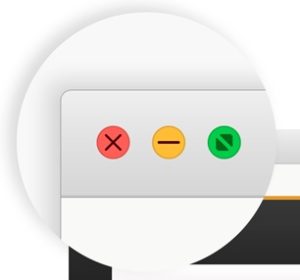
2.Press Command (⌘)+Q on the keyboard to exit it directly
3.Right-click on the running app on the Dock, and select Exit or Quit.
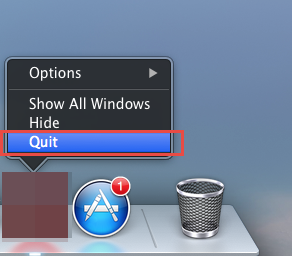
How about the program frozen?
If an app does not respond and get frozen for some reasons, you won’t be able to stop the program directly and successfully via taking the above methods. Instead, you should learn a way to force quit the app on your Mac.
How to force quit an application on OS X?
1.Use combination key on the keyboard
To force quit an application under OS X via keyboard, you can press Option + Command + Esc (Escape), which is similar to press Control–Alt–Delete on a Windows PC.
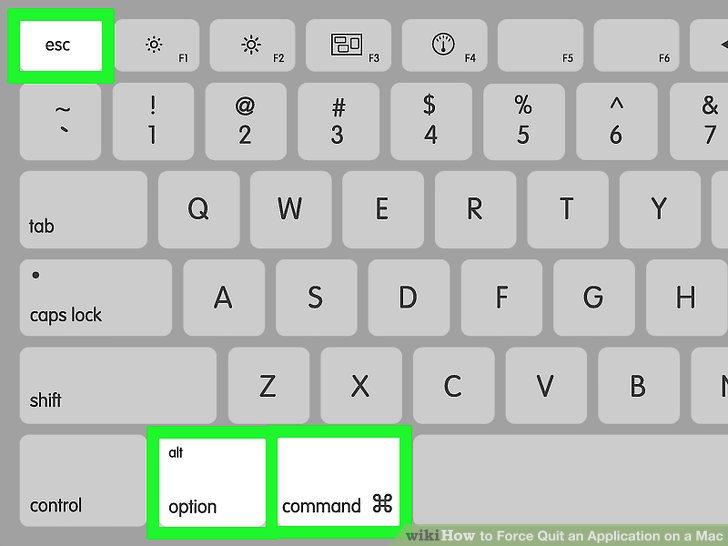
2.Choose Force Quit on the Apple Menu
- Click on the small black Apple logo in the upper-left corner, and select Force Quit… on the menu to exit the current application
- Then a new window will pop up, click on the app you need to close, and click on “Force Quit” button
3.Close it from Activity Monitor
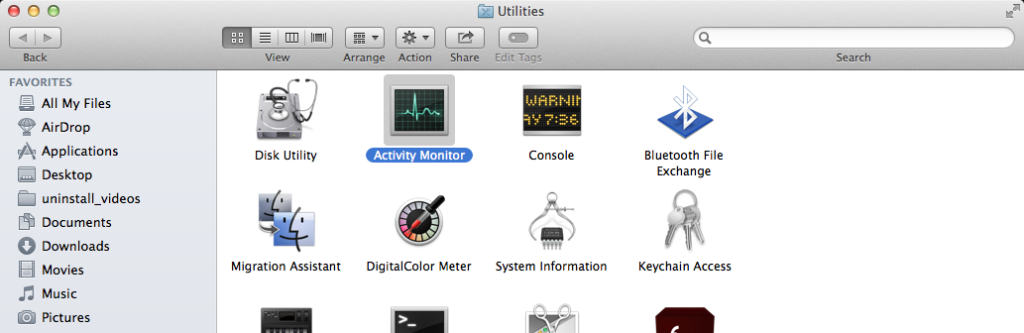
- Press Command + Spac keys at the same time, and enter “Activity Monitor” in the box
- Hit Enter to open the Activity Monitor on the Mac, and scroll down to find the application you want
- Highlight the app when you find it, and select Force a process to quit or the Quit button in the left corner
Popular Posts
- What Kind of Programs do You Think are Necessary in Windows 10?
- What’s SpyHunter and How to Fix the File Being Quarantined
- How to Forcibly Remove a Program That Won’t Uninstall in Windows
- 3 Tips to Remove a Program that Won’t Uninstall
- How To Uninstall Applications On Windows 10 – Program Removal Guides
- Tutorial: How to Remove & Uninstall Programs / Applications on Windows 7
Comments
You must be logged in to post a comment.