How to Clean out System Error Memory Dump Files in Windows?
- Mar 04, 2020
After finishing a disk cleanup in Windows, you may find that the system error memory dump files is occupying a lot of disk space. Most users would want to remove them all, but have no clue where to start.
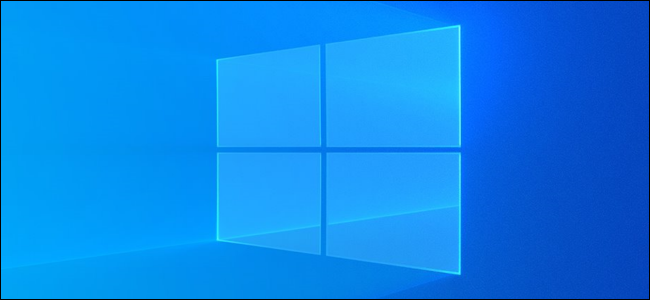
What are System Error Memory Dump Files?
When the Windows operating system freezes, crashes or runs into an error like Blue Screen of Death, it collects all available information stored in memory at the time and dumps it into a file for diagnosing the system error.
How to Delete System Error Memory Dump Files?
Method 1: Elevated Clean-up
- Press and hold Windows + S on your keyboard to launch the search bar.
- Type “disk cleanup” in the dialogue box and press enter.
- A small pops up and asks you to choose the drive you want to clean up. Just select one and click OK.
- Now the system starts scanning through the files and checking how much space can be freed.
- Check the boxes that you want to remove and click OK.
- Now the system starts clearing your memory and allocating free space to your drive.
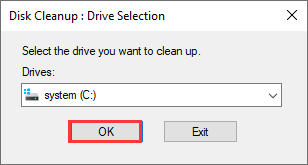
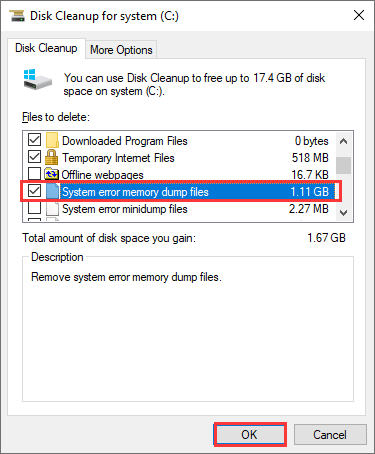
Method 2: Extended Disk Cleanup
- Press and hold Windows + S on your keyboard to launch the search bar.
- Type “Command prompt” in the dialogue box.
- Right-click the result and select “Run as administrator.”
- Copy and paste this command and click Enter: cmd.exe /c Cleanmgr /sageset:65535 & Cleanmgr /sagerun:65535
- 5. Now you should see the Disk Cleanup Settings window. Select the files you wish to remove and click OK
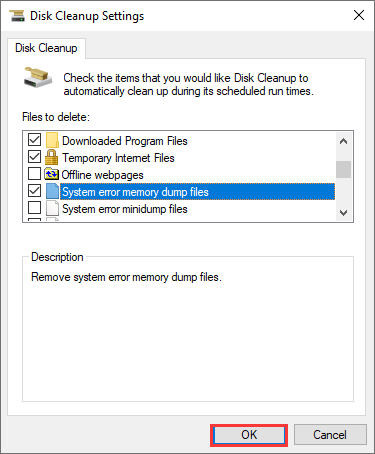
Method 3: Physically deleting the dump files
- Press and hold Windows + R on your keyboard to launch the Run application.
- Type “control panel” in the box and press Enter.
- Select System and Security in the Control Panel window.
- Find the category of System in the options.
- Click Advanced system settings on the left side of the window.
- Under the tab of Startup and Recovery at the bottom, select Settings.
- In the Dump file dialog box, click on the drop-down present on the top.
- Select the type of dump files and check where each is being stored.
- Press and hold Windows + R, and paste the location of the dump file you want to remove.
- Search for the file name and delete it.
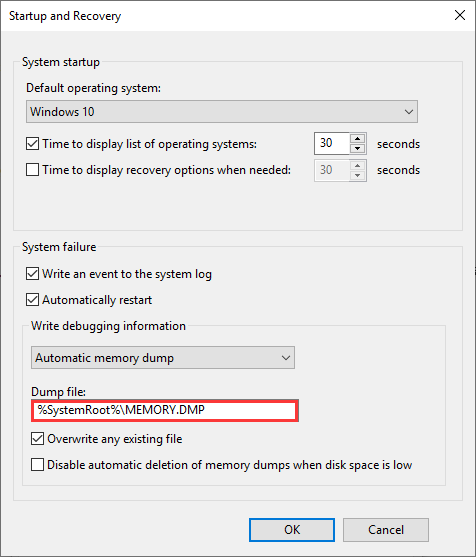
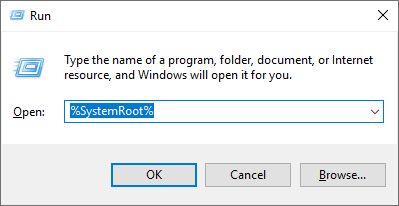
Popular Posts
- What Kind of Programs do You Think are Necessary in Windows 10?
- What’s SpyHunter and How to Fix the File Being Quarantined
- How to Forcibly Remove a Program That Won’t Uninstall in Windows
- 3 Tips to Remove a Program that Won’t Uninstall
- How To Uninstall Applications On Windows 10 – Program Removal Guides
- Tutorial: How to Remove & Uninstall Programs / Applications on Windows 7
Comments
You must be logged in to post a comment.