How to Change Your Mac’s Computer Name?
- Jul 24, 2020

Do you ever feel like you spend much time trying to change your Mac’s computer name? Like there are days where yous spend hours and still can’t accomplish this task. It’s surely not a good feeling. But for many of us, it’s reality. At here, you will know how to change your Mac computer name easily and manually.
Generally speaking, both Windows computer and MAC computer are set with a default name when they leave the factory, which is neither novelty nor personalized.
Have you ever been in such situation? There are a lot of colleagues at work, it is very hardly to find out yourself while you transferring files with others just due to the similar user name. So, how do you do when your Mac name is too similar to others? Let’s get how to change your Mac’s computer name easily here.
Solution on how to change your Mac computer’s name:
1. Click the Apple menu at the top-left corner of the your Mac > open System References.
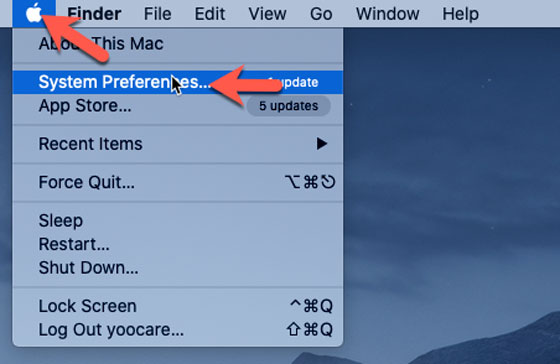
2. Click Users & Groups.
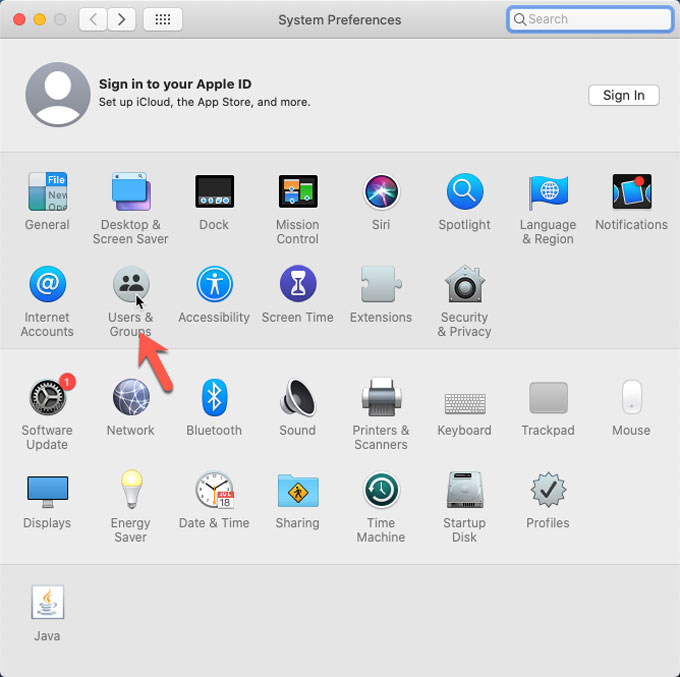
3. Click the Lock icon at the bottom-left corner > enter your administrator name and password before starting changing the name > click Unlock.
![]()
4. Right-click your current user name > click Advanced Options…
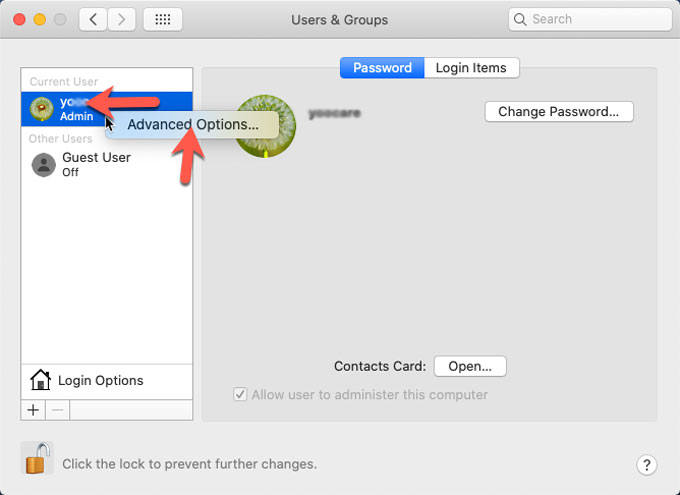
5. Change your Full name and click OK.
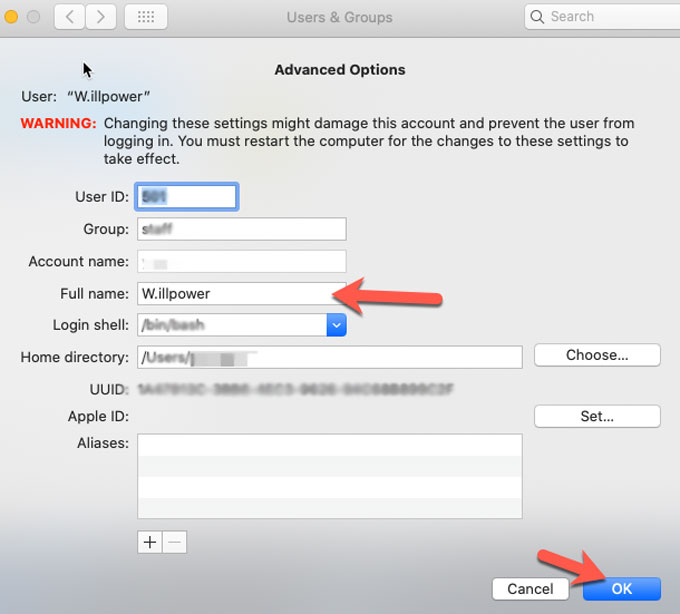
6. Click the Lock icon again to save the changes.
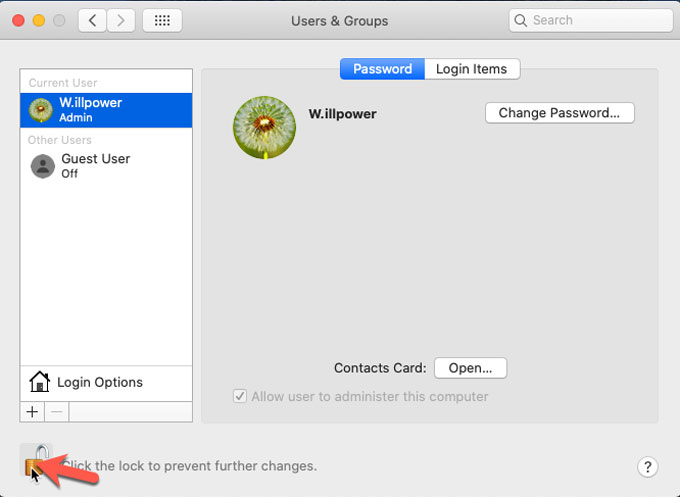
7. Restart your Mac computer for the changes to these settings to take effect. And you will see your new computer’s name.
In fact, it’s very simple, so quickly change your MAC computer to your favorite name! You can change a name you like for the computer by yourself.
Popular Posts
- What Kind of Programs do You Think are Necessary in Windows 10?
- What’s SpyHunter and How to Fix the File Being Quarantined
- How to Forcibly Remove a Program That Won’t Uninstall in Windows
- 3 Tips to Remove a Program that Won’t Uninstall
- How To Uninstall Applications On Windows 10 – Program Removal Guides
- Tutorial: How to Remove & Uninstall Programs / Applications on Windows 7