How to Change Wallpaper on Your Mac?
- Apr 27, 2020
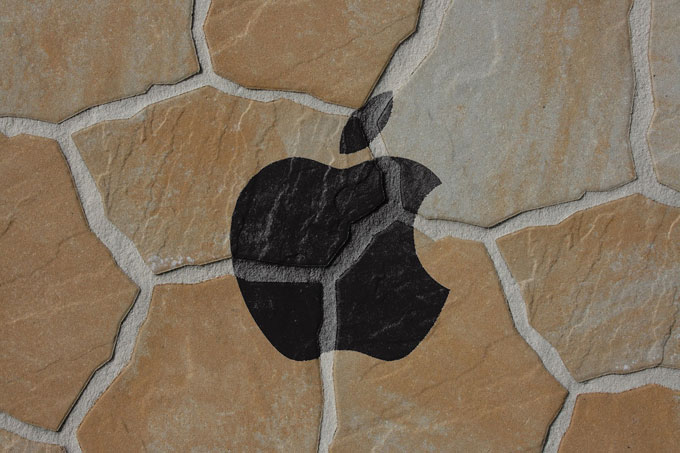
Many people like to set up a variety of interesting desktop wallpapers, after all you may have aesthetic fatigue when you always stare at a piece of wallpaper at work. For those geeks who use computers to study and work every day, seeing the same wallpaper every day can be tedious. Since there is no time to go out or cultivate sentiment at the time of the pandemic, then use the computer wallpaper to improve it. Then do you know about these Mac wallpaper setting-up tricks? How do you do to change and set the wallpaper you like as your Mac desktop wallpaper? It’s easy to set up different wallpapers for each desktop, today we are going to study together.
Tricks on How to Change Your Desktop Wallpaper
Method 1 – Change single desktop wallpaper:
- Open System Preferences in the Dock.
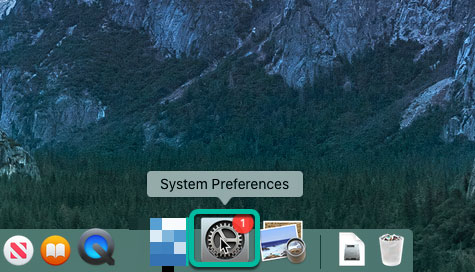
- Click Desktop & Screen Saver.
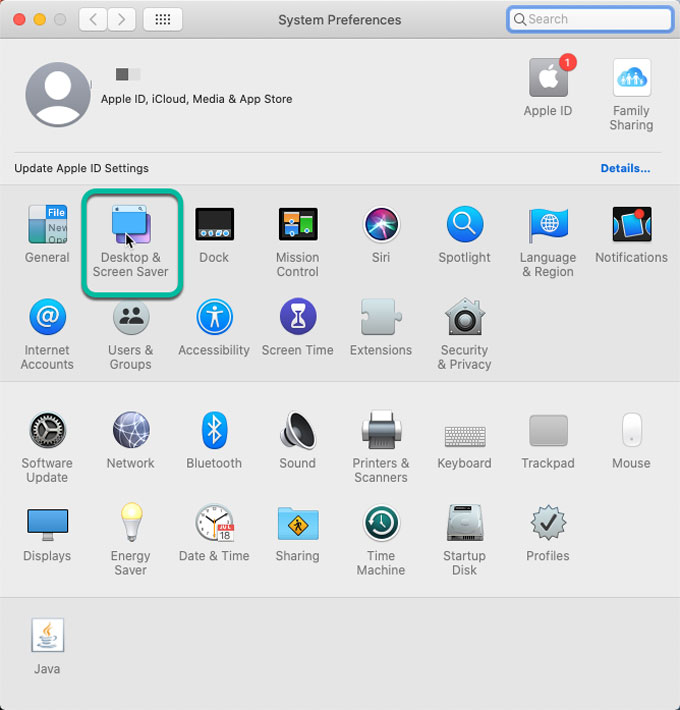
- From the Desktop pane, select a folder of images on the left > Click an image on the right to change your desktop picture.
In macOS Mojave or later, you can also choose from Dynamic Desktop images, which automatically change throughout the day based on the time of day in your location.
Method 2 – Change dynamic desktop wallpaper:
To check which macOS version is installed, you click the Apple menu in the top left corner of your screen, select About this Mac. Or you can refer to an easy way here.
- Launch Motion Control on your keyboard, you can see multiple desktops. Directly drag and drop the System Preferences window to any desktop.
- Then follow the same method as mentioned above to replace the wallpaper with the one you like.
Method 3 – Change the desktop Wallpaper from photos:
- Open the photos app.
- If you are using more than one monitor, drag and drop the photos window to the desktop you want to change.
- Hold down the Control key and click (or right click) the image to use.
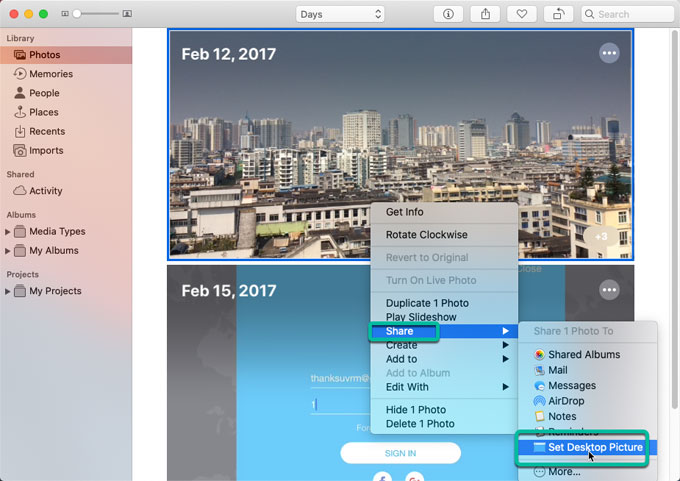
- Select “Share” from the shortcut menu, and then select “Set Desktop Pictures” from the submenu.
Method 4 – Change the desktop wallpaper from Finder:
- Find the image file you want to use from the Finder or desktop.
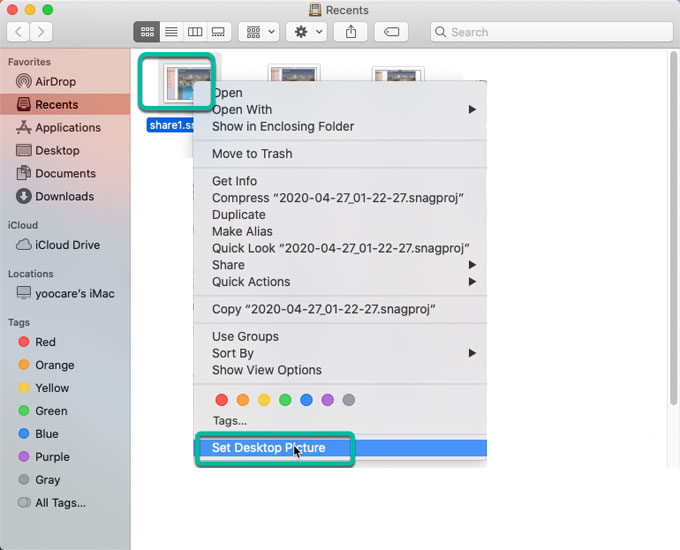
- Hold down the Control key and click (or right click) on the file, then select “Set Desktop Picture” from the shortcut menu. If you are using more than one monitor, this action only changes the wallpaper for the main monitor.
Popular Posts
- What Kind of Programs do You Think are Necessary in Windows 10?
- What’s SpyHunter and How to Fix the File Being Quarantined
- How to Forcibly Remove a Program That Won’t Uninstall in Windows
- 3 Tips to Remove a Program that Won’t Uninstall
- How To Uninstall Applications On Windows 10 – Program Removal Guides
- Tutorial: How to Remove & Uninstall Programs / Applications on Windows 7
Comments
You must be logged in to post a comment.