How to Change Microsoft Office Theme on Mac
- Jul 25, 2019
Wanna change the theme or color of the Microsoft Office on Mac? Microsoft now allows users to change the Office Theme between Colorful theme and Classic theme, and Dark mode and Light mode appearance on the Mac also match on the Office. One can follow the instructions below to change the app on your Mac.
How to change Microsoft Office Theme
- Launch an app of Microsoft Office on the Mac, such as Word
- Click on Word on the top menu, and select Preferences
- Click on General to open the general settings window
- Under Personalize section, click on the Office theme drop-down menu button, and choose Colorful or Classic
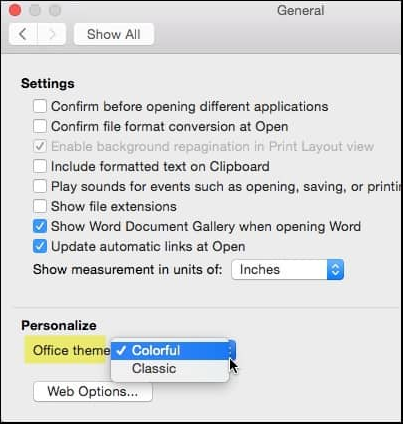
- Exit the Office Preferences when finish
Actually, the difference between these two themes available in currently is very minimal. And you should note that, changing the them on one Office app will also apply to all other Office apps on the Mac, including Word, Excel, Powerpoint, and Outlook.
How to enable Dark mode or Light mode on Office
Setting a Dark mode or Light mode on the Mac now also matches the Microsoft Office app, so you want such a mode on your device as well as the Office programs, you can set the mode you prefer on your Mac.
- Click on the Apple icon in the top menu, and select System Preferences
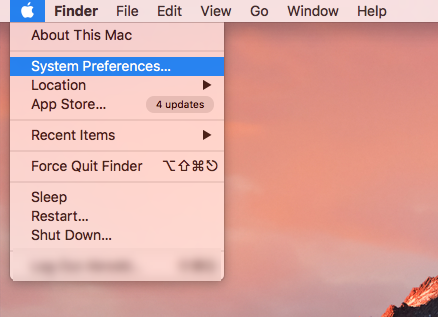
- Click to open the General, and you will see the Light mode and Dark mode available on the “Appearance” section
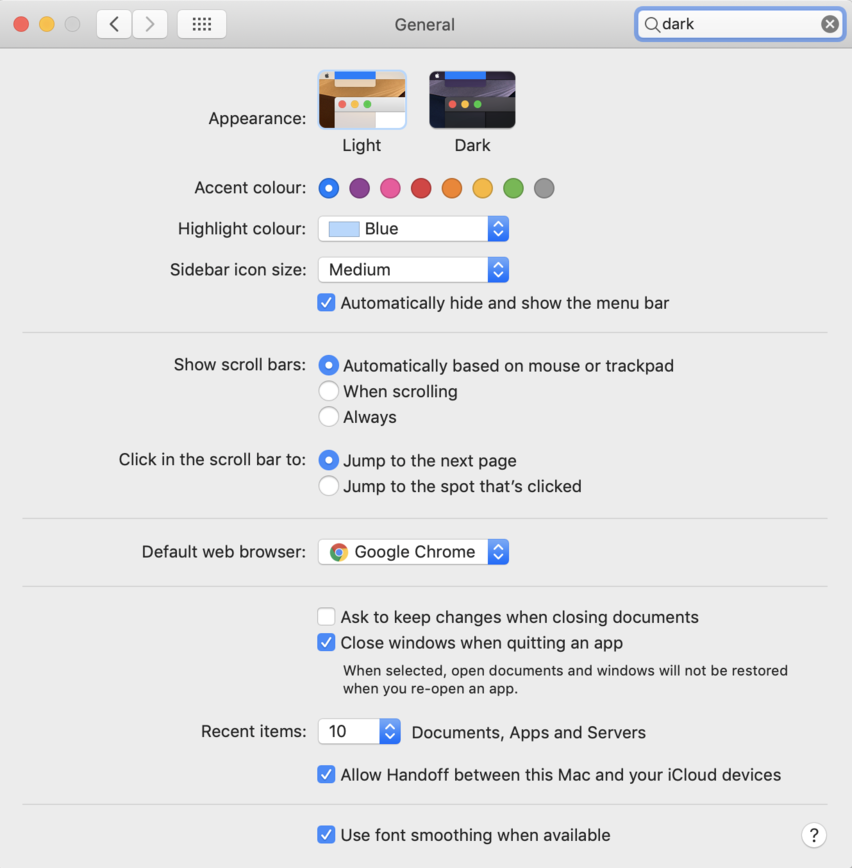
- Select Dark if you want to change to this mode, and you will find the computer as well as the Microsoft Office transfer to the Dark mode
Popular Posts
- What Kind of Programs do You Think are Necessary in Windows 10?
- What’s SpyHunter and How to Fix the File Being Quarantined
- How to Forcibly Remove a Program That Won’t Uninstall in Windows
- 3 Tips to Remove a Program that Won’t Uninstall
- How To Uninstall Applications On Windows 10 – Program Removal Guides
- Tutorial: How to Remove & Uninstall Programs / Applications on Windows 7
Comments
You must be logged in to post a comment.