How to Change Edge Browser’s Search Engine to Google?
- Jun 28, 2019
As you might already know that Microsoft’s new Edge browser for Windows 10 has quite a number of useful features, like Cortana embedded and easier sharing, and its default search engine is Bing. That means if you type a query into the address bar, you will see results from Microsoft’s second-place search engine instead of Google.
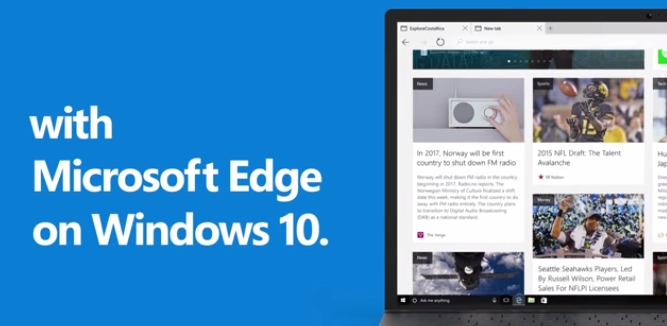
Keeping Bing as your default engine provides a great search experience as well, including direct links to Windows 10 apps, more relevant suggestions from Cortana, and instant questions about Windows 10. But if you feel like changing it to another that you prefer, you can totally do it. Just follow the steps below.
Step by Step to Change Edge Browser’s Search Engine to Google
1. Open the Edge browser.
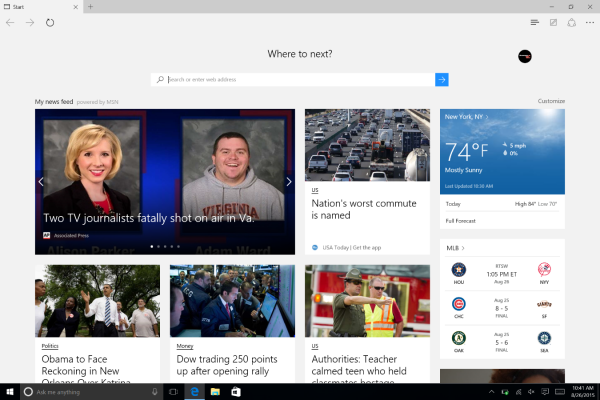
2. Click the three-dot button in the upper right corner to access “Settings.”
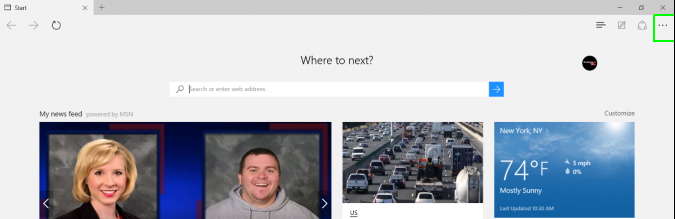
3. Scroll down and click the “Advanced Settings” box.
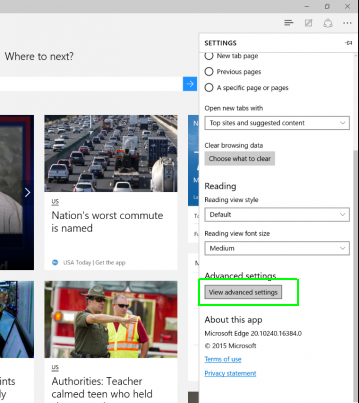
4. Scroll down to find and click the dropdown arrow at the end of the “Search the address bar with” field.
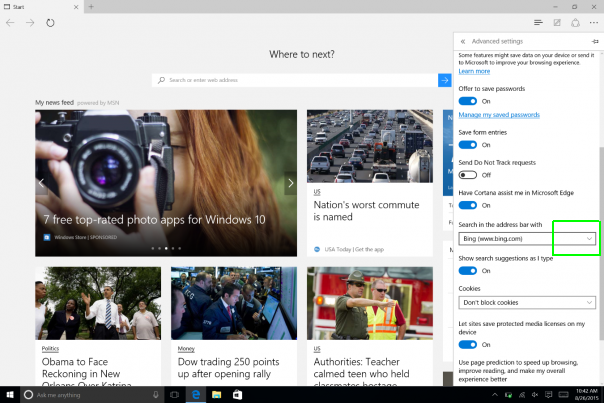
5. Choose “Add New.”
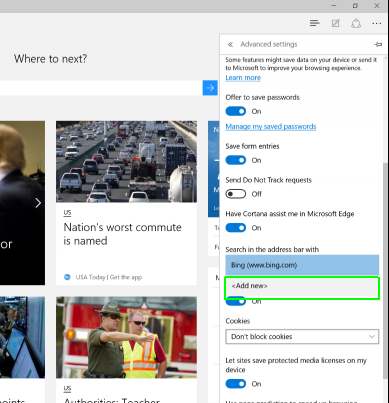
6. Select your favorite search service from the available options.
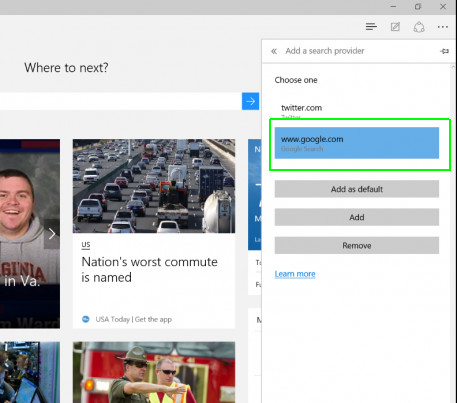
Edge will display apps that are installed in your system and can be enabled as a native search engine. For this tutorial, we are selecting Google.
7. Click “Add as Default” to use your selection as the default search engine.
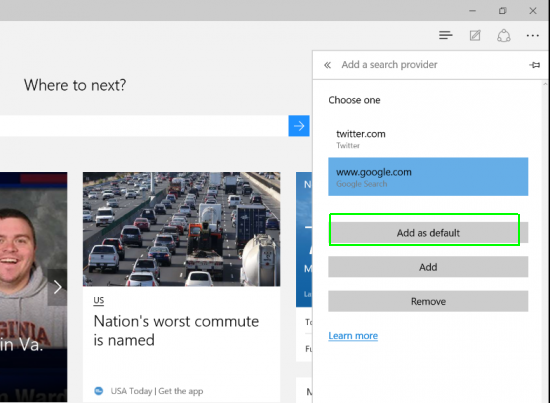
If you click the “Add” button, Edge will put your selection in to the dropdown list in Step 5 above. These boxes will be grayed out until you choose a search option.
Then it should be completed. Whenever you type a query into the address bar, Edge will use Google, i.e. your preferred search engine in this tutorial. So, is there anything you want to add or ask? Leave your comments right below, and we will reply as soon as we see it. Feel free to browser our site for other useful tips that you didn’t know.
Popular Posts
- What Kind of Programs do You Think are Necessary in Windows 10?
- What’s SpyHunter and How to Fix the File Being Quarantined
- How to Forcibly Remove a Program That Won’t Uninstall in Windows
- 3 Tips to Remove a Program that Won’t Uninstall
- How To Uninstall Applications On Windows 10 – Program Removal Guides
- Tutorial: How to Remove & Uninstall Programs / Applications on Windows 7
Comments
You must be logged in to post a comment.