How to change background image of Windows 10 Login Screen?
- Apr 11, 2019
Change is good. It’s one way to keep what you always look at fresh. But it seems many users are still unware that they can change Windows 10 login screen background image.
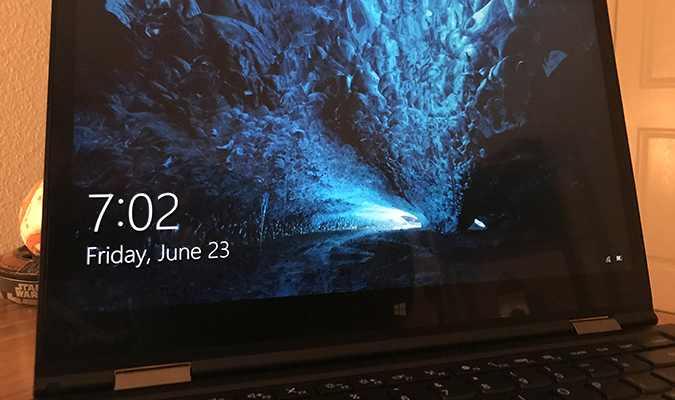
The user image on the login or logon screen now uses circular shaped user profile image instead of square one. In addition, the login screen background uses an image instead of solid color, unlike in previous version. The Windows 10 login screen background is quite similar to the default desktop background. As you likely know, you are not able to set a picture as login screen background in previous versions.
Changing the login background may be easier than you think, and it will take only a few minutes. Here is how it is done:
Steps to change Windows 10 login screen background image
1. Click the Windows logo in the bottom-left corner to open the Start menu.
2. Click the gear icon to open the Settings menu.
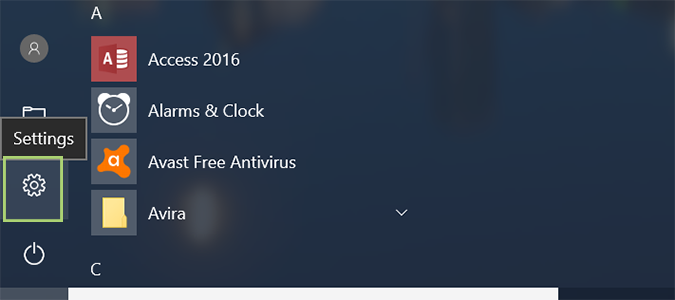
3. Click personalization from the list of options.
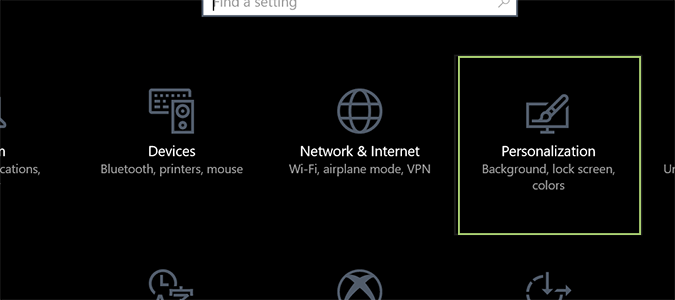
4. In the left sidebar, click the Lock Screen option.
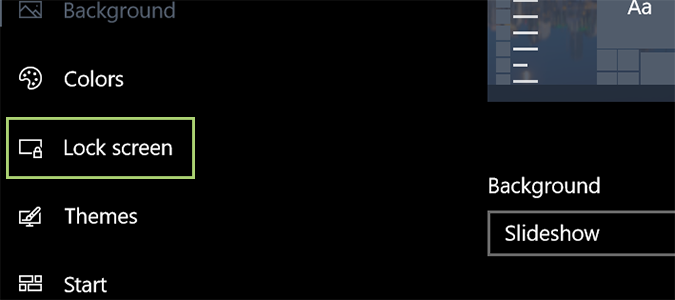
5. Click an image from the Windows defaults, or choose your own by pressing the Browse button and locating it on your disk.
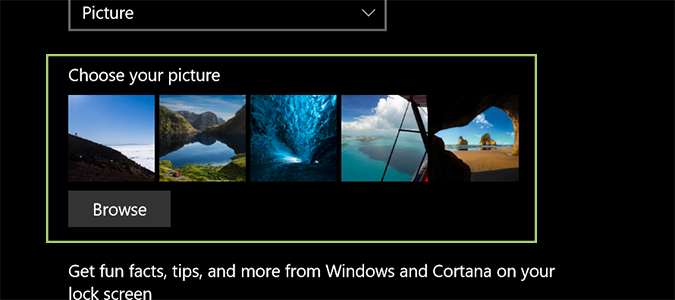
6. You can also play a sideshow as your lockscreen background by choosing it from the drop down menu under Background.
Use a tool to change Windows 10 login screen background image
- Windows 10 Login Background Changer
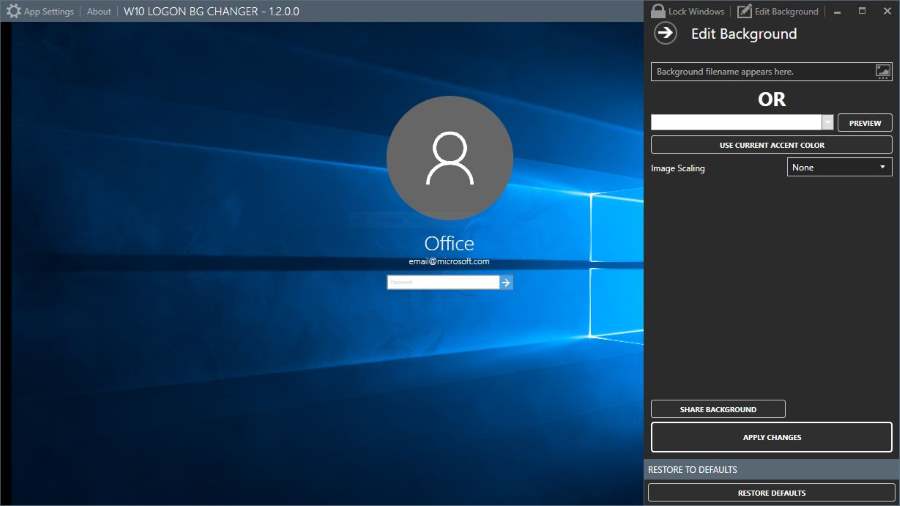
1. Download and install it.
2. Access the GUI folder and double-click on W10 Logon BG Changer.exe to launch it.
3. Click Yes when you see the UAC prompt to let it run with administrator rights.
4. Under Edit background, click the image icon to browse and choose the image that you want to set as login screen background.
5. Click Apply Changes button to apply the image you selected.
6. If you wish to set a solid color, choose a color from the drop down box that appears after OR, and click Apply Changes.
Popular Posts
- What Kind of Programs do You Think are Necessary in Windows 10?
- What’s SpyHunter and How to Fix the File Being Quarantined
- How to Forcibly Remove a Program That Won’t Uninstall in Windows
- 3 Tips to Remove a Program that Won’t Uninstall
- How To Uninstall Applications On Windows 10 – Program Removal Guides
- Tutorial: How to Remove & Uninstall Programs / Applications on Windows 7
Comments
You must be logged in to post a comment.