How Do I Turn Off Apple News Notifications on Mac?
- Jun 21, 2019
It is a default setting that Apple News sends notifications to the Mac, splashing a steady stream alerts across the display, even onto the locked screen, and into Notification Center of macOS. If you think these frequent Apple News notification are a bit annoying and do not want them on your Mac, you can totally disable them for the News app.
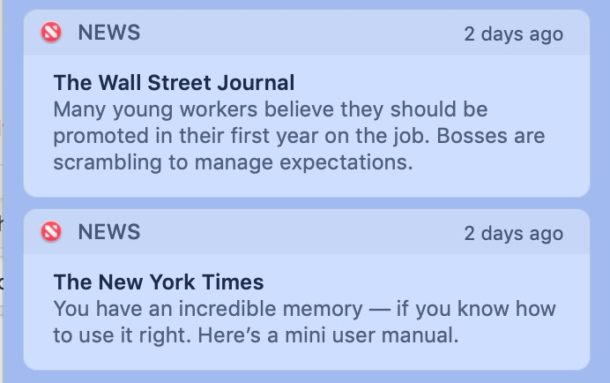
Steps to Disable Apple News Notifications on macOS
1. In the upper left corner of the screen, open the Apple menu, and select “System Preferences.”
2. Select “Notifications” to access the Notification Center preferences on macOS.
3. Find “News” in the list of apps that are set to send notifications, and select “None” as the News alert style.
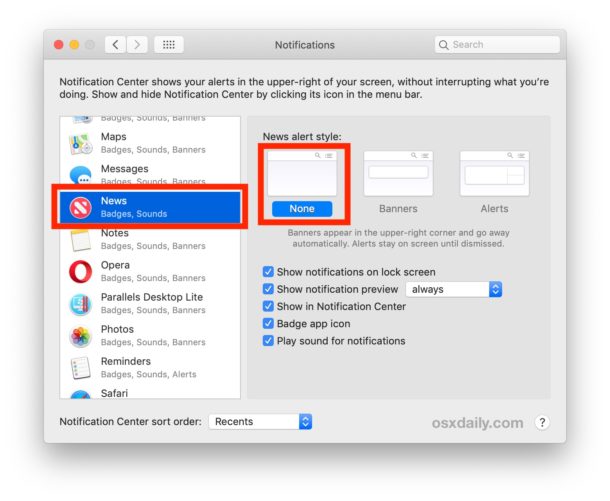
4. Now you may exit System Preferences as usual.
Once you choose “None” as the alert type for Apple News Notifications, you shall no longer receive any of these on macOS.
Relevant Information You Might Be Interested in
Most apps are set to push notifications as default on macOS, and so is the Apple News. Constant notifications can be very distracting if not annoying, and that is why some users have “Do Not Disturb” node on the Mac enabled constantly, to maintain focus at their workstations, maybe.
Whether you like Apple News notifications on your Mac or not is just a matter of personal preference. Some users are enjoying the frequent notifications, and choose not to disable the alerts coming from apps.
If you feel like you have to dismiss notifications on your Mac every time they pop up, you might want to enable perpetual “Do Not Disturb” mode 24/7/365 to regain some sanity. If you have no use for Notification Center at all, you might as well completely disable it and remove the menu bar item by unloading the associated kernel module. BUT that is really only appropriate for the most advanced Mac users.
Popular Posts
- What Kind of Programs do You Think are Necessary in Windows 10?
- What’s SpyHunter and How to Fix the File Being Quarantined
- How to Forcibly Remove a Program That Won’t Uninstall in Windows
- 3 Tips to Remove a Program that Won’t Uninstall
- How To Uninstall Applications On Windows 10 – Program Removal Guides
- Tutorial: How to Remove & Uninstall Programs / Applications on Windows 7
Comments
You must be logged in to post a comment.