How Do I Fix Skype Problems on macOS
- May 24, 2019
Many of people around us are using Skype to make voice calls and chat online, but the frequent use of this application also easily causes some troublesome issues on the computer, including the Mac, such as cannot connect to the Internet or log-in successfully. So maybe the following guides will be helpful for you to fix Skype problems on your Mac.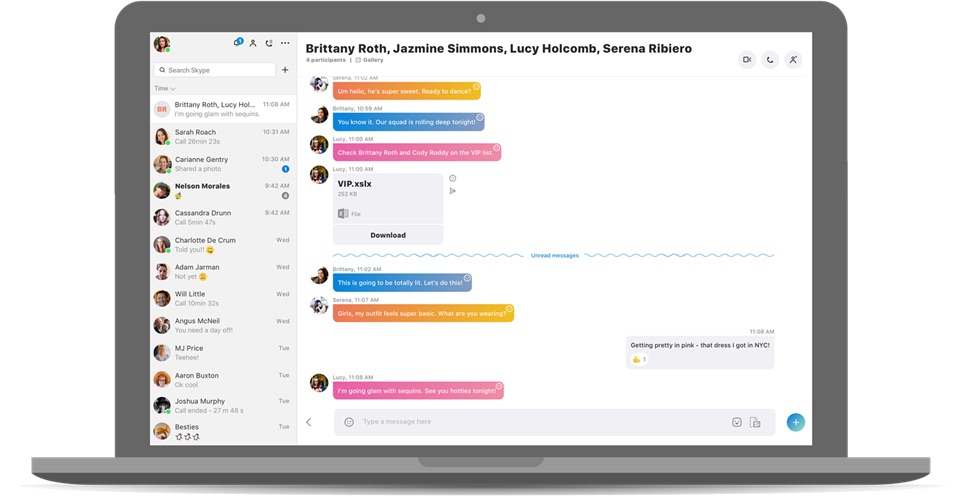
How to fix connection problem
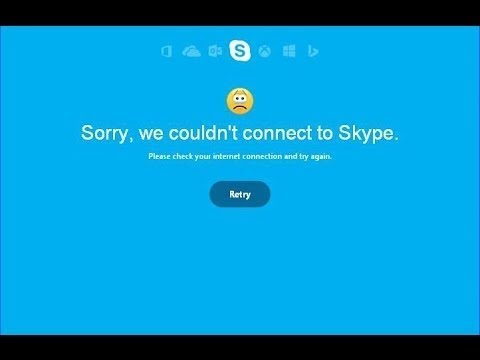
- Update Skype to the latest version
If the newest version of app still have the same problem, try this way to troubleshoot the problem. - Perform a check for the call
Log-in to the Skype, and try to start a call
Click on Check settings, and select Test now
When the Internet connection is low, you will get some suggestions to improve the situation, such as close unnecessary apps, pause downloads and etc. Try to do what it suggests to you and try to use Skype again.
How to fix log-in problem
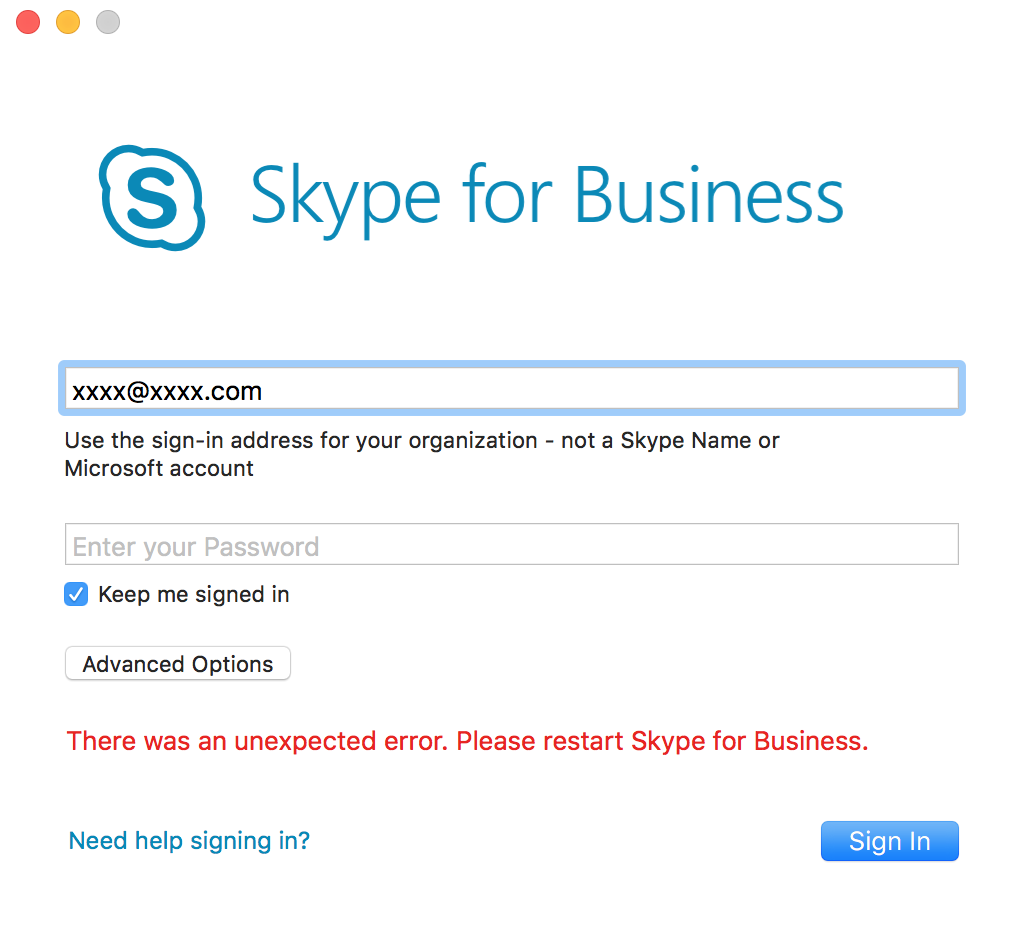
1. Reset password

- Open Skype’s Account Management webpage, and log in with your Microsoft Account
- Find Change password on the menu and click on Change password
- Enter the password you use to log in Skype, and click Sign in
- Follow the instructions on window to enter your current password and the new password twice
- Click Save to finish
2. Reinstall the Skype app
- Quit Skype app on the Mac, and drag its icon from Applications folder to the Trash
- If it still exist on the Dock, right-click on the icon, and select Option — Move to the Trash
- And then open the Library folder: click on Go on Finder’s top menu — Go to folder — enter “~/Library/”
- Click to open these folders one by one, and delete the Skype folders and files inside: Application Support, Caches, Preferences
- Once uninstall Skype completely, you can choose to install it again with a brand new install package
If you don’t want to do these manual removal by yourself, it’s a good alternative to invite a good app uninstaller to help you perform the uninstallation. And reinstalling the app is a common solution to fix many general problems.
3. Make sure you have a smooth Internet connection, otherwise you won’t be able to log-in successfully
How to fix no sound problem
First of all, you should make sure the app has access to the speakers and microphone, if it still have no sound, try to find the problem with the following guides:
- Launch Skype on the Mac, and click Tools
- Find and select Options, and Audio Settings
- Focus on the Volume section and follow the instructions to check the speakers, and fix it with the proper solution.
Popular Posts
- What Kind of Programs do You Think are Necessary in Windows 10?
- What’s SpyHunter and How to Fix the File Being Quarantined
- How to Forcibly Remove a Program That Won’t Uninstall in Windows
- 3 Tips to Remove a Program that Won’t Uninstall
- How To Uninstall Applications On Windows 10 – Program Removal Guides
- Tutorial: How to Remove & Uninstall Programs / Applications on Windows 7
Comments
You must be logged in to post a comment.